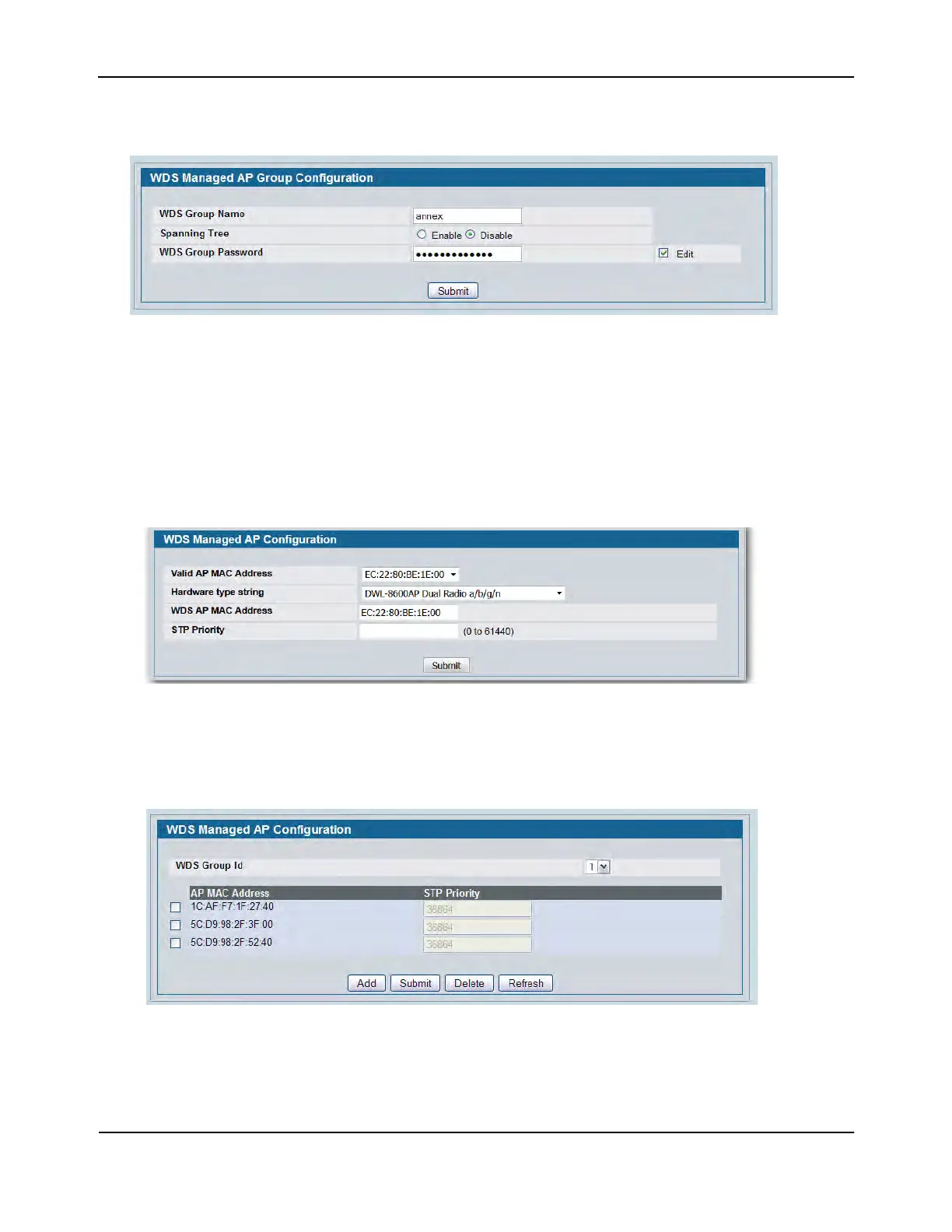Configuring a Network with WDS-Managed APs
D-Link Unified Wired and Wireless Access System
Oct. 2015 Page 702
D-Link UWS User Manual
8. Select the Edit check box and enter the WDS group password in the appropriate field (password12345).
9. Click Submit.
10. From the WLAN > Administration > WDS Configuration > AP Configuration page, click Add to add the root
AP to the selected group. If multiple WDS groups are configured, make sure you select the appropriate
group ID before you click Add.
11. Select the MAC address of the Root AP from the Valid AP MAC Address menu to populate the WDS AP
MAC Address field with the MAC address of the Root AP.
The Valid AP MAC Address menu contains the MAC addresses of all APs that have been added to the Valid
AP Database on the WLAN > Administration > Basic Setup > Valid AP page.
12. Click Submit.
13. Repeat Step 11 and Step 12 to add the MAC addresses for Satellite AP1 and Satellite AP2 to the group.
14. .Click WLAN > Administration > WDS Configuration > AP Configuration to return to the main AP
Configuration page to verify the APs have been added to the group.
