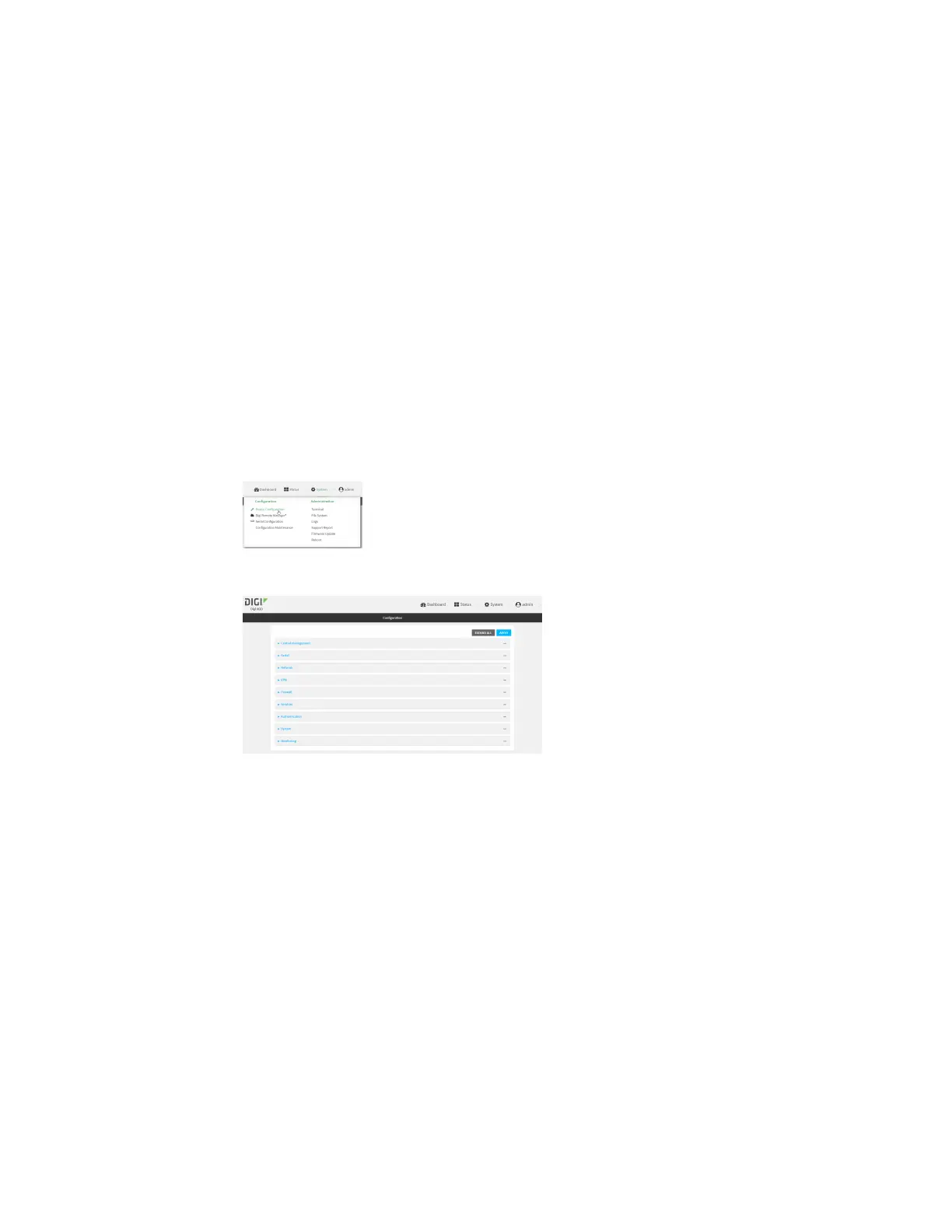Hotspot
IX20 User Guide
395
Configure hotspot for local shared password authentication from the WebUI
1. Log into Digi Remote Manager, or log into the local Web UI asa user with full Admin access
rights.
2. Access the device configuration:
Remote Manager:
a. Locate your device as described in Use Digi Remote Manager to view and manage your
device.
b. Click the Device ID.
c. Click Settings.
d. Click to expand Config.
Local Web UI:
a. On the menu, click System. Under Configuration, click Device Configuration.
The Configuration window is displayed.
3. Create a new hotspot or Enable hotspot using the default configuration.
4. During hotspot configuration, for Authentication mode, select Local shared password .
5. For Local shared password, type the password that all users will be required to enter to
authentication with the hotspot.
6. Click Apply to savethe configuration and apply the change.
Configure hotspot for local shared password authentication from the Command line
1. Select the device in Remote Manager and click Actions> Open Console, or log into the IX20
local command line as a user with full Admin access rights.
Depending on your device configuration, you may be presented with an Access selection
menu. Type admin to accessthe Admin CLI.
