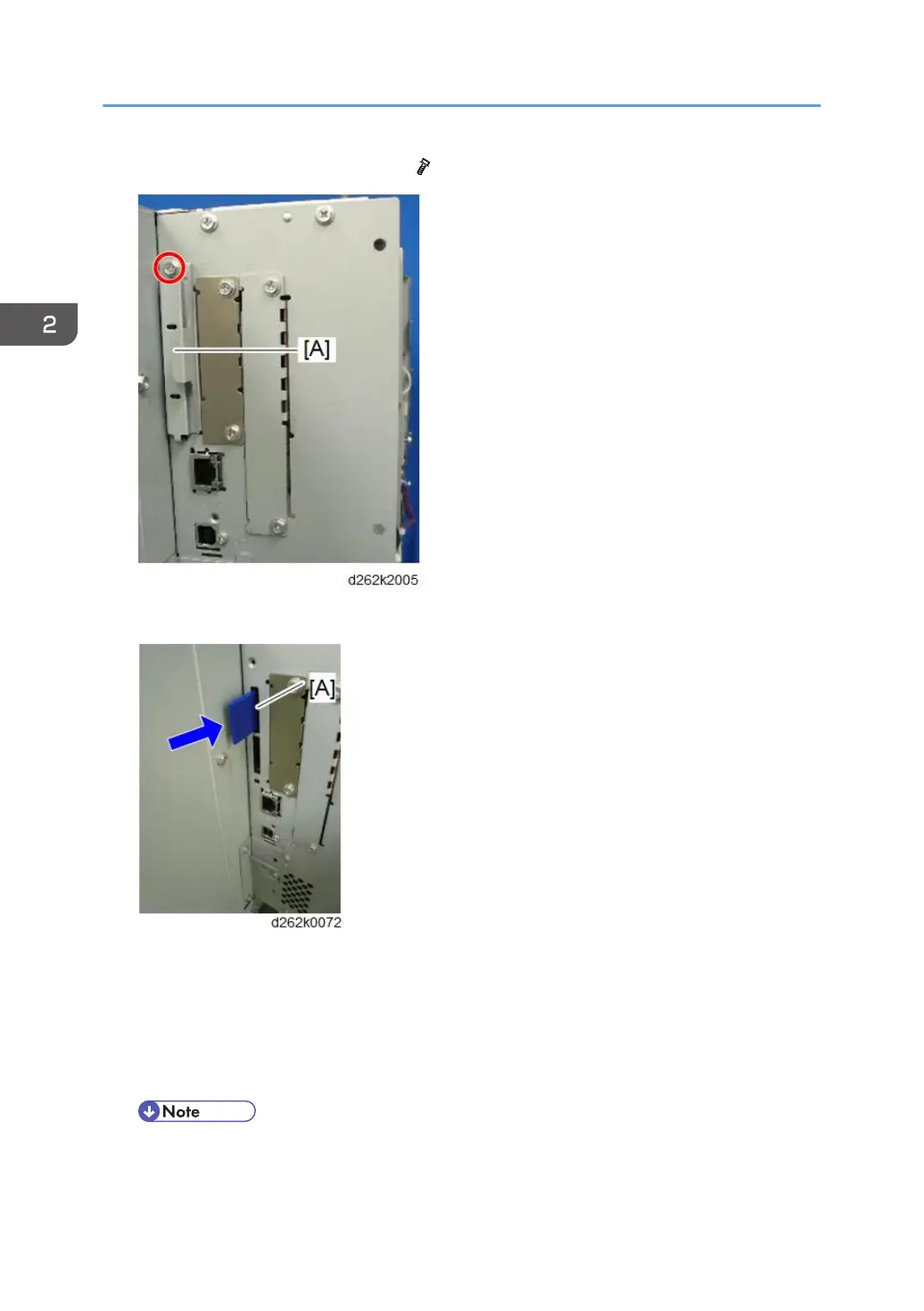2. Remove the SD card slot cover [A]. ( × 1)
3. Insert the SD card into SD slot 1 or 2 with its label facing [A] the rear of the machine.
4. Turn ON the main power.
5. Touch [EXECUTE] in SP5-878-004 (Option Setup: OCR Dictionary).
The SD card ID is saved in the NVRAM, and the ID of the MFP is saved on the SD card. The MFP
and SD card are thereby linked.
6. When “operation complete” is displayed, touch [CLOSE].
• If installation fails, "Failed" is displayed.
• If installation fails, perform the following steps.
2. Installation
160