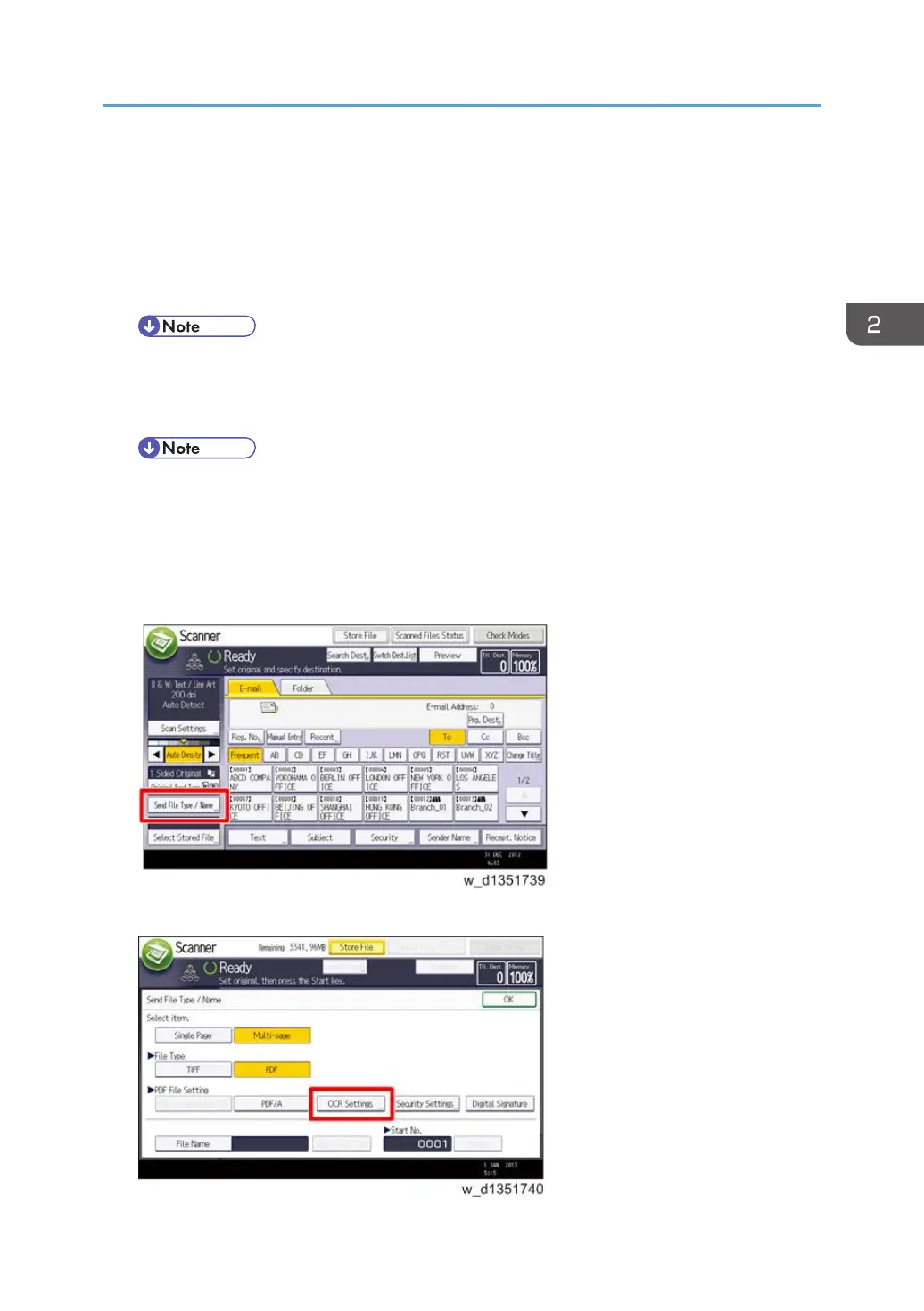1. Check whether it is a used SD card.
2. Turn the main power OFF, and repeat steps 1-5.
7. Turn the main power OFF/ON.
8. Press [EXECUTE] in SP5-878-004 (Option Setup: OCR Dictionary).
Dictionary data is copied to the HDD.
• On the first run, SP5-878-004 links the SD card, and on the second run, copies dictionary
data.
9. Turn the main power OFF, and remove the SD card from the SD card slot.
• Keep the SD card in the SD card storage location of the MFP. The original SD card is needed
in the event of a HDD malfunction.
10. Return the SD card slot cover to the original position.
11. Turn the main power ON.
12. Press [Send File Type / Name] on the [Scanner] screen.
13. Check if [OCR Settings] is displayed on the [Send File Type / Name] screen.
Controller Options
161
