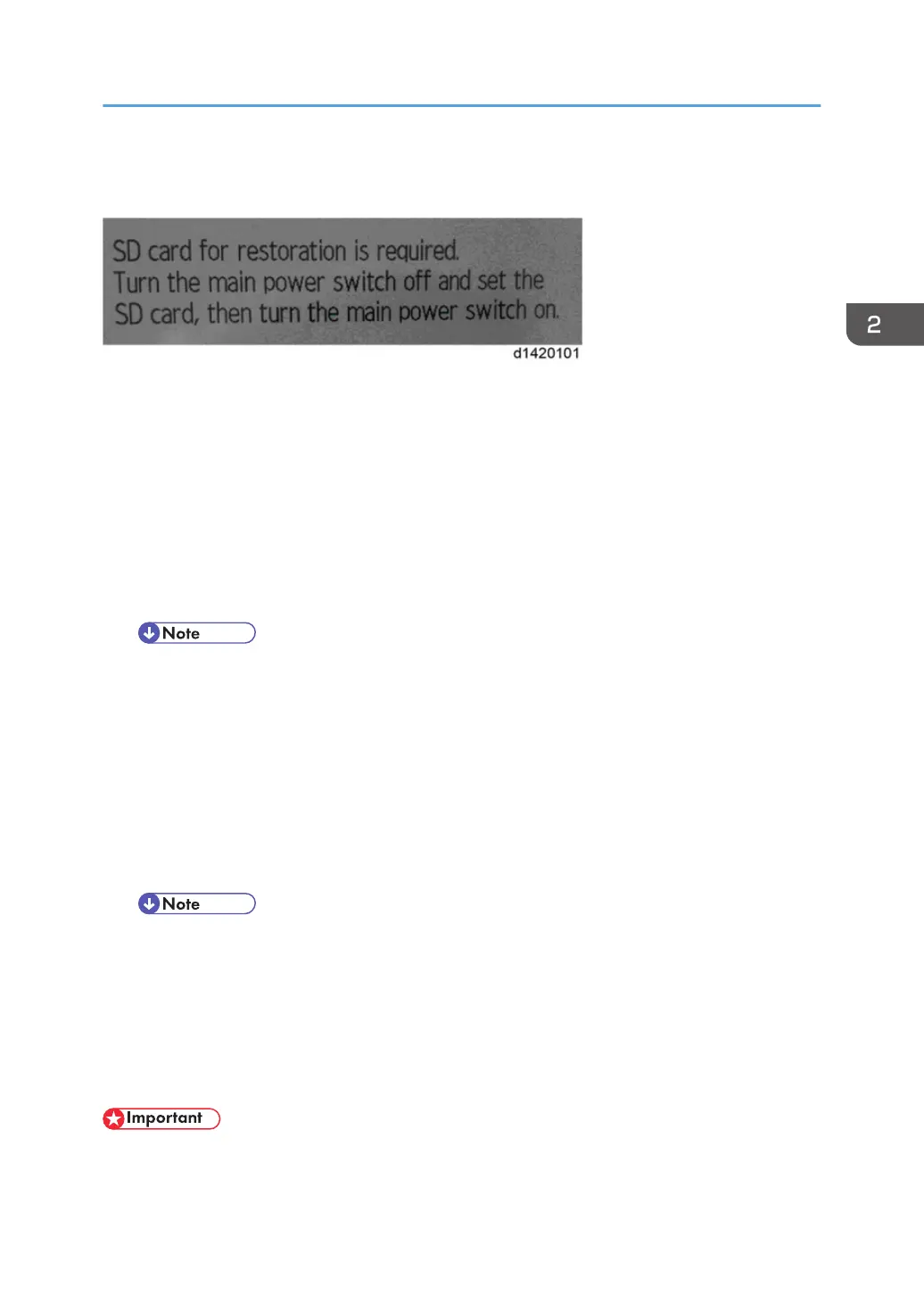The following message appears after the controller board is replaced. In such a case, it is necessary to
restore the encryption key to the new controller board.
To do this, follow the procedure below.
1. Prepare an SD card that has been initialized in FAT16 format.
2. Using a PC, create a folder in the SD card and name it "restore_key".
3. Create a folder in the “restore_key” folder and name it the same as machine’s serial
number, “xxxxxxxxxxx” (11 digits).
4. Create a text file called "key_xxxxxxxxxxx.txt" and save it in the
"xxxxxxxxxxx“ folder. Write the encryption key in the text file.
/restore_key/xxxxxxxxxxx/key_xxxxxxxxxxx.txt
• Ask an Administrator to enter the encryption key. The key has already been printed out by the
user and may have been saved in the "key_xxxxxxxxxxx.txt" file.
5. Turn ON the machine’s main power.
6. Confirm that a message is displayed on the LCD telling to insert the SD card that contains
the encryption key.
7. Turn OFF the main power.
8. Insert the SD card that contains the encryption key into SD card slot 2 (the lower slot).
9. Turn ON the main power.
• The machine will automatically restore the encryption key to the flash memory on the
controller board.
10. Turn OFF the main power when the machine has returned to normal status.
11. Remove the SD card from SD card slot 2.
How to do a forced start up with no encryption key
If the encryption key back-up has been lost, follow the procedure below to do a forced start-up.
• The HDD will be formatted after the forced start-up.
• Encrypted data will be deleted.
Security Setting
183