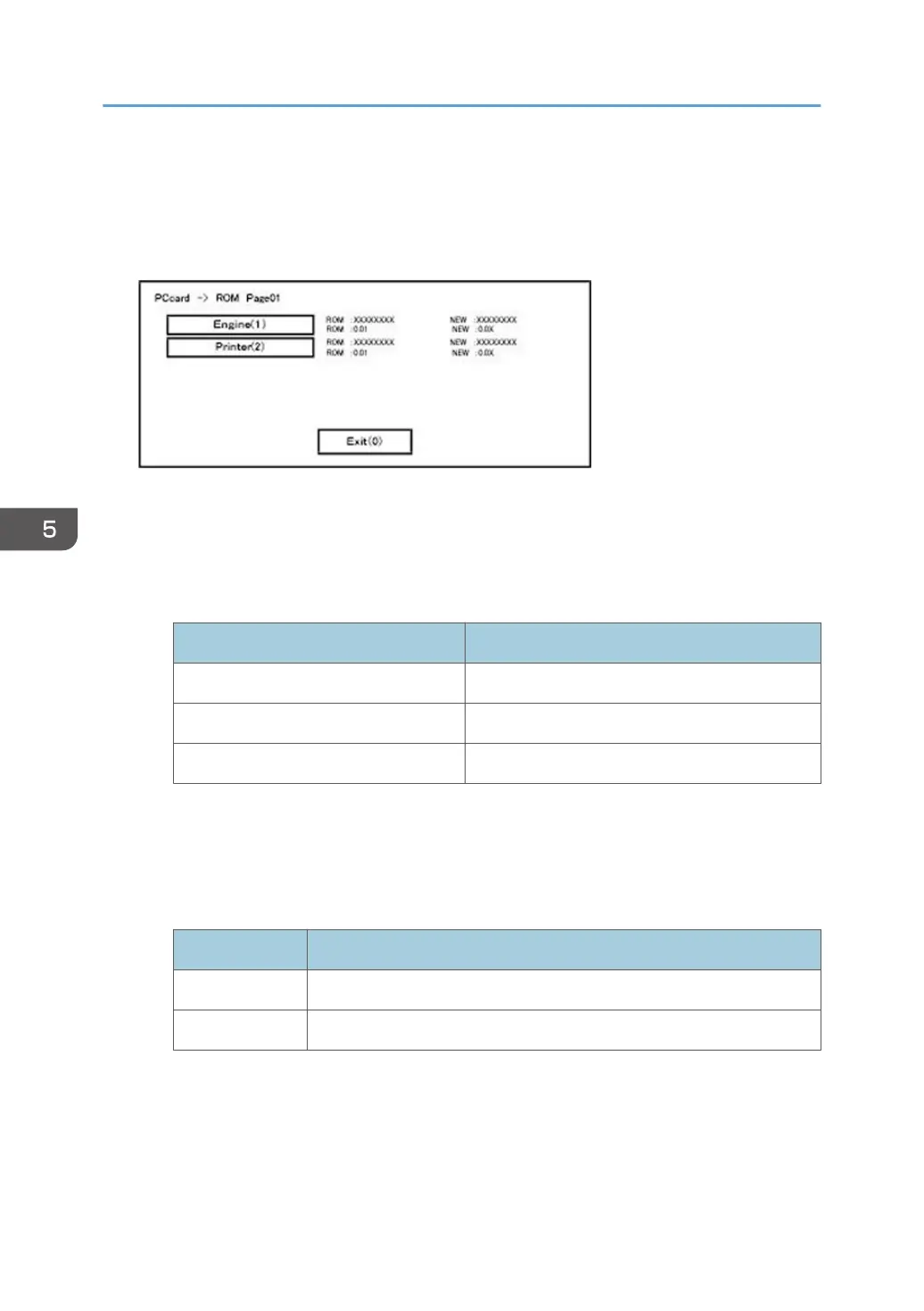6. Wait until the update screen starts (about 45 seconds).
When it appears, "Please Wait" is displayed.
7. Check whether a program installation screen is displayed. (English display) When two or more
software modules are contained in the SD card, they are displayed as follows.
When two or more software names are displayed
1. Press the module selection button or 10 keypad [1] - [5].
2. Choose the appropriate module. (If already selected, cancel the selection)
Operation of keys or buttons
Keys or buttons to press Contents
[Exit] or 10 key [0] Returns to normal screen.
[Start] Key Select all modules.
[Clear/Stop] key Cancel all selection states.
Display contents
On the above screen, two programs, i.e., engine firmware and printer application are
displayed. (The screen may change depending on the firmware or application).
The display contents are as follows:
Display Contents
ROM: Display installed module number / version information.
NEW: Display module number / version information in the card.
* The upper row corresponds to the module number, the lower row corresponds to the
version name.
8. Select the module with the module selection button or 10 key operation. The selected module is
highlighted, and [Verify] and [Update] are displayed.
5. System Maintenance Reference
596