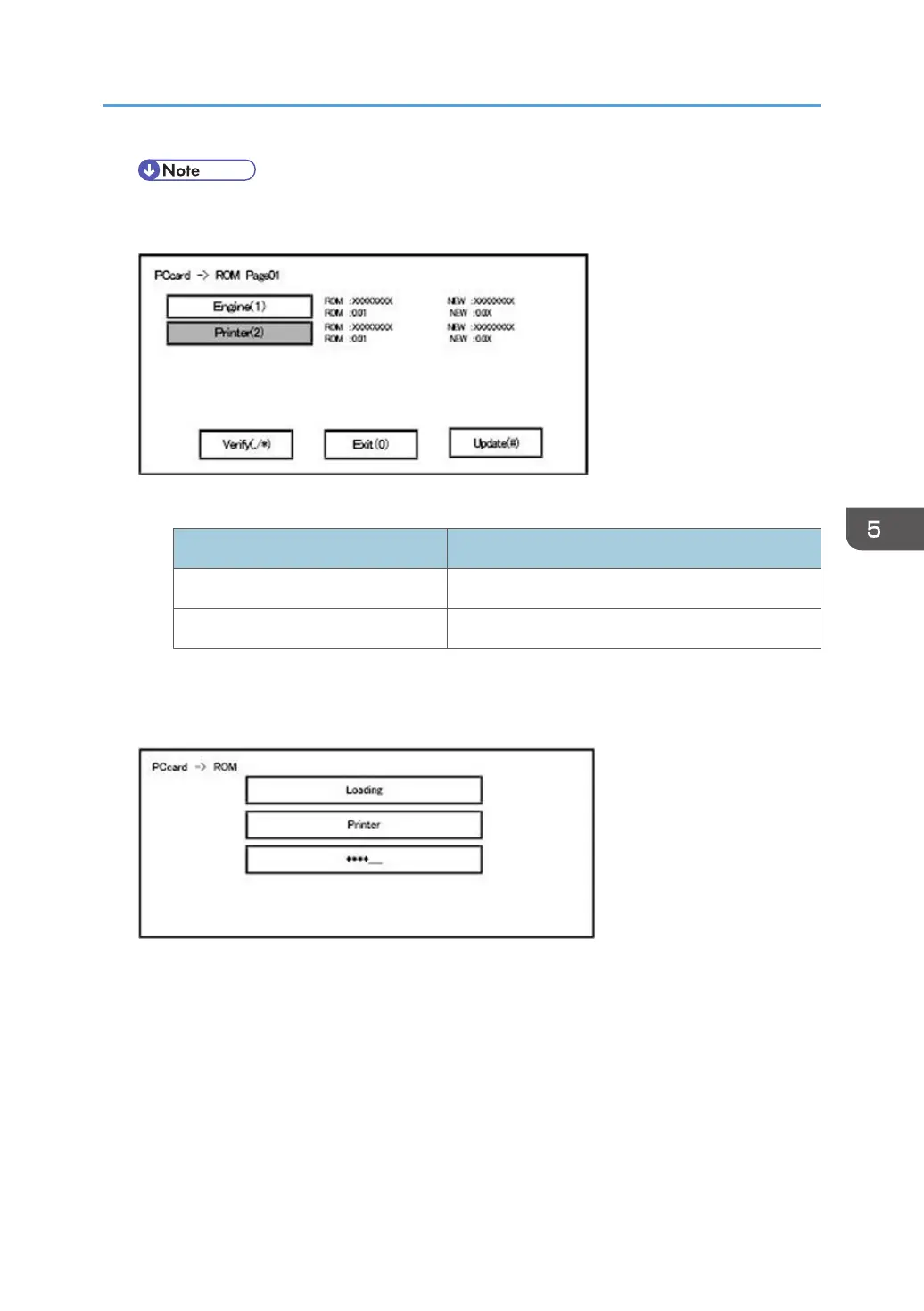• Depending on the combination of update software, it may not be possible to select
simultaneously.
Key or button operations
Keys or buttons to press Contents
[Update] or [#] key Update the ROM of the selected module.
[Verify] button or [./*] key Perform verification of the selected module.
9. Press the [Update] or [#] key, and perform software update.
10. During firmware update, a “firmware update/ verification progress screen" is displayed. When
firmware update is complete, a “firmware update end screen" is displayed.
• In the middle row, the name of the module currently being updated is displayed. (in this case,
the printer is being updated)
• In the lower row, a progress bar is displayed in ten steps. (The more *, the more the
progress.)
• When updating the control unit program, since progress cannot be displayed on the screen,
the ROM update process is determined when the LED of the [Start] key changes from red to
green.
Firmware Update
597