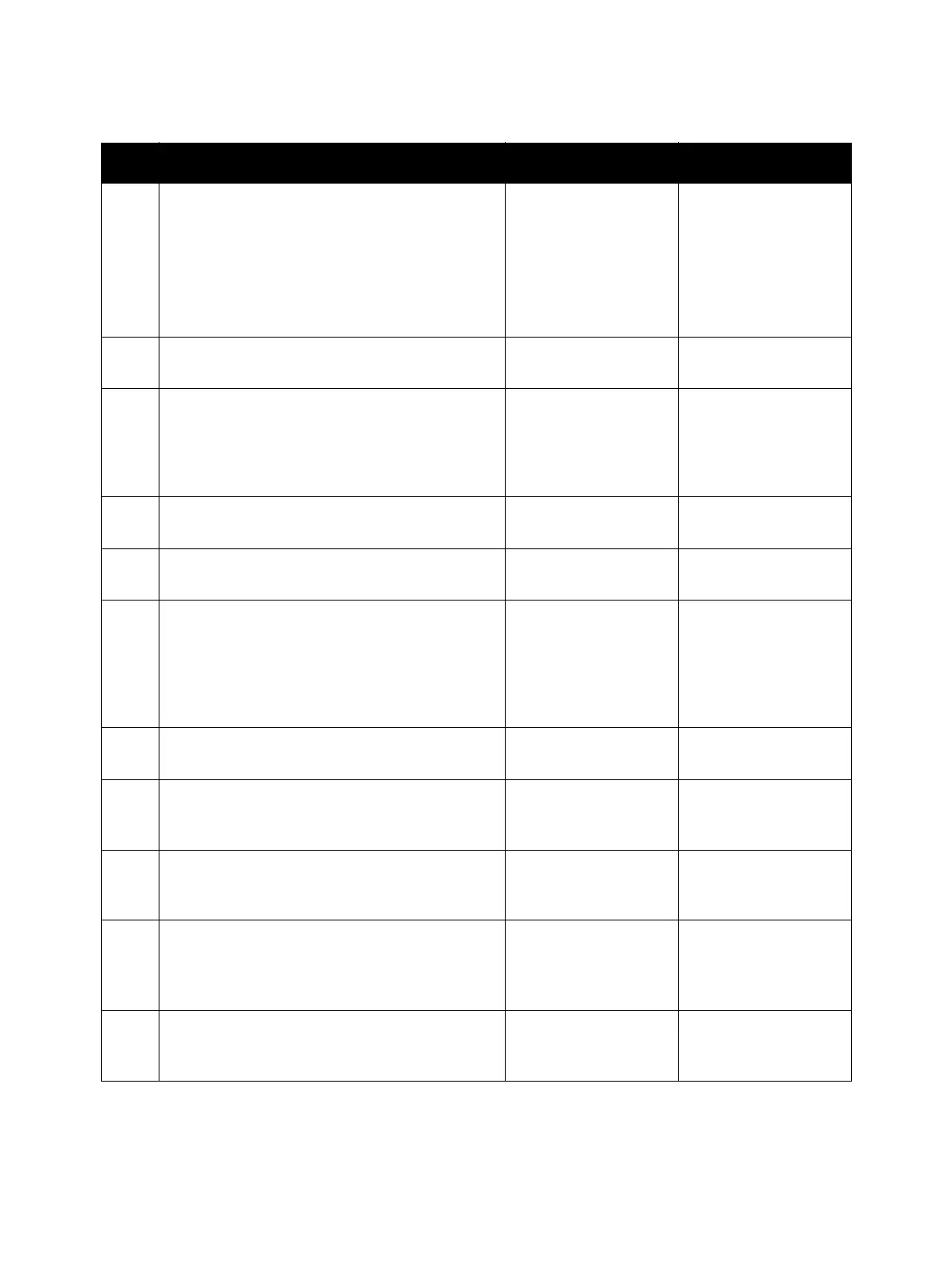Image Quality
Phaser 3610, WorkCentre 3615 Service Manual 3-9
8
The Toner Cartridge may be low or need to be
replaced. Confirm the amount of toner left in
each Toner Cartridge.
• Check the toner level in the Status Monitor
window.
• Replace the Toner Cartridge as necessary.
Is the image printed correctly?
Troubleshooting
complete.
Go to step 9.
9
Check the Toner Type.
Is the XEROX Toner seated?
Go to step 10.
Replace the toner with
XEROX toner.
10
Remove (REP 3.4 Transfer Roller Assembly).
Are the Plate Spring BTR on the HVPS dirty or
deformed?
Clean up the Plate
Spring BTR or replace
(REP 5.7 HVPS (3610) /
REP 5.8 HVPS (3615)),
then go to step 11.
Go to step 11.
11
Reseat (REP 3.4 Transfer Roller Assembly).
Is the image printed correctly?
Troubleshooting
complete.
Go to step 12.
12
Replace (REP 3.4 Transfer Roller Assembly).
Is the image printed correctly?
Troubleshooting
complete.
Go to step 12.
13
Remove the Drum Cartridge.
Are the Spring BCR and Spring DB on HVPS dirty
or deformed?
Clean up the Spring
BCR and Spring DB or
replace (REP 5.7 HVPS
(3610) / REP 5.8 HVPS
(3615)), then go to
step 14.
Go to step 14.
14
Reseat the Drum Cartridge.
Is the image printed correctly?
Troubleshooting
complete.
Go to step 15.
15
Are there any foreign substance between the
ROS Assembly and Drum Cartridge?
Remove the foreign
substances, then go to
step 16.
Go to step 16.
16
Execute the Diag Digital Output [093-001] to
check the rotation of the Dispense Motor.
Is it working properly?
Go to step 17.
Replace (
REP 5.6
MCU PWB
).
17
Is the Drum Cartridge installed properly, with no
foreign substances at the contact point between
the ATC Sensor in the Drum Cartridge and the
Xerographic Connector Assembly?
Go to Step 18.
Remove the foreign
substances.Reinstall
the Drum Cartridge,
then go to step 18.
18
Is the connection terminal of the ATC Sensor part
in the Drum Cartridge damaged?
Replace the Drum Car-
tridge, then go to step
19.
Go to Step 19.
Troubleshooting Procedure (Continued)
Step Actions and Questions Yes No
