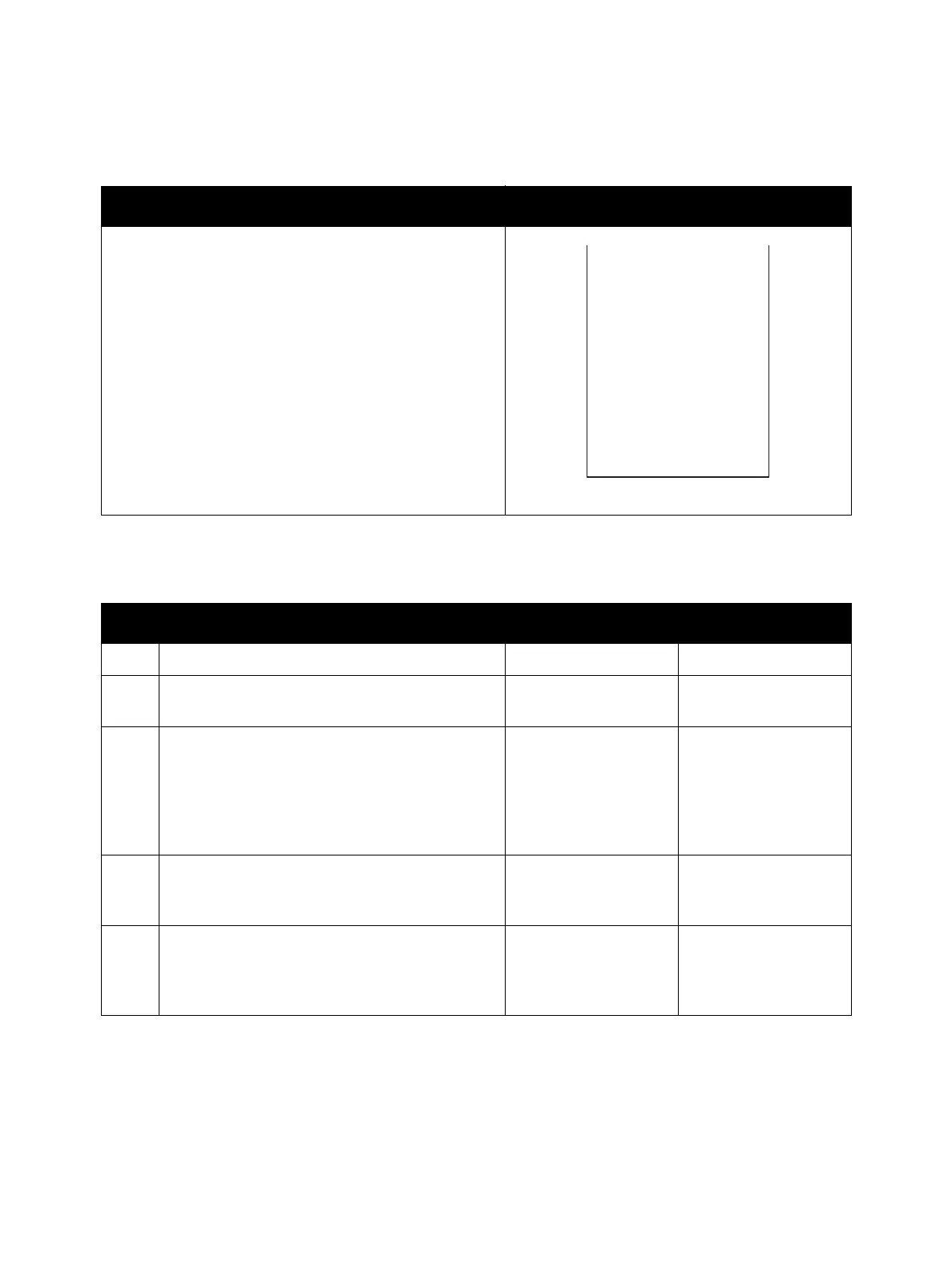Image Quality
Phaser 3610, WorkCentre 3615 Service Manual3-14
IQ-4 Blank Print
Note: for the Phaser 3610, begin the procedure at step 3.
Troubleshooting Reference
Applicable Parts Example Print
• Drum Cartridge, PL 3.1
• Transfer Roller Assembly, PL 3.4
•ROS Assembly, PL 3.2
•HVPS, PL 5.3
• Toner Cartridge, PL 3.1
•Xerographic Connector Assembly, PL 3.1
• Dispense Motor, PL 3.3
• MCU PWB, PL 5.3
• (3610) ESS PWB, PL 5.1
• (3615) ESS PWB, PL 5.2
Troubleshooting Procedure
Step Actions and Questions Yes No
1 Does the error occur only during copying? Go to step 2. Go to step 3.
2 Is the original placed correctly? Go to step 4.
Set the original cor-
rectly.
3
Print the Windows test page.
Is the image printed correctly?
Printing data form is
not suitable for the
printer, then check the
printing data which
the problem gener-
ated.
Go to step 4.
4
On the Image Options tab, ensure that Off is
selected in the Toner Saver drop-down menu.
Is the image printed correctly?
Troubleshooting
complete.
Go to step 5.
5
Is the installed paper new and dry? Does the
paper meet specifications?
Go to step 6.
Replace with paper
that meets specifica-
tions, then go to
step 6.
Blank Print
