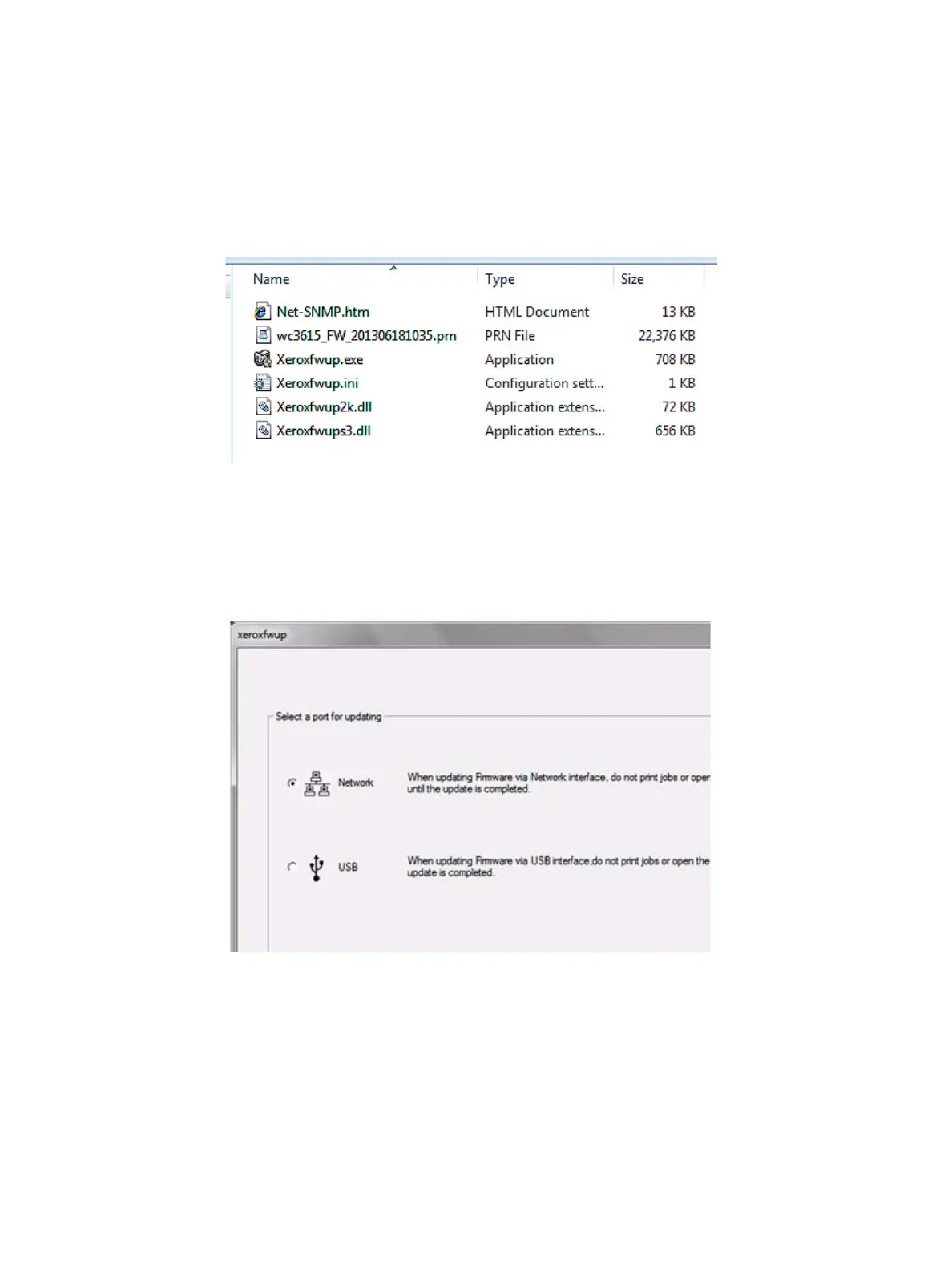Maintenance
Phaser 3610, WorkCentre 3615 Service Manual6-14
Upgrade Procedure
1. Make sure the printer is powered On and connected over the network or USB.
2. Print a Configuration Page or Printer Settings Report to document the current printer settings.
3. On the Computer, double-click on the xeroxfwup.exe icon located in the firmware folder.
4. The xeroxfwup.exe window with the connection option is displayed. Two connections are
available for updating the firmware, Network or USB.
Note: When updating devices that only have USB connections, only the USB connection option
will be displayed.
5. Select your connection and press Next.
