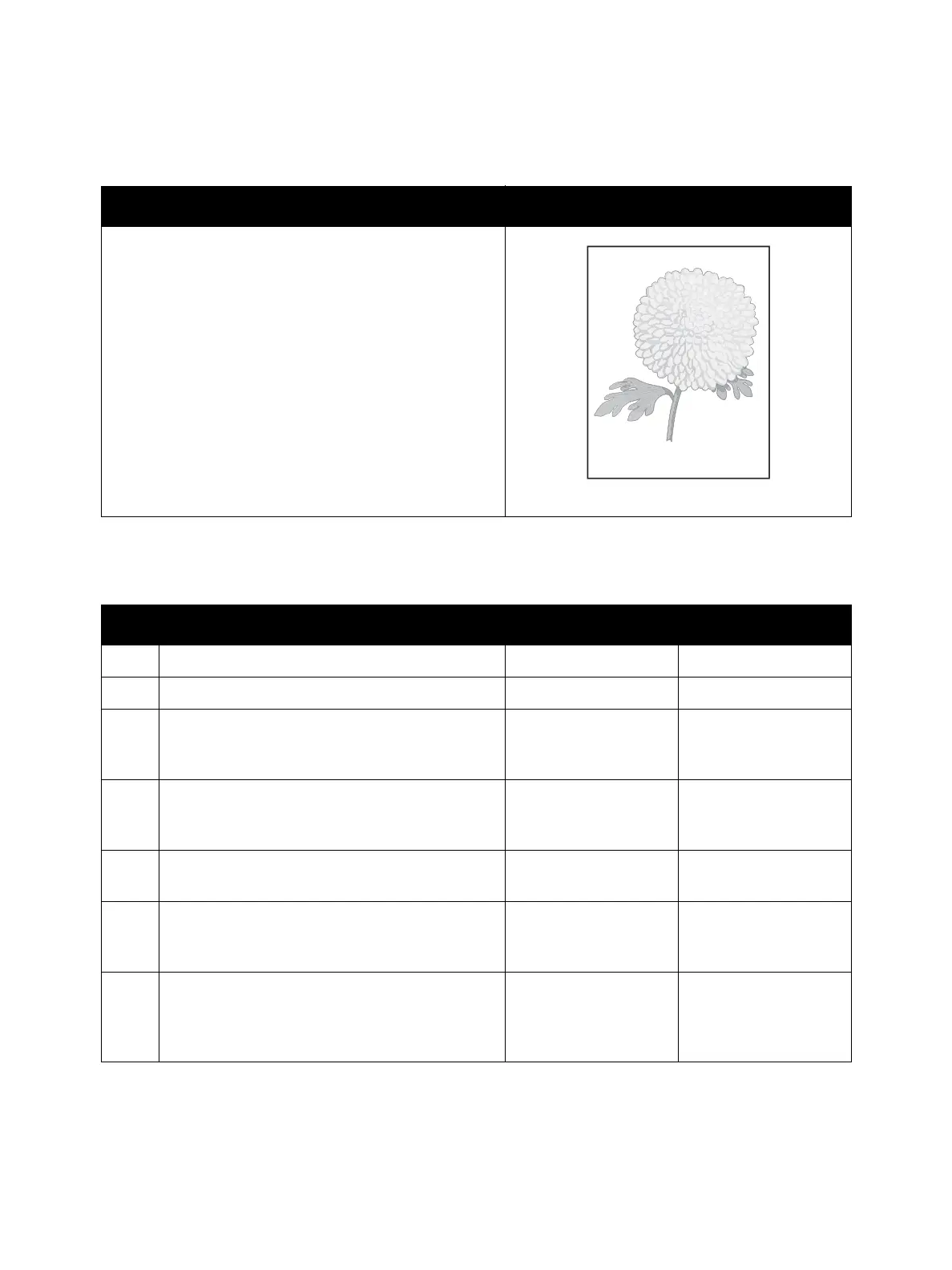Image Quality
Phaser 3610, WorkCentre 3615 Service Manual3-8
IQ 1 Light Prints
Note: for the Phaser 3610, begin the procedure at step 4.
Troubleshooting Reference
Applicable Parts Example Print
• Toner Cartridge, PL 3.1
• Drum Cartridge, PL 3.1
• Transfer Roller Assembly, PL 3.4
• Dispense Motor, PL 3.3
•ROS Assembly, PL 3.2
•Xerographic Connector Assembly, PL 3.3
• MCU PWB, PL 5.3
•HVPS, PL 5.3
• ESS PWB (3610), PL 5.1
• ESS PWB (3615), PL 5.2
Troubleshooting Procedure
Step Actions and Questions Yes No
1 Does the error occur only during copying? Go to step 2. Go to step 4.
2 Is the original density low? Change the original. Go to step 3.
3
Is the Lighten/Darken setting set at
Lighter 2 or 3.
Set to Normal or
Darker 1 to 3, then go
to step 4.
Go to step 4.
4
Is the Adjust Density in Admin Settings /
Service Tools set to Lighter 2 or 3?
Set to Normal or
Darker 1 to 3, then go
to step 5.
Go to step 5.
5 Is the image printed correctly?
Troubleshooting
complete
Go to step 6.
6
On the Image Options tab, ensure that Off is
selected in the Toner Saver drop-down menu.
Is the image printed correctly?
Troubleshooting
complete.
Go to step 7.
7
Is the installed paper new and dry? Does the
paper meet specifications?
Go to step 8.
Replace with paper
that meets specifica-
tions, then go to
step 8.
Light or Undertone Print
