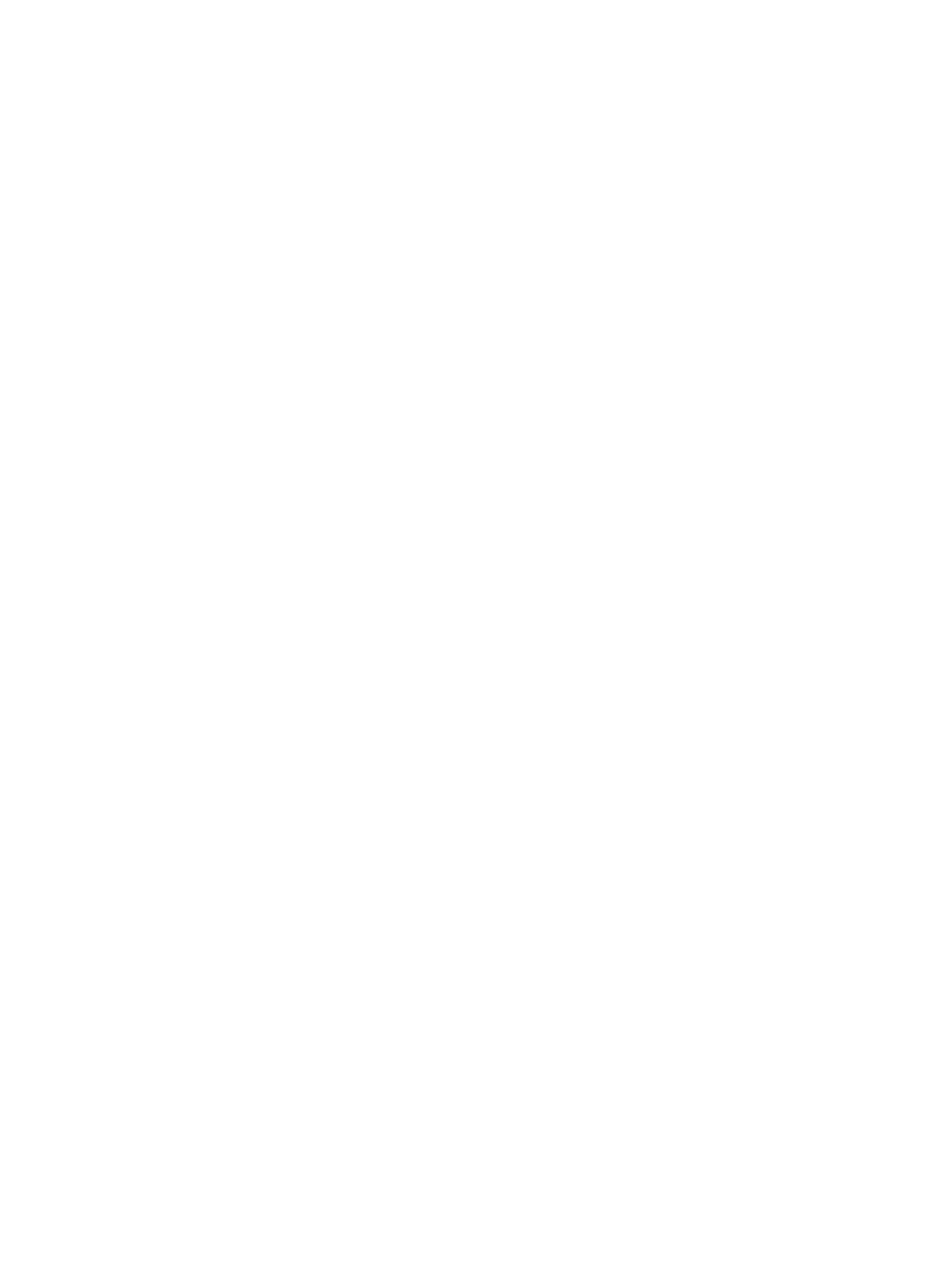Troubleshooting
Phaser 3610, WorkCentre 3615 Service Manual2-4
Check Installation Status
Before starting to troubleshoot, always check the following items.
1. The voltage of the Power Supply is within the specification.
(Measure the voltage at the electrical outlet.)
2. Check the power cord for damage, short circuit, open circuit, bare wire, and improper connection.
3. The machine for proper grounding.
4. The machine is not installed in a place with high temperature, high humidity, low temperature,
low humidity, or a place with drastic changes in temperature.
5. The machine is not installed near a water outlet, humidifier, heater or fire, dusty areas, or under
the direct draft of an air-conditioner.
6. The machine is not installed in a place where volatile or flammable gas is generated.
7. The machine is not installed in a place exposed to direct sunlight.
8. The machine is installed in a well-ventilated place.
9. The machine is installed on a stable level surface.
10. The paper is within the specification. (Standard paper is recommended.)
11. The machine for any improper handling.
Initial Actions
Some problems are easy to resolve. Use these Steps in an attempt to quickly isolate the problem.
1. Turn Off the printer, wait 10 seconds, then turn On the printer. This often solves problems related
to power transients, ESD, and software errors.
2. If a message appears on the Control Panel, see “Error Messages” for specific procedures related to
error messages.
3. Check the power cord. Is the power cord plugged into the printer and a properly grounded
electrical outlet? Is the power cord damaged?
4. Check the electrical outlet. Is the outlet turned off by a switch or breaker?
5. Does other electrical equipment plugged into the outlet operate?
Display Problems
If the Control Panel is blank:
1. Turn the printer Off, wait 10 seconds, then turn the printer On.
2. When tests complete, Ready should appear on the display.
3. If the problem persists:
4. Check the connections to the Control Panel.
• Phaser 3610: Check the Control Panel connection, and P/J331 on the ESS PWB.
• WorkCentre 3615: Check P/J01 and P/J02 on the USB Board, and P/J413 on the ESS PWB.
5. Check +3.3 and +5 VDC from the LVPS.
6. Replace the Control Panel.
7. Replace the ESS PWB.
