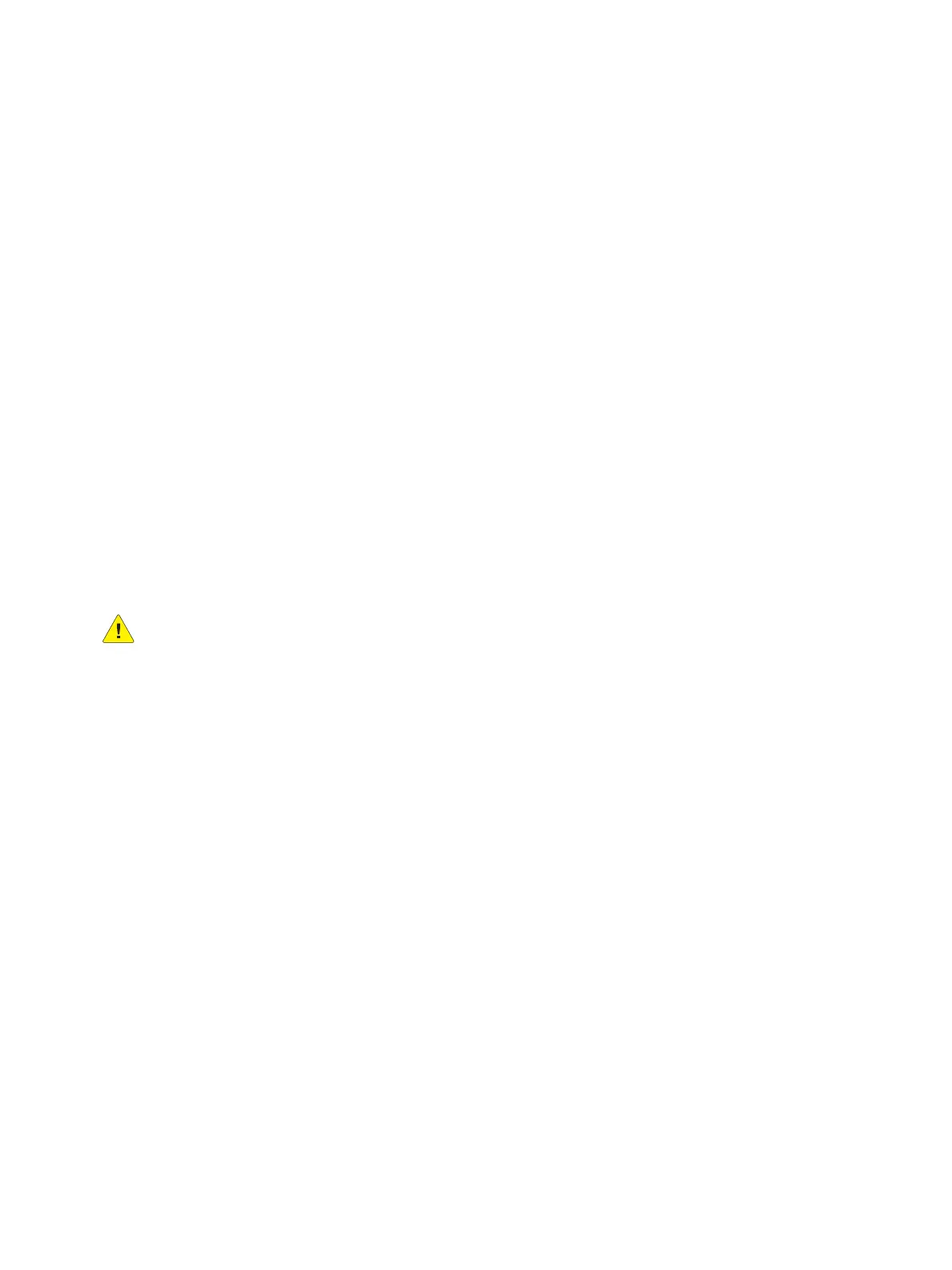Maintenance
Phaser 3610, WorkCentre 3615 Service Manual6-4
General Cleaning
Perform these general cleaning steps as indicated by the printer’s operating environment. Use a dry
lint-free cloth or a lint-free cloth moistened with water for all cleaning unless directed otherwise in this
manual. Wipe with a dry, lint-free cloth if a moistened cloth is used.
Inspect the vents on the exterior of the printer for dust. Clean as necessary.
1. Record number of sheets printed.
2. Print several sheets of paper to check for problems or defects.
3. Turn the printer power Off and disconnect the power cord.
4. Remove the following components before cleaning:
•Rear Cover
•Left Side Cover
• Right Side Cover
• Drum Cartridge
Clean the exterior of the printer once a month.
• Wipe the paper tray, output tray, control panel, and other parts with a damp, soft cloth.
• After cleaning, wipe with a dry, soft cloth.
• For stubborn stains, apply a small amount of mild detergent to the cloth and gently wipe the
stain off.
CAUTION: Do not spray detergent directly on the printer. Liquid detergent could enter the printer
through a gap and cause problems. Never use cleaning agents other than water or mild detergent.
Cleaning the Scanner (3615)
Clean the scanner as a standard part of service when anything is spilled on it, or when debris or dust
collect on any of the surfaces. Keep the feed rollers clean to ensure the best possible copies and
scans.Cleaning Procedure
1. Slightly dampen a soft, lint-free cloth with water.
2. Remove any paper or other media from the output tray.
3. Wipe the area under the scanner until it is clean.
4. Open the document cover.
5. Wipe the surface of the document glass until it is clean and dry.Note:For best results, use Xerox®
Glass Cleaner to remove marks and streaks.
6. Wipe the white underside of the document cover until it is clean and dry.
7. With a dry, soft lint-free cloth or paper towel, wipe the DADF feed rollers until they are clean.
Note: If the DADF rollers get stained with toner or debris, they can cause stains on the documents.
To remove the stains, use a soft lint-free cloth dampened with a neutral detergent or water.
8. Close the document cover.
