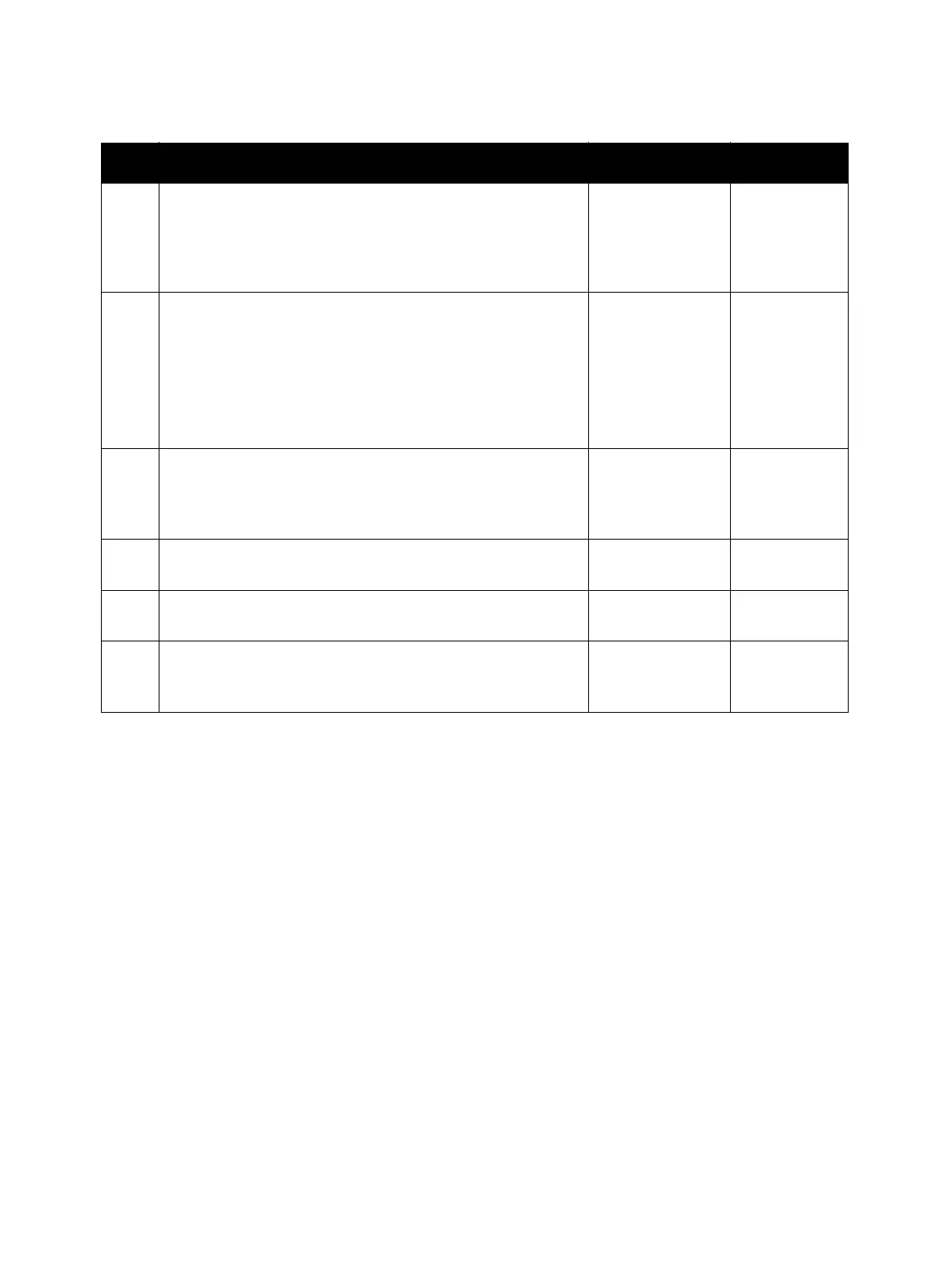Image Quality
Phaser 3610, WorkCentre 3615 Service Manual3-24
6
Clean inside the printer by using the cleaning rod.
After the cleaning is completed, print the Pitch Chart.
(Machine Status / Tools / Admin Settings / Service Tools /
Chart)
Is the image printed correctly?
Troubleshooting
complete.
Go to step 7.
7
Ensure the light path is not covered.
• Remove the Drum Cartridge, and check the light path,
and then remove the shielding.
• Re-install the Drum Cartridge.
• Print the Pitch Chart. (Machine Status / Tools / Admin
Settings / Service Tools / Chart)
Is the image printed correctly?
Troubleshooting
complete.
Go to step 8.
8
Remove any foreign objects in the paper transfer path
between the Transfer Roller Assembly, and the
Fusing Assembly.
Is the image printed correctly?
Troubleshooting
complete.
Go to step 9.
9
Replace (REP 3.4 Transfer Roller Assembly).
Is the image printed correctly?
Troubleshooting
complete.
Go to step 10.
10
Replace the Drum Cartridge.
Is the image printed correctly?
Troubleshooting
complete.
Go to step 11.
11
Replace (REP 3.5 Fusing Assembly).
Is the image printed correctly?
Troubleshooting
complete.
Replace (REP
3.1 ROS
Assembly).
Troubleshooting Procedure (Continued)
Step Actions and Questions Yes No
