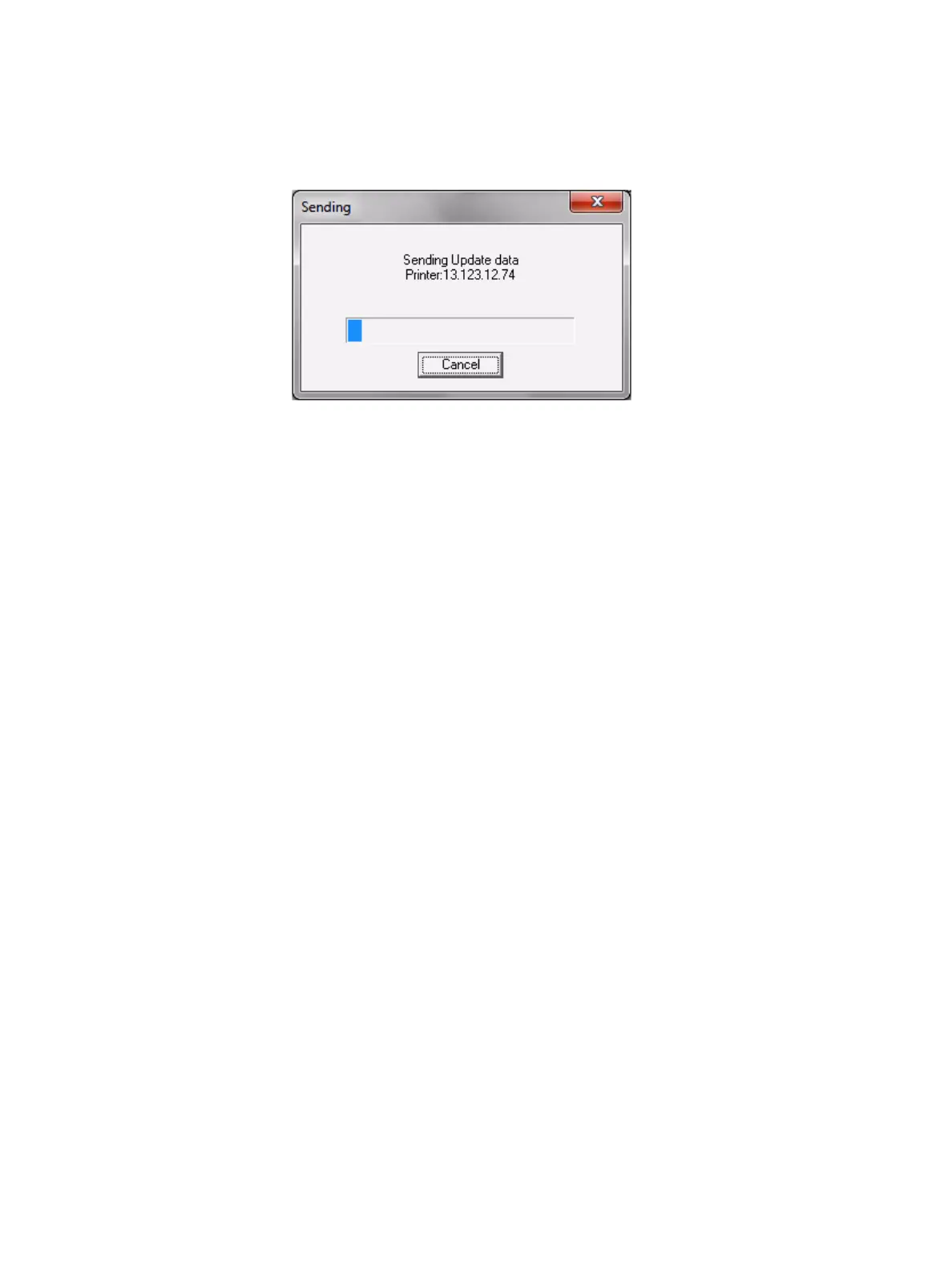Maintenance
Phaser 3610, WorkCentre 3615 Service Manual6-16
1. Check the checkbox next to your printer IP Address and click the Next button to send the firmware
to your printer.
2. The following message will be displayed on your printer. These messages may vary slightly
depending on the printer model, and whether you are upgrading the controller or engine
firmware.
• Receiving Data
•Port 9100
• Please Wait...
• Writing Port 9100 F/W
3. The printer will reboot after the firmware is updated. Print a configuration page or printer settings
page to verify the updated firmware version.
4. After the firmware upgrade is complete, click the OK button to exit the firmware upgrade tool.
