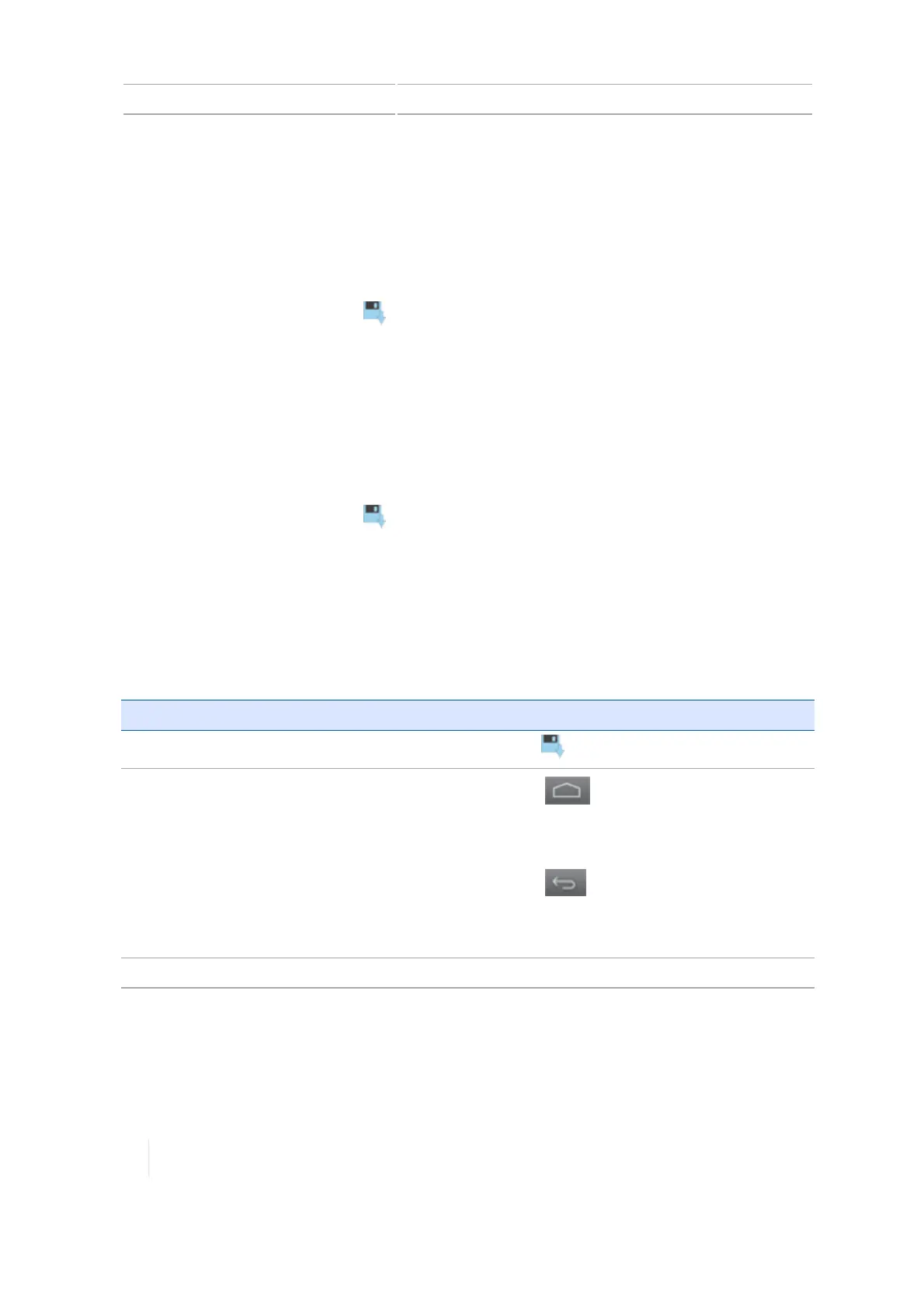6 Vehicles Vehicle summary
If you have not completed all the required information, you can save the edits you made.
However, you cannot use the vehicle profile in field activities on the Run screen.
Save a complete vehicle profile
1. Complete all vehicle settings, including calibration.
2.
At the SUMMARY section, tap . The display saves the vehicle and returns to the Vehicle
setup panel.
Save an incomplete vehicle profile
Note – You must complete all vehicle setup and calibration steps before you can use the vehicle for
field activities on the Run screen.
1.
At a minimum, enter some basic information:vehicle type, make and model.
2.
At the SUMMARY section, tap . The display saves the vehicle and returns to the Vehicle
setup panel at the Home screen.
Vehicle summary
The SUMMARY section of a vehicle profile contains the vehicle information and configurations.
Incomplete information will be noted as "Incomplete".
To... Tap...
Save the vehicle with any changes you have made.
Exit the setup without saving changes. The display will ask
you to either save the changes or exit without saving.
(Home on the left side of the display
bar)
(Return on the left side of the display
bar)
Quickly access any part of the setup. The buttons at the top of the screen
144 TMX-2050 Display User Guide Version 1.075, Revision C