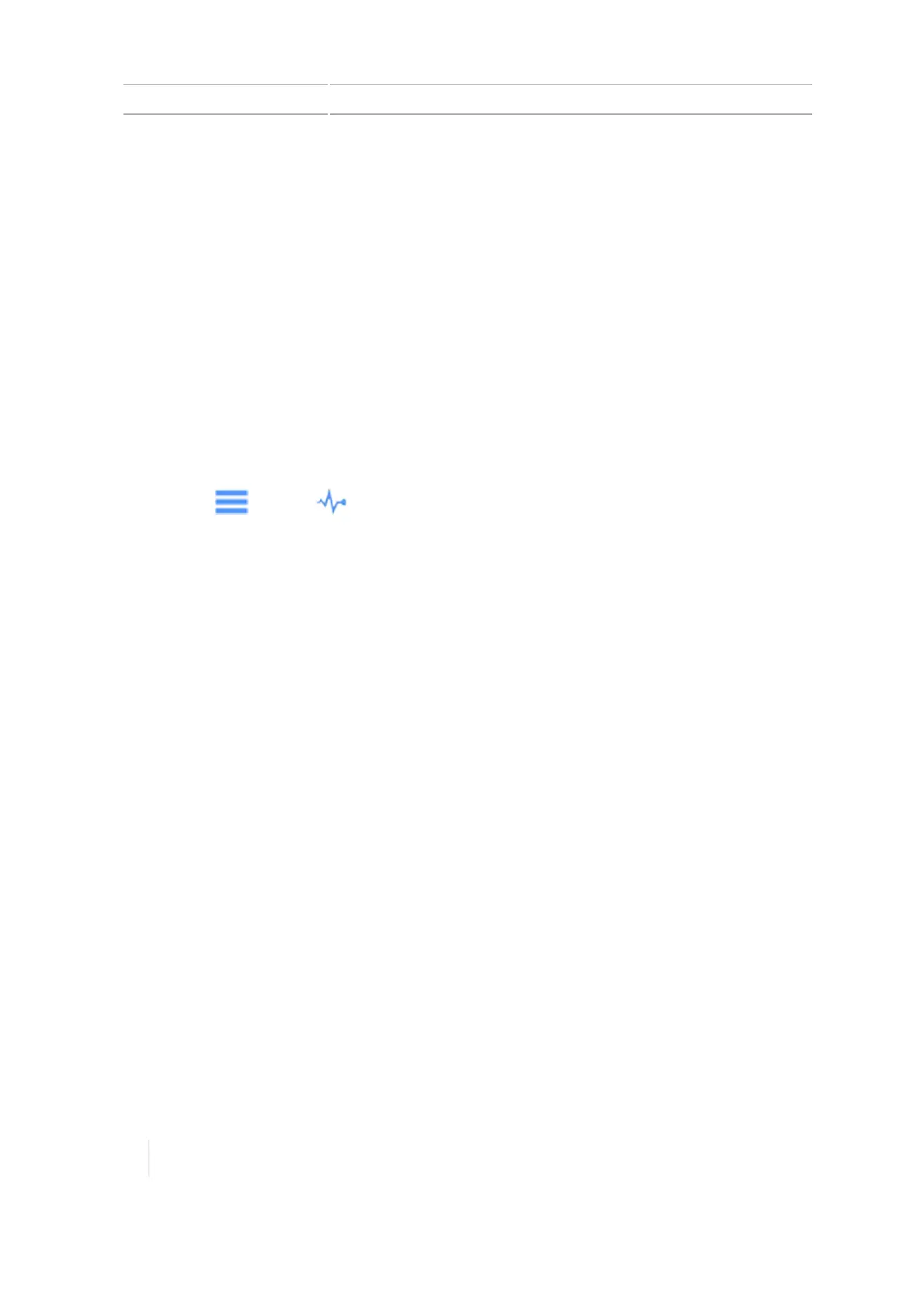6 Vehicles EZ-Pilot system calibrations
Line acquisition calibration for EZ-Pilot system
Line acquisition controls how fast the guidance system attempts to steer the vehicle onto the
current guidance line (50% - 150%).
l With a high setting, the vehicle approaches the line quickly, but may overshoot the line and
drive itself to instability.
l With a low setting, the vehicle steers onto the line more slowly, but is less likely to overshoot
the line.
Note – Exceeding the capability of the tractor will cause instability (such as oscillating back and
forth up and down the line) during line acquisition.
1. Go to Diagnostics:
a. Tap the right side of the display bar. The notification list displays.
b.
Tap , then tap .
c. Under the EZ-Pilot heading in the left-hand list, tap Performance.
d. Tap Steering at the top of the screen.
e.
The display shows the adjustments for calibrating line approach aggressiveness and the
cross-track error diagram.
2. Enter the Run screen and engage automatic steering on a straight guidance line.
a. At the Vehicle setup panel, select the vehicle and implement you want to work with. (See
Select a vehicle, 145 and Select an implement, 189 for detailed instructions.)
b. Select a field and enter the Run screen. (See Select a vehicle, 145 and Preparing for
operation, 234.)
c. Create a new, straightguidance line. (See AB guidance line creation (Run screen), 251 or A+
guidance line creation (Run screen), 252.)
3. Drive until the lightbar shows that the cross-track error value is as close to zero as possible, and
then stop the vehicle.
4. Open the Diagnostics section for EZ-Pilot performance again.
5.
Evaluate the current accuracy of the vehicle during line acquisition with the default setting.
6.
Touch and move the button with the percentage to move the slider to the left or right. Drive
forward and re-engage auto-steering if necessary to test the setting.
172 TMX-2050 Display User Guide Version 1.075, Revision C