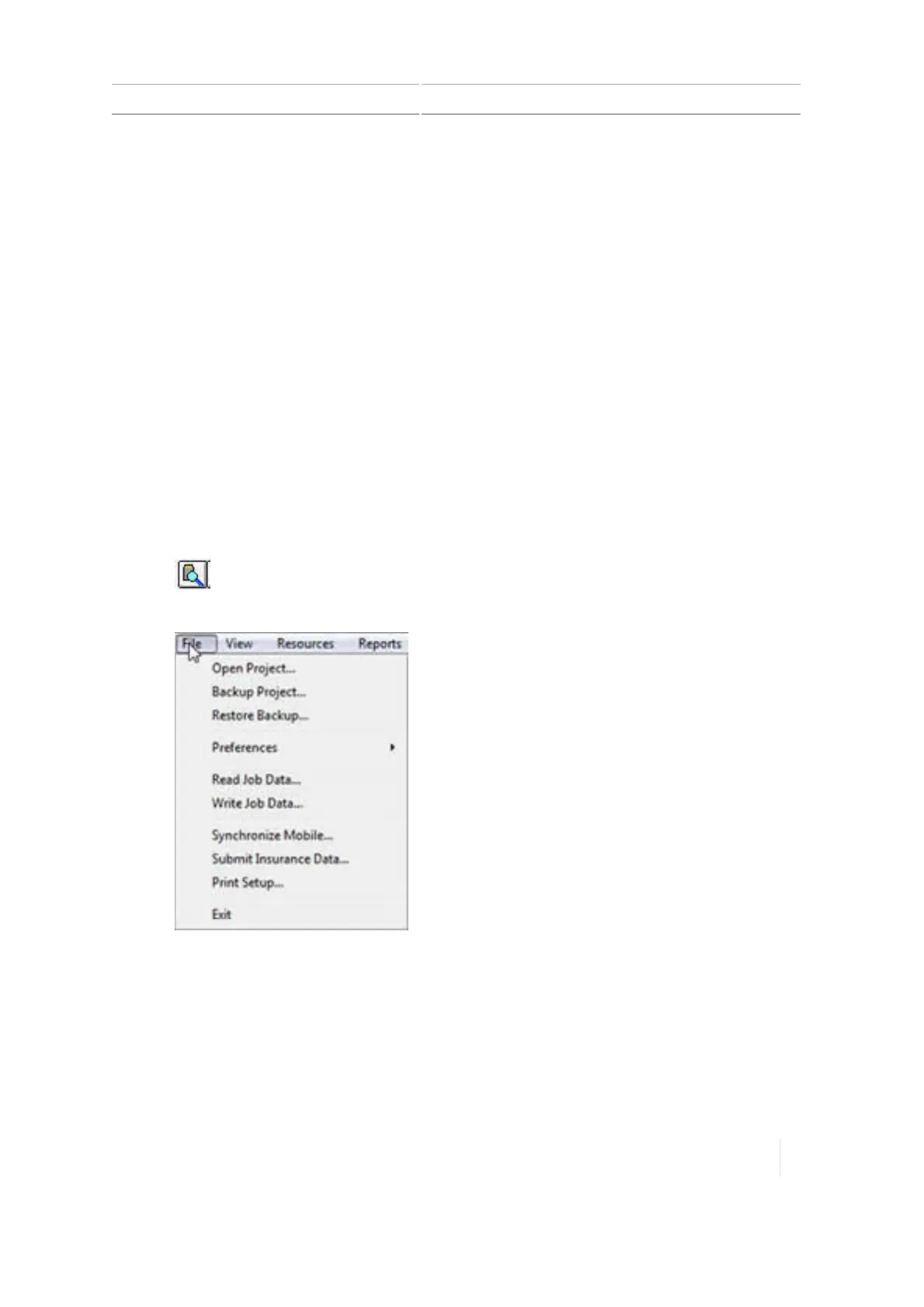Data transfer 2 Display basics
From TMX-2050 display to CFX-750 display or FmX display
To transfer from TMX-2050 display to the CFX-750 display or FmX display using USB or Office Sync,
the same steps as the previous examples apply, except: All data transferred from the TMX-2050
display must be "decoded" by Farm Works software before it can be used by these legacy displays.
Data can then be transferred by USB drive from the desktop (using Farm Works) to the CFX-750
display or FmX display.
Note – Make sure your USB drive has the AgGPS folder on the root.
From TMX-2050 display to Farm Works
To transfer files from the TMX-2050 display to FarmWorks, follow the steps below.
Note – Make sure your USB drive has the AgGPS folder on the root.
1. If you are transferring using a USB drive, insert the drive into your computer and open
FarmWorks. If you have transferred the data using Office Sync, open Farm Works.
2.
Open the Read Job Data dialog by clicking either of these:
ll
(Read Job Data icon)
l
File menu and select Read Job Data from the menu
Version 1.075, Revision C TMX-2050 Display User Guide 71