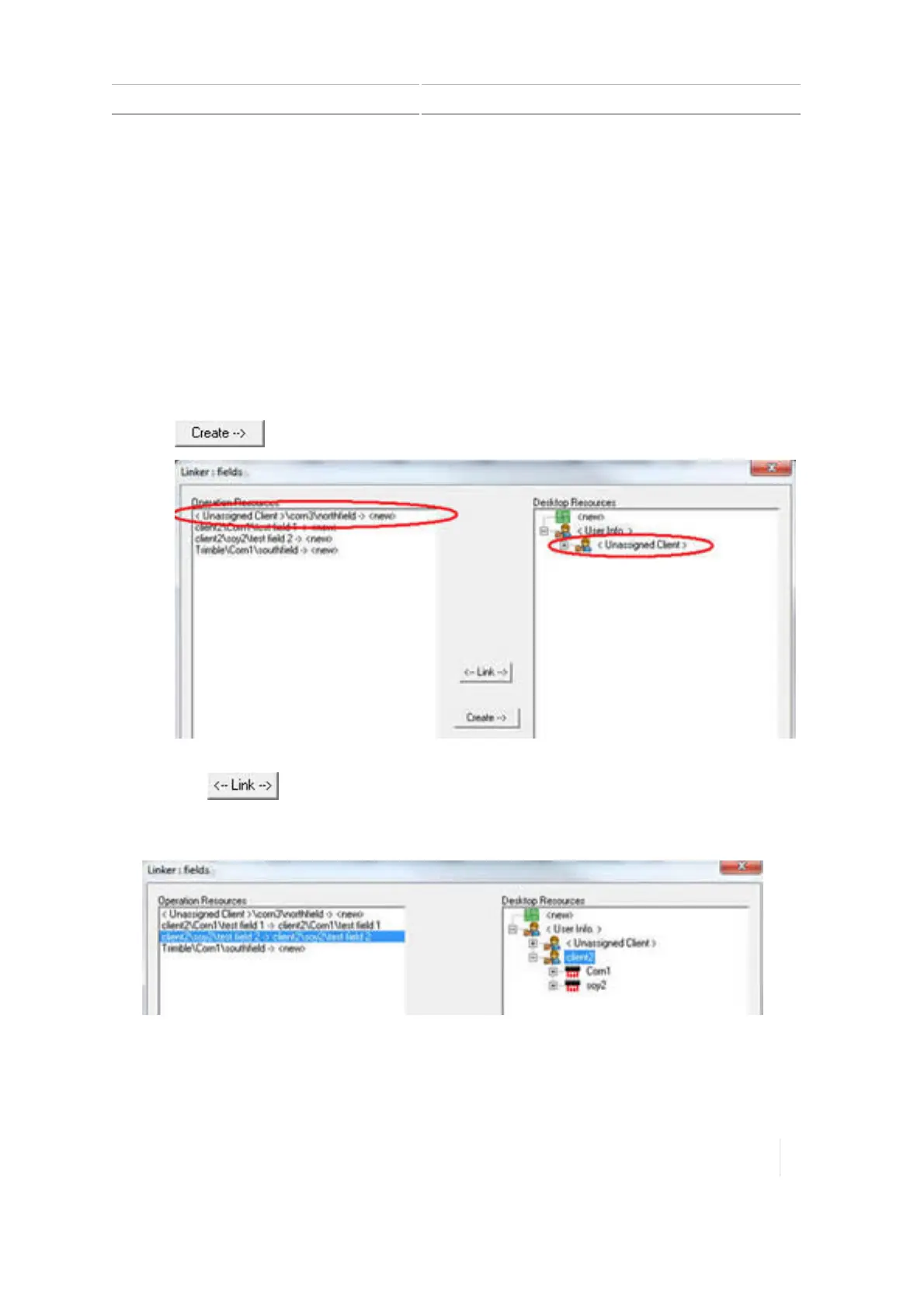Data transfer 2 Display basics
Note – If you wish to filter the files before transfer, see the online help for Farm Works for
filtering instructions
6. In the left-hand column, select the job(s) to import.
7.
Click OK. The import progress shows as files are importing. After import is complete, the system
Linker window displays.
The left-hand column titled Operation Resources shows the files created on the TMX-2050
display. The right-hand column titled Desktop Resources shows files currently in Farm Works.
8. Select an item from the Operation Resources list.
a.
If there is no counterpart to the item you selected in the Desktop Resources list, click the
checkbox Show Retired. The system displays any additional files that were marked as
Retired. If there is still no counterpart to this item in the Desktop Resources list, click
. The system creates a new container on the desktop for the item and links it.
b. If there is a counterpart to this item in the Desktop Resources list, highlight the item and
click . The information is now moved to that location on the desktop.
9.
After all items have been linked or created, click OK. All files are stored inFarmWorks at the
correct location.
From TMX-2050 display to TMX-2050 display
From TMX-2050 display to the office or another TMX-2050 display, use the following table:
Version 1.075, Revision C TMX-2050 Display User Guide 73