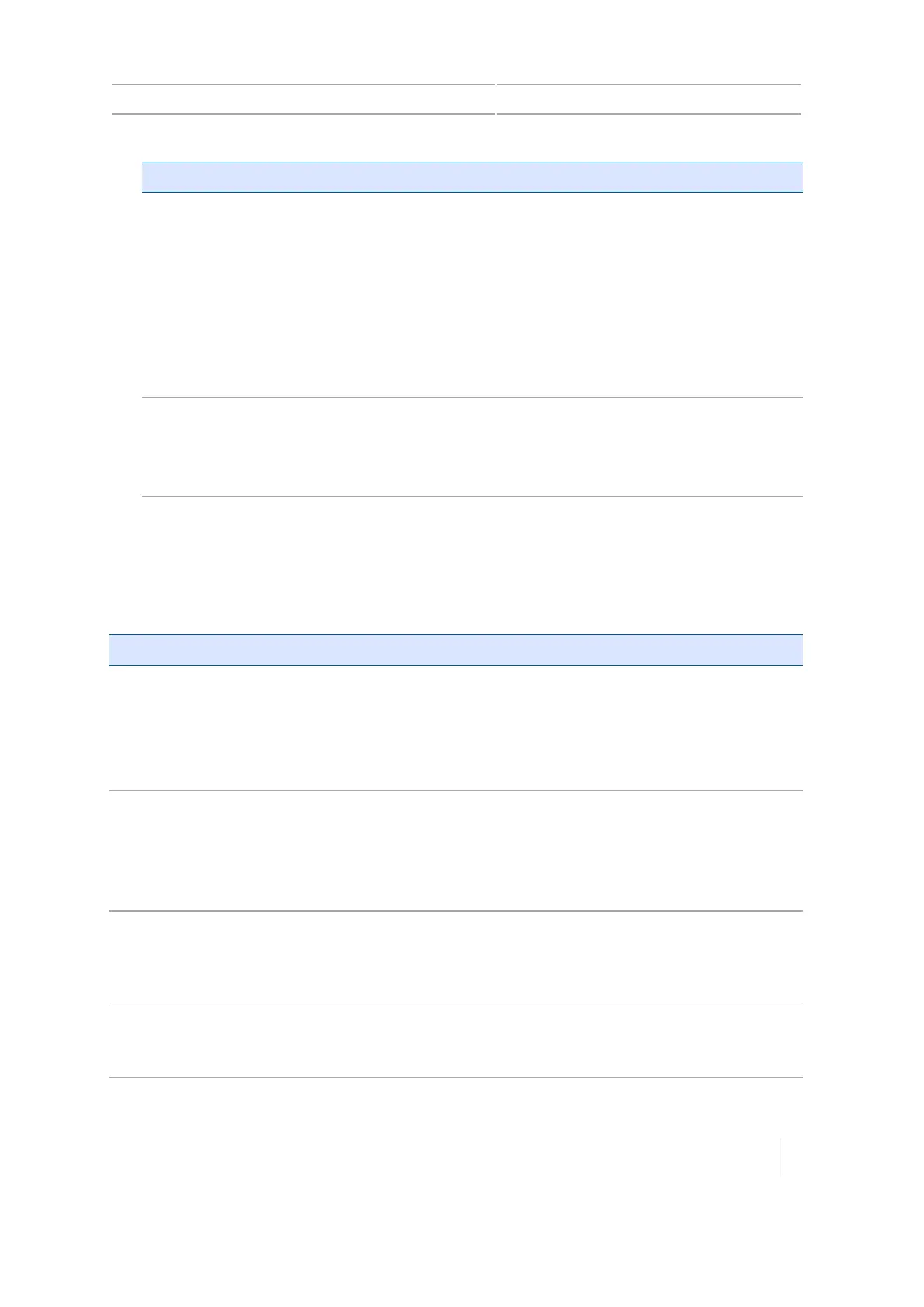Application control 8 Implements
Tap... To...
Apply ON Latency to
Boundary
Turn setting on or off by tapping. This setting applies to fields that
have a boundary, and when you exit an exclusion zone and return to
the workable area of the field.
ll On: The system uses on latency to begin applying material
immediately when crossing a boundary.
l Off: The system starts when the boundary is reached and any
mechanical delay could leave a gap between the boundary and
where the product is applied. When GPS accuracy is low, this is
the preferred selection.
Sections Off when
Stopped
Turn setting on or off:
ll On: The sections shut down when the vehicle is stopped.
l Off: The sections remain open (turned on) when the vehicle is
stopped.
2. Tap Next to continue to Overlaps, 201.
Overlaps
At the Overlaps section for section control, review and make any necessary changes to the settings.
Tap... To...
Start Overlap Enter the amount of overlap (distance) you want when starting
coverage.
When you are in a previously covered area driving toward an non-
covered area, the system will begin turning sections on at this distance
before reaching the non-covered area.
End Overlap
Enter the amount of overlap (distance) you want when stopping
coverage.
When you are applying material and driving toward a previously covered
area, the system will keep sections on until they are this far into the
previously covered area.
Coverage Switching
Overlap
Enter the percentage of a section's width that must be in a previously
covered area before the system switches the section off. The higher the
number, the greater the overlapped area before the section is turned
off.
Boundary Switching
Overlap
Enter the percentage of a section's width that must be past a boundary
before the system switches the section off. The higher the number, the
greater the overlapped area before the section is turned off.
Version 1.075, Revision C TMX-2050 Display User Guide 201