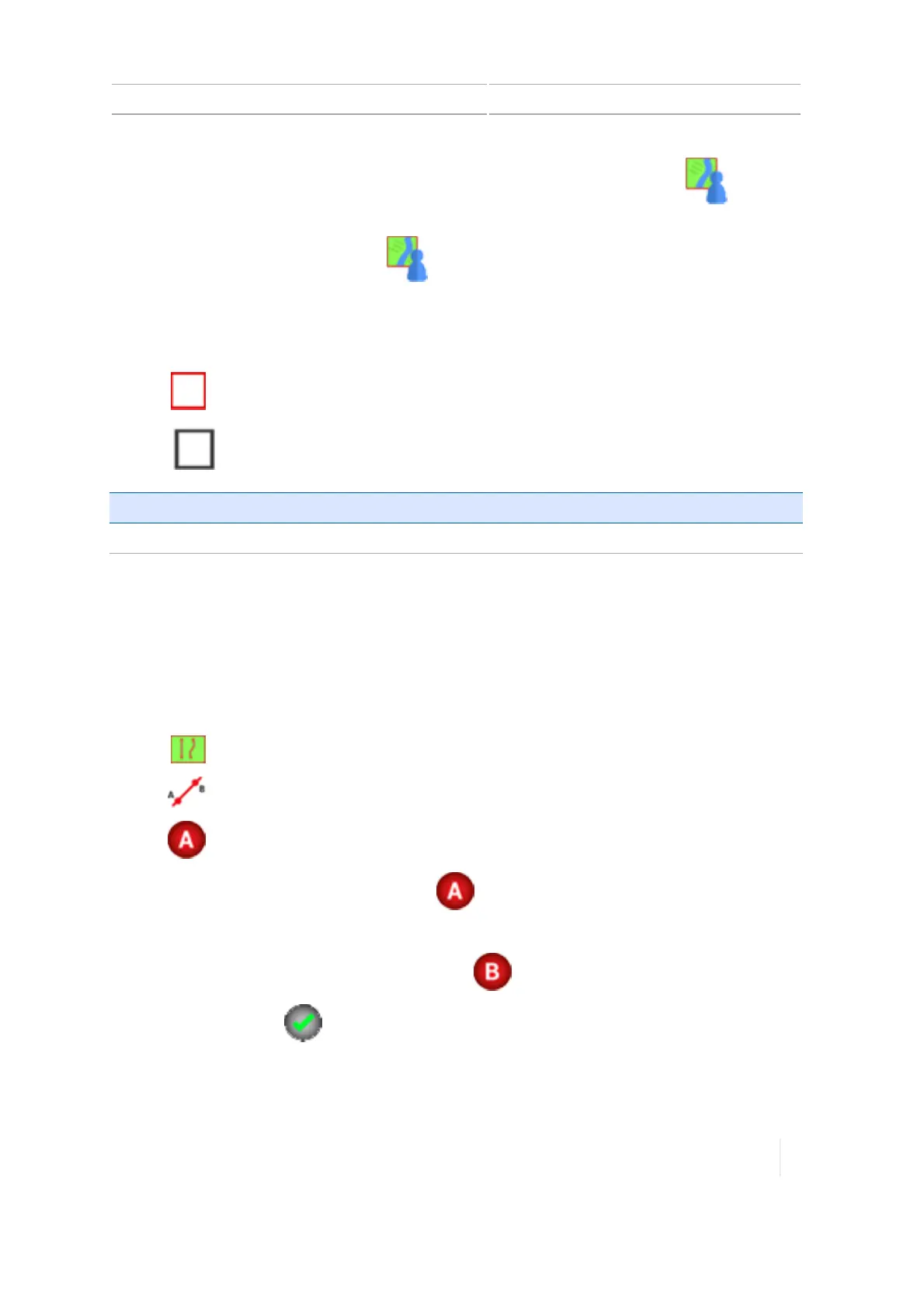Guidance patterns 10 Operations
1.
At the Home screen, select the field where you want to edit the boundary. Tap to open
the Field Manager.
Or if you are at the Run screen, tap to open the Field Manager for the field you are
currently in.
2. Tap BOUNDARIES.
3. Tap on the boundary in the list on the right-hand side.
4.
Tap (red) to activate an inactive boundary.
5.
Tap (black) to de-activate an active boundary.
For information on: See:
Field Manager
Field Manager, 61
AB guidance line creation (Run screen)
With AB lines, you define the start and end points.
Note – The display uses the implement width to project swaths for the master line. Active lines
project swaths in either direction based in the width used to create the line.
1. Enter the field where you want to create the line. (See Preparing for operation, 234.)
2.
Tap . The pattern buttons display.
3.
Tap .
4.
Tap to set the beginning of the line. The display:
ll
Marks on the map where you tapped .
l Shows a straight dashed line between the A point and the vehicle's current location.
5.
To complete the line and close the controls, tap .
6.
To save the line, tap . The distance between swath lines is based on the width of the
Version 1.075, Revision C TMX-2050 Display User Guide 251