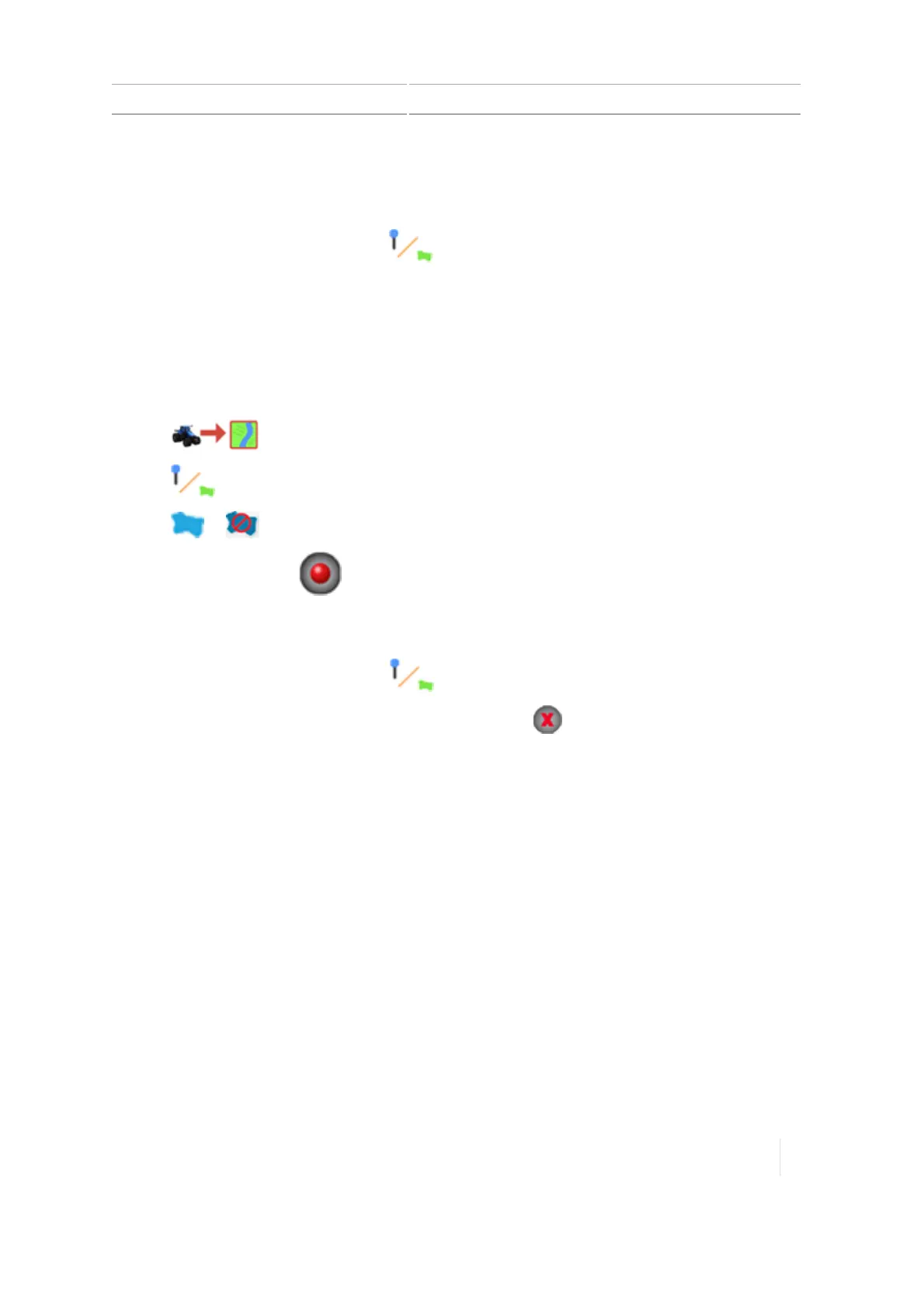Landmarks 10 Operations
10. To record a different type of landmark by default, or to change the point on the
vehicle/implement used to indicate the location of the landmark, tap Change landmark
settings. For more information, see .
11.
Toclose the landmark buttons, tap .
Landmark area creation (Run screen)
Follow the steps below to create a productive or non-productive area. Non-productive areas can be
used to switch sections off when you use section control.
1. Select a vehicle, implement and field. (See Select a field, 182.)
2.
Tap to enter the field.
3.
Tap .
4.
Tap or .
5.
Tap the record button . The display places a marker at the vehicle's current location,
based on the recording point.
6. Drive around the area you want to record and then tap the record button again.
7.
Toclose the landmark controls, tap .
8.
To discard the recorded path and close the controls, tap . The path recorded so far is not
saved.
9. To start over, tap the button for the feature again.
10. To edit or rename landmarks you have already created, see Landmark editing (Field Manager),
265.
11. To record a different type of landmark by default, or to change the point on the
vehicle/implement used to indicate the location of the landmark, see .
Landmark editing (Field Manager)
At the Field Manager, you can edit any landmarks you have created in the Run screen.
Version 1.075, Revision C TMX-2050 Display User Guide 265