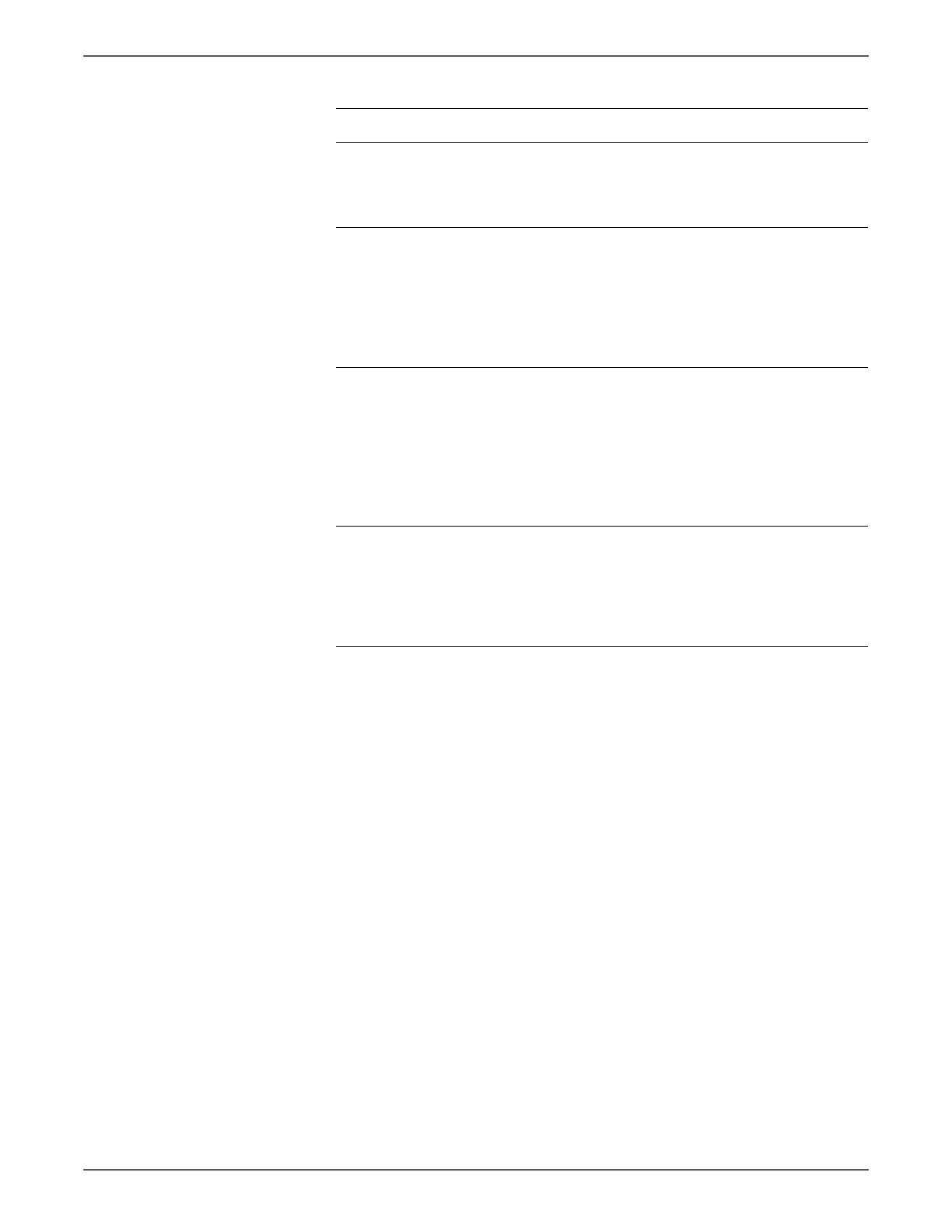Phaser 6500/WorkCentre 6505 Service Manual Xerox Internal Use Only 3-99
Error Messages and Codes
30 Check the connections between the
MCU Board and Drive Clutch Assy.
Are P/J26 and P/J262 connected
correctly?
Go to step 31. Reconnect the
connector(s) P/
J26 and/or P/
J262 correctly.
31 Check the K-Sensor/Regi Clutch
Harness Assy for continuity.
Disconnect J26 from the MCU Board.
Disconnect P262 from the Drive Clutch
Assy.
Is each wire of the K-Sensor/Regi
Clutch Harness Assy continuous?
Go to step 32. Replace the K-
Sensor/ Regi
Clutch Harness
Assy.
32 Check the power to the Drive Clutch
Assy.
Disconnect J26 from the MCU Board.
Press the Interlock Switch (Interlock
Harness Assy) and measure the
voltage across P26-4 <=> ground on
the MCU Board,
Is the voltage about +24 VDC?
Go to step 33. Replace the
MCU Board.
(SFP,
page 8-138;
MFP,
page 8-160)
33 Check the Drive Clutch Assy resistance.
Disconnect P/J262 of the Drive Clutch
Assy. and measure the resistance
across J262-1 and J262-2.
Is the resistance approximately 280-
ohm?
Replace the
MCU Board.
(SFP,
page 8-138;
MFP,
page 8-160)
Replace the
Drive Clutch
and Regi
Bearing Kit.
(page 8-48)
Troubleshooting Procedure (continued)
Step Actions and Questions Yes No
