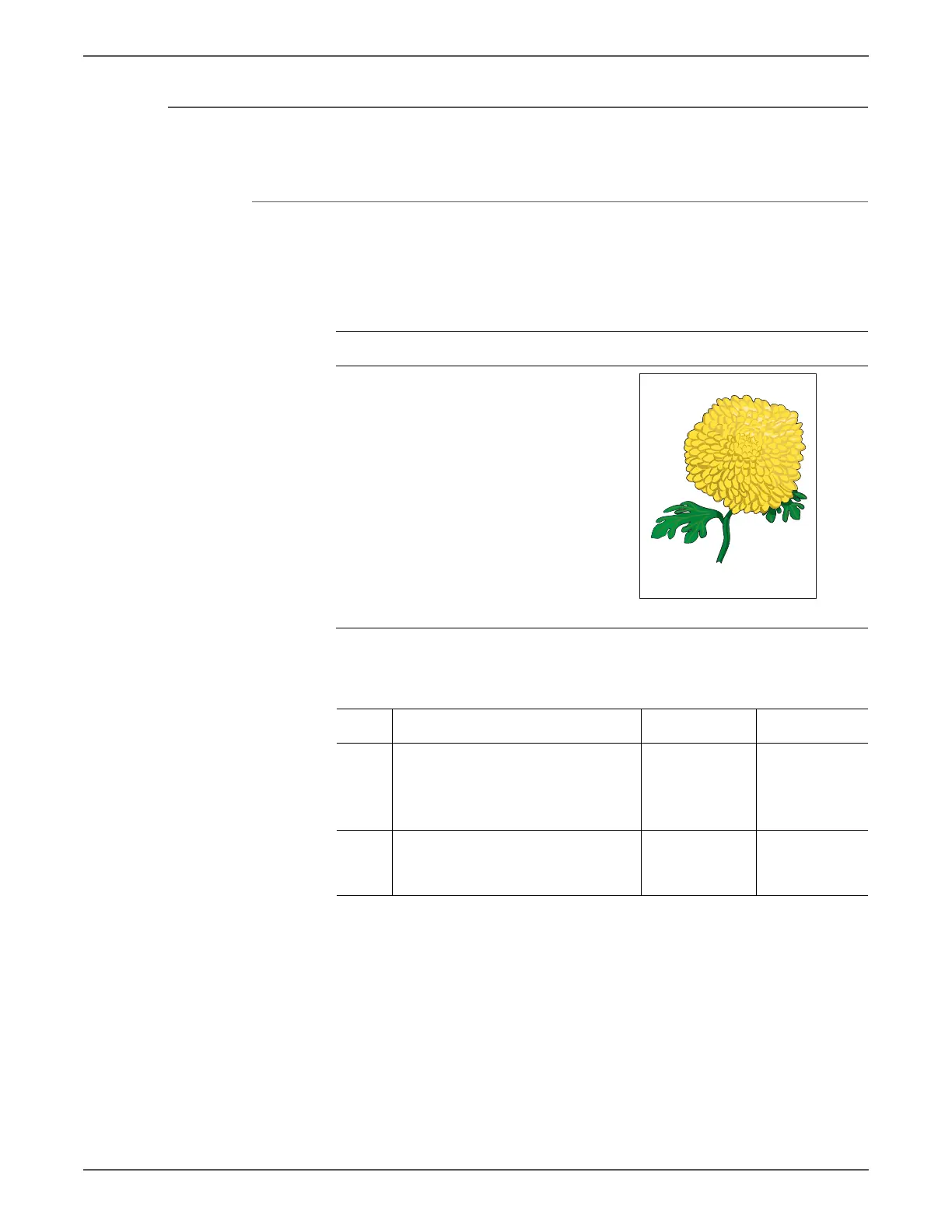Phaser 6500/WorkCentre 6505 Service Manual Xerox Internal Use Only 5-39
Print-Quality Troubleshooting
Wavy Lines
The printed image has wavy column line in the direction of the paper travel.
Initial Actions
• Check the ADF media path for dirt or debris.
• Check the ADF media transport components.
Troubleshooting Reference Table
Applicable Parts Example Print
ADF Scanner Assembly, PL11.1.1
Troubleshooting Procedure
Step Actions and Questions Yes No
1 1. Check the media condition.
2. Is the media the recommended
type, loaded in the correct
position, and meet specifications?
Go to step 2. Replace the
paper or use
the document
glass mode.
2 Is the ADF closed against the
document glass completely?
Replace the IIT
Sub-Assembly
(page 8-195).
Close the ADF.
