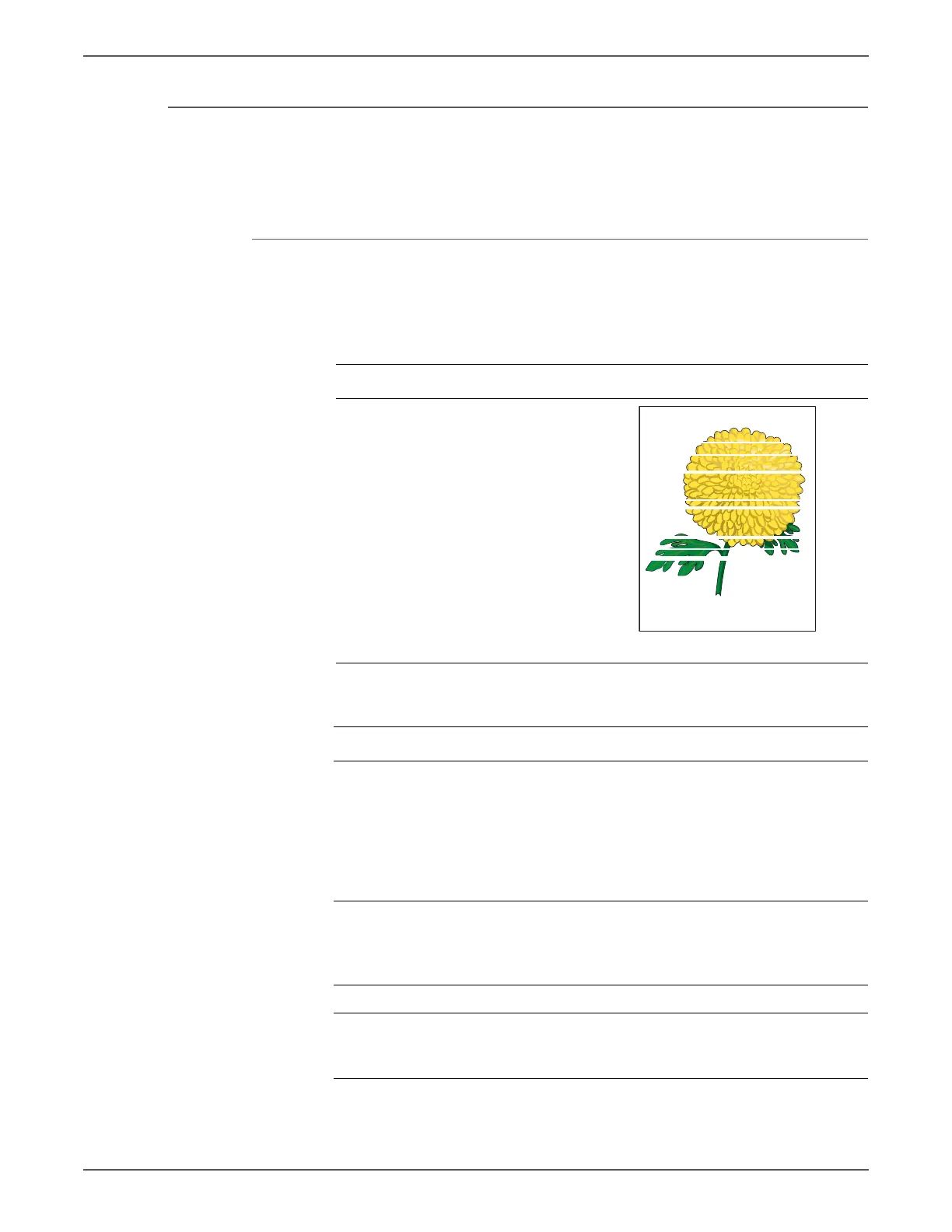Phaser 6500/WorkCentre 6505 Service Manual Xerox Internal Use Only 5-17
Print-Quality Troubleshooting
Horizontal Band, Voids, or Streaks
There are areas of the image that are extremely light or are missing entirely. These
missing areas form wide bands which cover a wide area horizontally, perpendicular
to the paper feed direction.
Initial Actions
• Check the paper transfer path.
• Ensure there are no debris on the transfer path.
Troubleshooting Reference Table
Applicable Parts Example Print
HVPS, PL4.1.19
Imaging Unit, PL4.1.21
Laser Unit, PL4.1.99
Toner Cartridge K, PL5.1.21
Toner Cartridge C, PL5.1.22
Toner Cartridge M, PL5.1.23
Toner Cartridge Y, PL5.1.24
Transfer Belt, PL6.1.7
IP Board, PL8.1.7
MCU Board, PL8.2.13
Troubleshooting Procedure
Step Actions and Questions Yes No
1 Print the Contamination Check test
print (page 5-49): Tes t Pri nt >
Contamination Chk
Compare any defects with the Pitch
Chart (page 5-50).
Do any of the horizontal bands
match the chart?
Replace the
corresponding
parts
Go to step 2.
2 Check the paper condition
Is the paper dry and approved for
use?
Go to step 4. Replace with
dry, approved
paper, then go
to step 3.
3 Is the image printed correctly? Complete Go to step 4.
4 Inspect the transfer belt surface.
Is there any damage to the belt?
Replace the
Transfer Belt
(page 8-112).
Go to step 5.
Horizontal Band, Void, or Streaks
