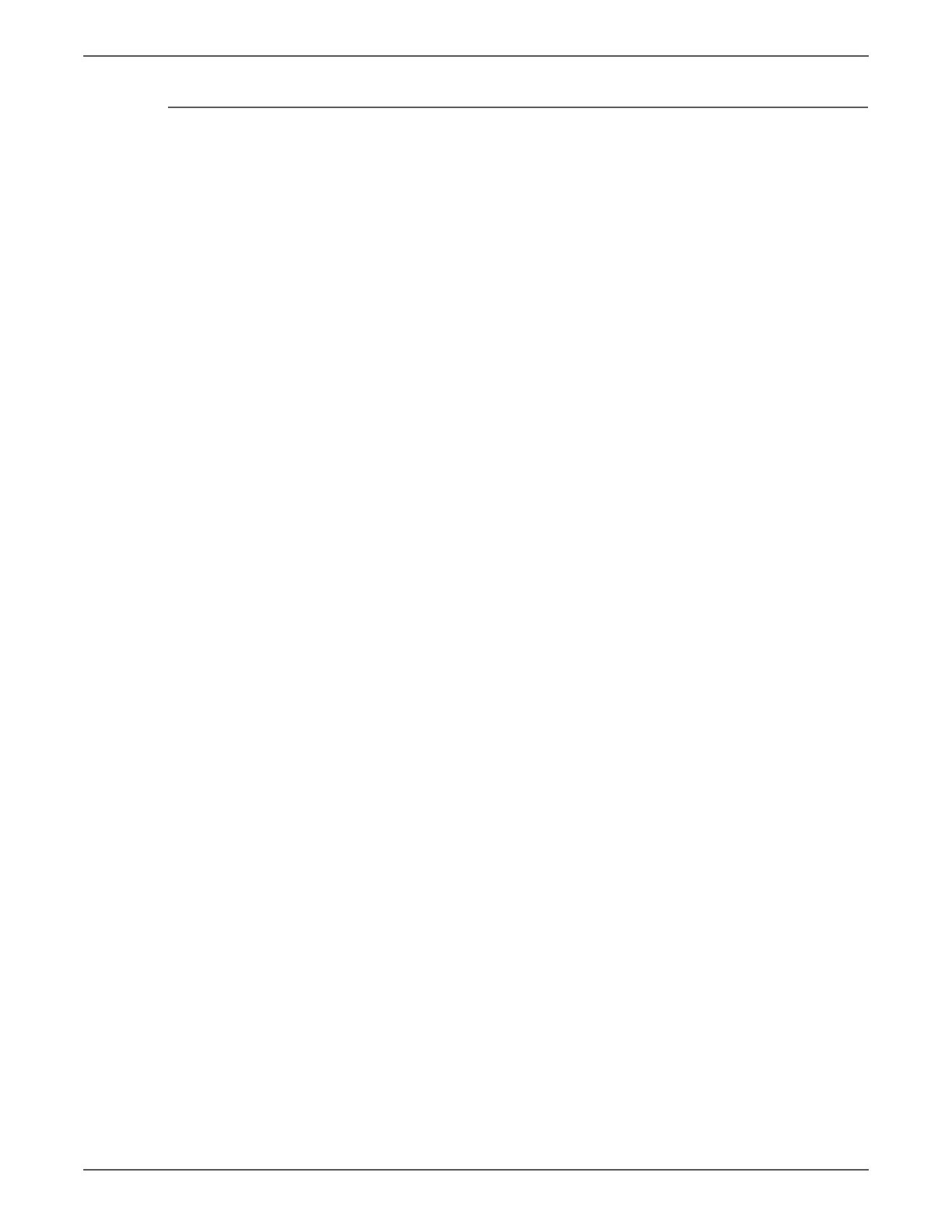Phaser 6500/WorkCentre 6505 Service Manual Xerox Internal Use Only 4-81
General Troubleshooting
Macintosh Troubleshooting
The following procedures eliminates cabling, communication, and connection
problems. Once you complete these steps, print a test page from your software
application.
Use these steps only for Mac OS 10.3.9 through 10.5.
1. For AppleTalk, use the steps below. For TCP/IP, proceed to step 2.
a. At Control Panel, check that EtherTalk is enabled. If it not, enable
EtherTalk, and reset the printer.
b. Print the Configuration page and verify that EtherTalk is enabled.
c. From the Configuration page, verity the Zone. If you have multiple zones
on your network, verify that your printer appears in the desired zone.
2. Open the Network Utility and click the Ping tab.
3. Enter the printer’s IP address.
4. Click Ping. If you do not get a response, verify that your TCP/IP settings are
correct for your printer and computer.
