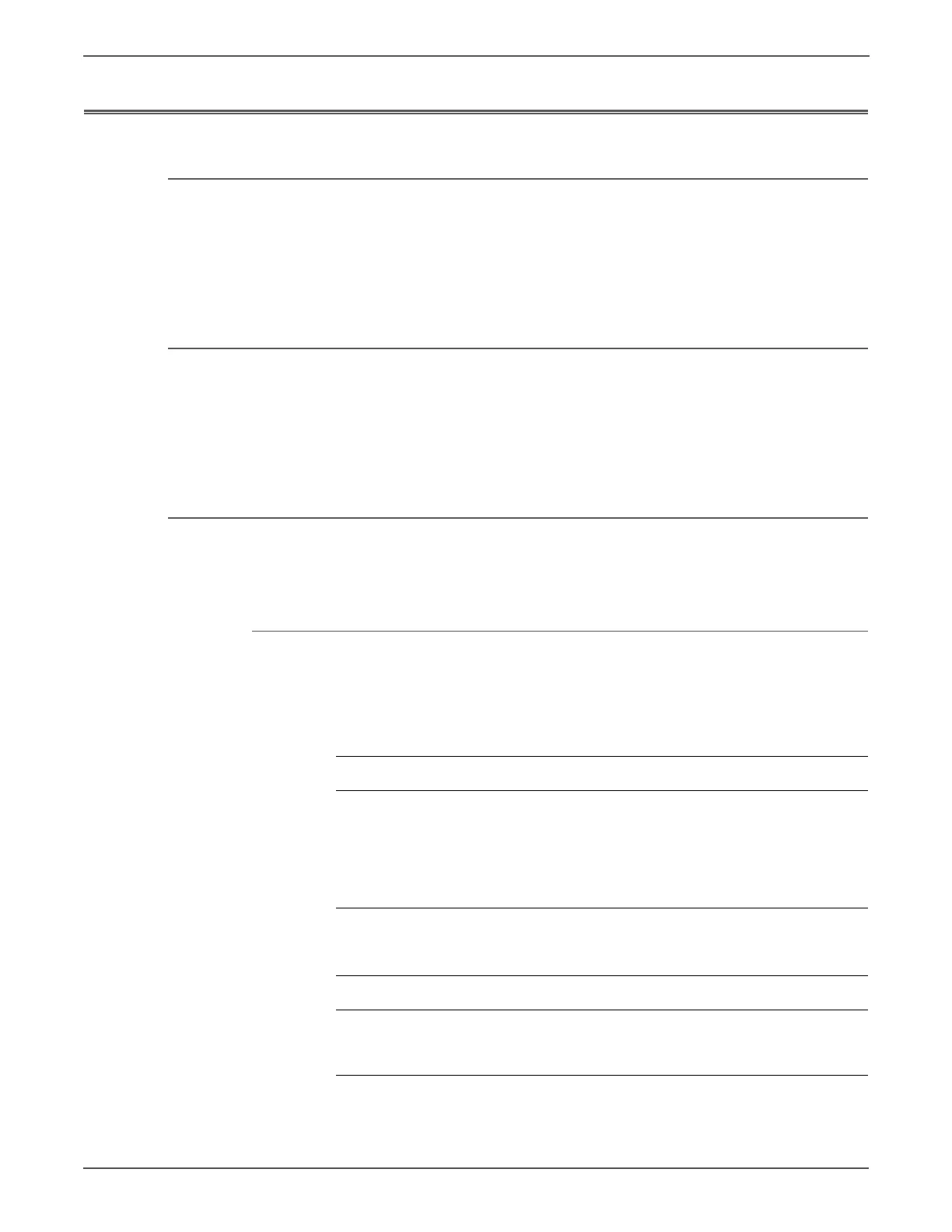4-66 Xerox Internal Use Only Phaser 6500/WorkCentre 6505 Service Manual
General Troubleshooting
Control Panel Troubleshooting
Printer Does Not Come to a “Ready” State
1. Reseat connectors on the Image Processor Board.
2. Refer to “DC Power Supply Troubleshooting” on page 4-68.
3. Replace the Control Panel (page 8-126).
4. Repair the Control Panel wiring harnesses.
Ready LED is On, Display is Blank
1. Remove and reseat connections to the Image Processor Board.
2. Replace the Control Panel (page 8-126).
3. Repair the Control Panel wiring harness.
4. Replace the Image Processor Board (page 8-120).
Control Panel has Failed
The Control Panel either fails to illuminate or the buttons fail to operate after the
power switch is turned On.
Initial Actions
•Cycle printer power.
• If the problem persists, follow the procedure below.
Troubleshooting Reference Table
Applicable Parts Wiring and Plug/Jack Map References
■ Control Panel, PL1.2.3
■ Control Panel Harness A, PL1.2.12
■ Image Processor Board - SFP,
PL8.1.7; MFP PL8.3.4
■ LVPS, PL8.2.1
■ Control Panel Harness B, PL9.1.12
■ “Map 1 - SFP Print Engine” on
page 10-6
■ “SFP System Control” on page 10-34
■ “Map 6 - MFP Print Engine” on
page 10-15
■ “MFP System Control” on page 10-47
Troubleshooting Procedure Table
Step Actions and Questions Yes No
1 Check connections between the Image
Processor Board and the Control Panel.
Are P/J29, P/J2900, and P/J220 secure?
Go to step 2. Secure the
connections.
http://www.manuals4you.com
