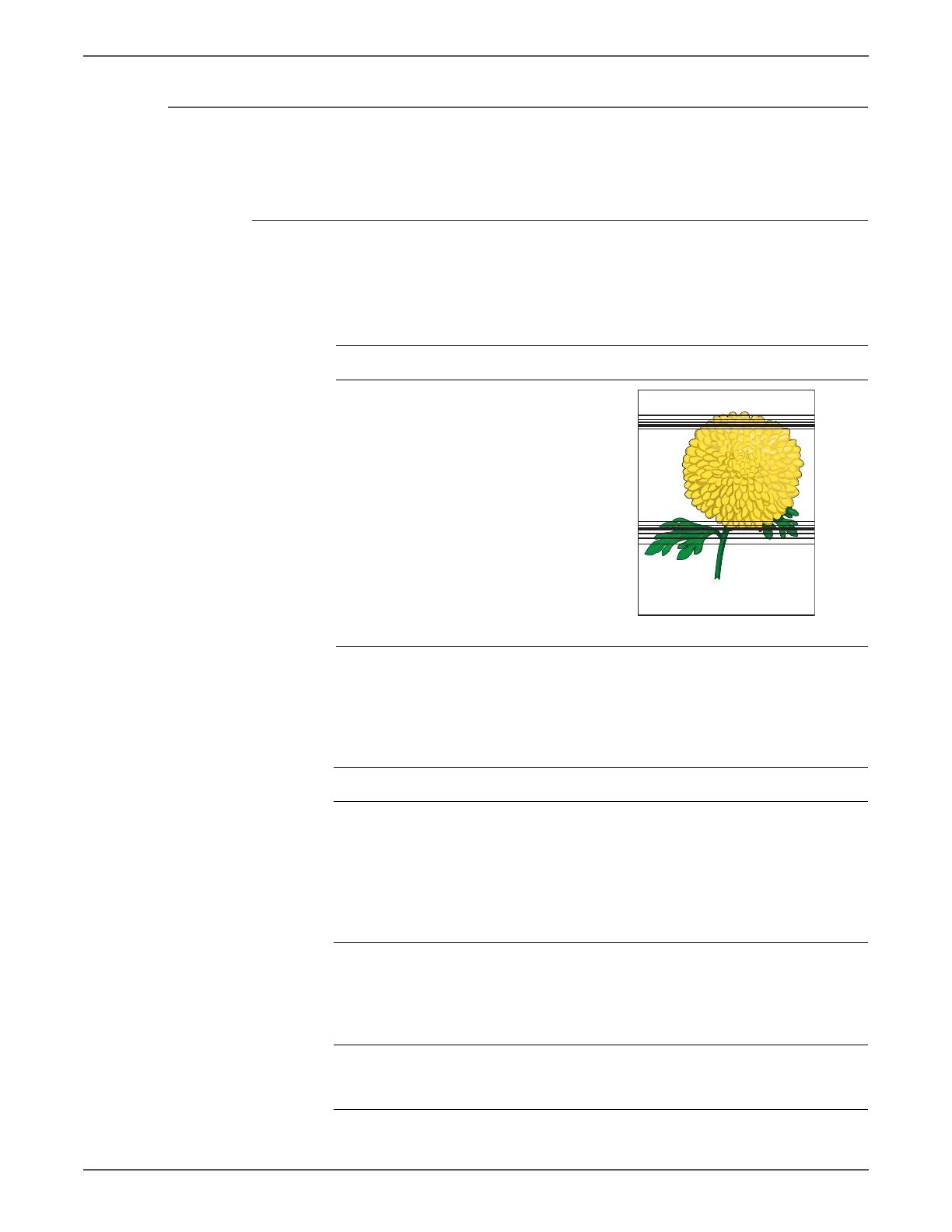Phaser 6500/WorkCentre 6505 Service Manual Xerox Internal Use Only 5-21
Print-Quality Troubleshooting
Horizontal Stripes
There are Black lines running parallel with the leading edge of the print,
perpendicular to the direction of the paper travel.
Initial Actions
• Check the paper transfer path.
• Ensure there are no debris on the transfer path.
Allow the Fuser to cool before servicing the printer.
Troubleshooting Reference Table
Applicable Notes Example Print
Imaging Unit, PL4.1.21
Laser Unit, PL4.1.99
Toner Cartridge K, PL5.1.21
Toner Cartridge C, PL5.1.22
Toner Cartridge M, PL5.1.23
Toner Cartridge Y, PL5.1.24
Fuser, PL6.1.1
Transfer Belt, PL6.1.7
IP Board, PL8.1.7
MCU Board, PL8.2.13
Troubleshooting Procedure
Step Actions and Questions Yes No
1 Print the Contamination Check test
print (page 5-49): Tes t Pri nt >
Contamination Chk
Compare any horizontal bands with
the Pitch Chart (page 5-50).
Do any of the horizontal bands
match the chart?
Replace the
corresponding
parts.
Go to step 2.
2 Check the Transfer Belt high-voltage
connections.
Are the contacts on the Transfer Belt
and springs damaged or dirty?
Clean or
replace the
Transfer Belt
contacts or
spring(s).
Go to step 3.
3 Print an Engine Test print
(page 4-47).
Is the test print printed correctly?
Replace the IP
Board
(page 8-120).
Go to step 4.
