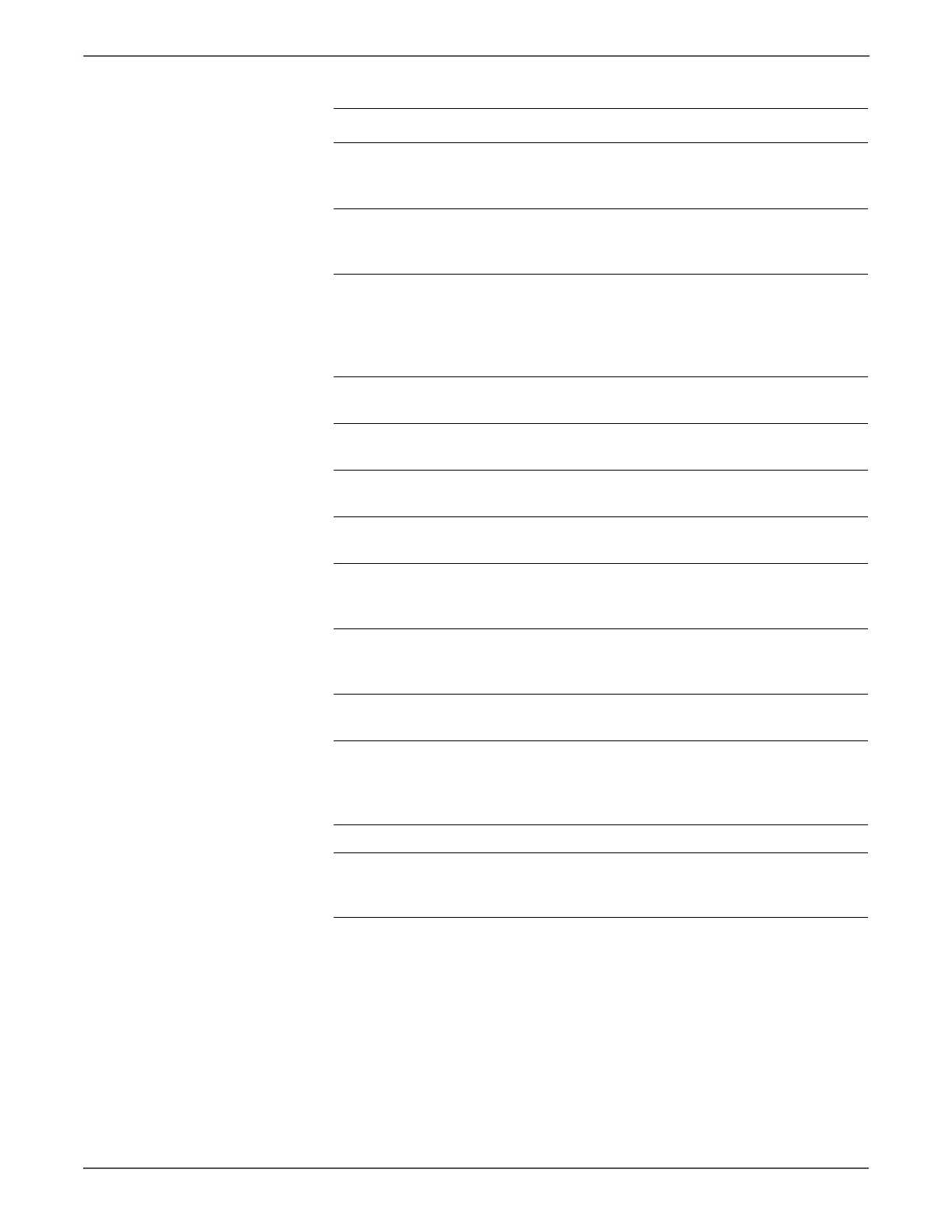5-16 Xerox Internal Use Only Phaser 6500/WorkCentre 6505 Service Manual
Print-Quality Troubleshooting
7 Print an Engine Test print
(page 4-47).
Is the image printed correctly?
Replace the IP
Board
(page 8-120).
Go to step 8.
8 Inspect the laser beam path
Are there any obstructions between
the Laser Unit and Imaging Unit?
Remove the
foreign
substances.
Go to step 9.
9 Check the Imaging Unit high-
voltage connections.
Are the contacts on the Imaging
Unit, and springs damaged or dirty?
Clean or
replace the
Imaging Unit
contacts or
spring(s).
Go to step 10.
10 Reseat the Imaging Unit.
Is the image printed correctly?
Complete Go to step 11.
11 Reseat the Fuser.
Is the image printed correctly?
Complete Go to step 12.
12 Reseat all MCU Board connectors.
Is the image printed correctly?
Complete Go to step 13.
13 Reseat all IP Board connectors.
Is the image printed correctly?
Complete Go to step 14.
14 Open and close the Front Cover to
reseat the Transfer Belt.
Is the image printed correctly?
Complete Go to step 15.
15 Replace the Imaging Unit
(page 8-7).
Is the image printed correctly?
Complete Go to step 16.
16 Replace the IP Board (page 8-120).
Is the image printed correctly?
Complete Go to step 17.
17 Check the connections between the
Laser Unit and MCU Board.
Are P/J40, P/J 41, P/J411 and P/J
412 connected correctly?
Go to step 19. Reseat the
connectors,
then go to step
18.
18 Is the image printed correctly? Complete Go to step 19.
19 Replace the Laser Unit (page 8-86).
Is the image printed correctly?
Complete Replace the
MCU Board
(page 8-138).
Troubleshooting Procedure (continued)
Step Actions and Questions Yes No
http://www.manuals4you.com
