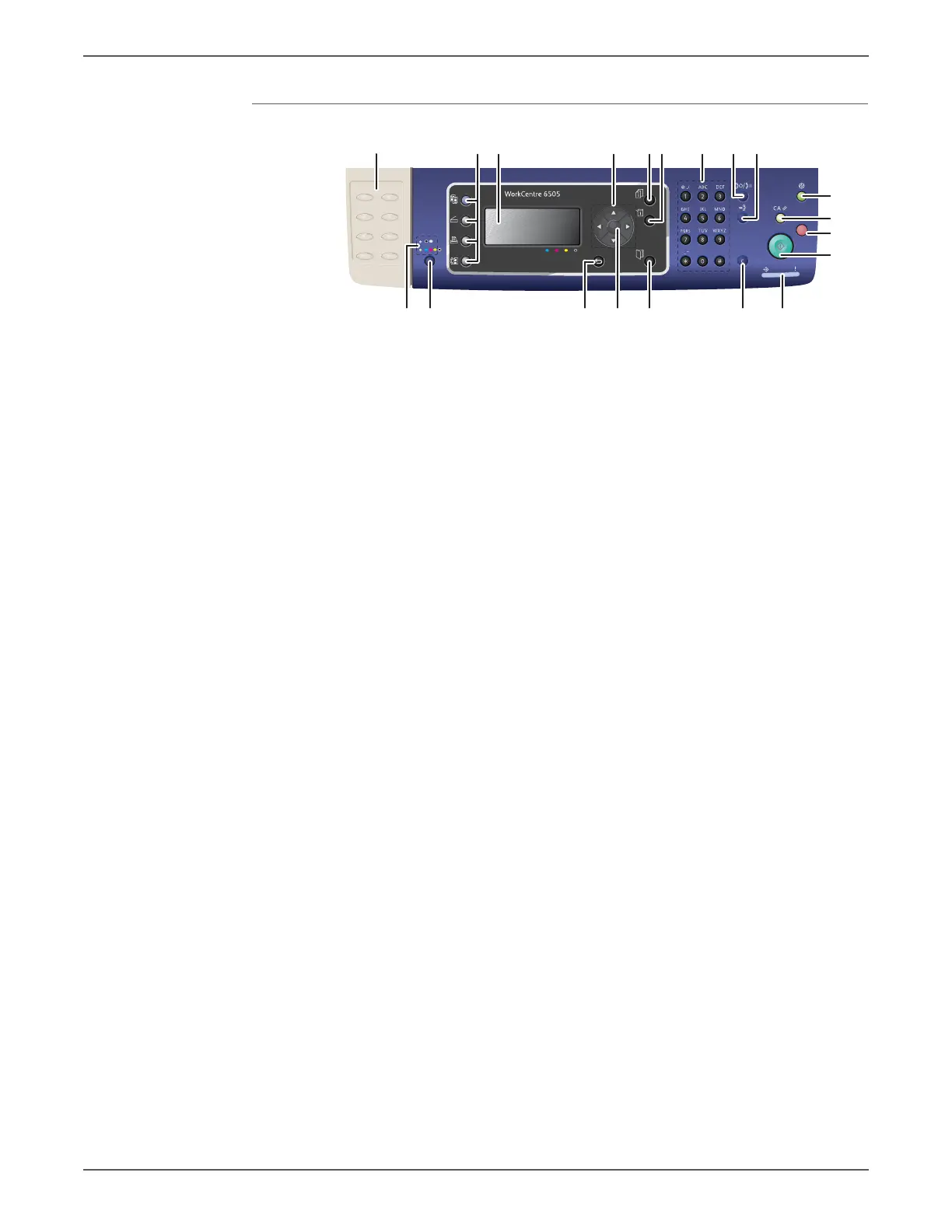Phaser 6500/WorkCentre 6505 Service Manual Xerox Internal Use Only 1-11
General Information
MFP Control Panel Button Descriptions
1. One Touch keypad Use to speed dial a phone number.
2. Function buttons Press to display the Copy, Scan, Print, and Fax menus
on the screen.
3. Display Displays status messages, menus, and toner levels.
4. Arrow buttons Scroll up, down, forward, and back through the menus.
5. Job Status button Press to check active job status.
6. System button Switches the display to the System menus.
7. Alphanumeric keypad Use to enter letters and numbers for names and phone
numbers.
8. Redial/Pause button Press the button to recall the last Fax number used or
to insert pauses in Fax numbers.
9. Speed Dial button Press to access directories of group or individual Fax
telephone numbers.
10. Wake Up/Power Saver
button
This light is illuminated in power saver mode. Push to
exit Energy Saver mode.
11. Clear All button Clears all text, numbers or instructions.
12. Stop button Cancels the current print job.
13. Start button Press to start a copy, scan, or Fax job.
14. Status Indicator light
■ Lights green when ready to receive data.
■ Blinks green when receiving data.
■ Lights red to indicate an error condition or warning.
■ Blinks red when an error occurs that requires
technical support.
■ Off when the printer is in Energy Saver mode.
15. Cancel/Clear button Cancels the current print or copy job. In menus,
deletes a single character each time the button is
pressed.
16. Address Book button Press to access the Fax and Email address books.
17. OK button Press to accept the selected setting.
18. Back/Return button Press to go up one level in the menu.
19. Color Mode button Press to switch between Color and Black and White
modes for your copy, Fax, and scan jobs.
20. Black and White/Color
indicator lights
Upper light indicates Black and White mode. Lower
light indicates Color mode.
OK
1
10
11
12
13
2 3 56 8 94 7
17 14151619 1820
s6500-008
