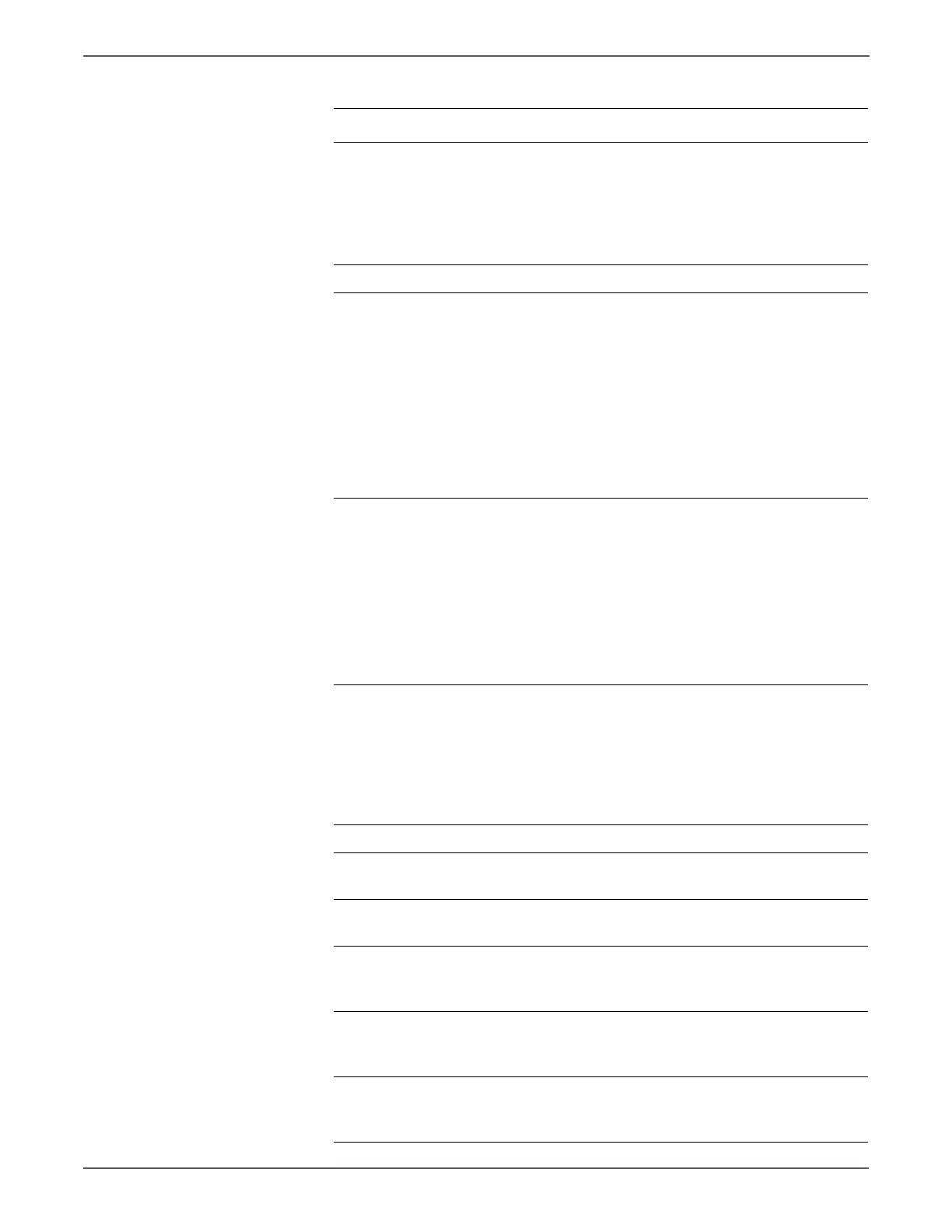5-12 Xerox Internal Use Only Phaser 6500/WorkCentre 6505 Service Manual
Print-Quality Troubleshooting
13 Check the connectors between the
MCU Board and Toner Motor (Y/M/
C/K) (Dispenser Motor Assy).
Are P/J18, P/J19, P/J181, P/J182, P/
J191 and P/J192 connected
correctly?
Go to step 15. Securely
reconnect the
connectors,
then go to step
14.
14 Is the image printed correctly? Complete Go to step 15.
15 Check the Toner Motor Harness for
continuity:
1. Disconnect J18 and J19 from the
MCU Board.
2. Disconnect J181, J182, J191 and
J192 from the Toner Motors.
Is each cable of J18 <=> J181 and
J182 continuous?
Is each cable of J19 <=> J191 and
J192 continuous?
Go to step 16. Replace the
Dispense Assy
(page 8-98).
16 Check for power to Toner Motors (Y/
M/C/K):
1. Disconnect J18 and J19 from the
MCU Board.
2. Measure the voltage across P18-3,
P18-8, P19-4 and P19-9 <= >
ground on the MCU Board.
Is the voltage about +24 VDC when
the Interlock Switch is closed?
Replace the
Dispense Assy
(page 8-98).
Replace the
MCU Board
(page 8-138).
17 Check the connections between the
Laser Unit and MCU Board.
Are P/J40, P/J 41, P/J411 and P/J
412 connected correctly?
Go to step 19. Reconnect the
connector(s) P/
J40, P/J41, P/
J411 and/or P/
J412 securely,
then go to step
18.
18 Is the image printed correctly? Complete Go to step 19.
19 Reseat all MCU Board connectors.
Is the image printed correctly?
Complete Go to step 20.
20 Reseat all IP Board connectors.
Is the image printed correctly?
Complete Go to step 21.
21 Open and close the Front Cover to
reseat the Transfer Belt.
Is the image printed correctly?
Complete Go to step 22.
22 Replace the Imaging Unit
(page 8-7).
Is the image printed correctly?
Complete Go to step 23.
23 Replace the Transfer Belt
(page 8-112)
Is the image printed correctly?
Complete Go to step 24.
Troubleshooting Procedure (continued)
Step Actions and Questions Yes No
http://www.manuals4you.com