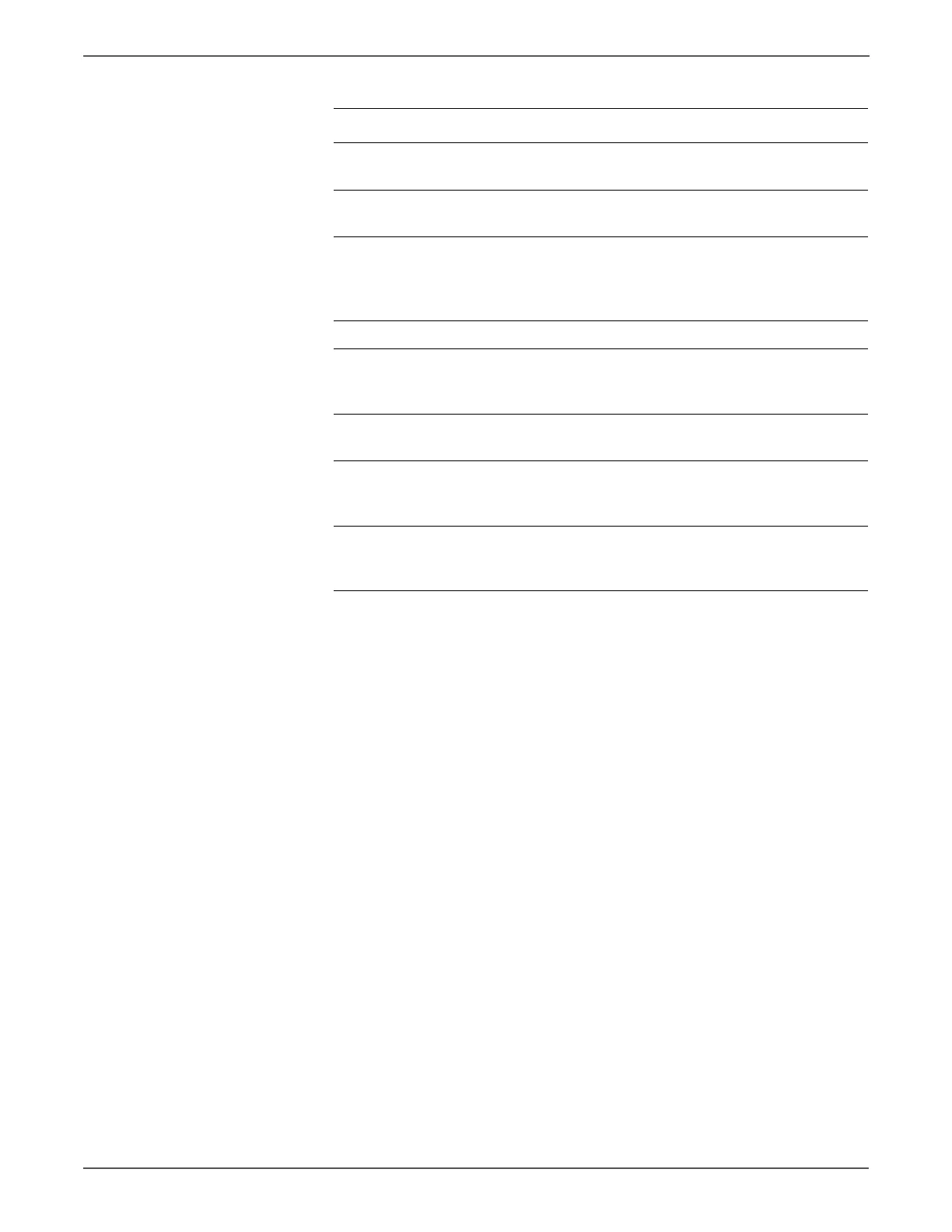5-14 Xerox Internal Use Only Phaser 6500/WorkCentre 6505 Service Manual
Print-Quality Troubleshooting
5 Reseat all IP Board connectors.
Is the image printed correctly?
Complete Go to step 6.
6 Reseat the Laser Unit.
Is the image printed correctly?
Complete Go to step 7.
7 Check the connections between the
Laser Unit and MCU Board.
Are P/J40, P/J 41, P/J411 and P/J
412 connected correctly?
Go to step 9. Secure the
connectors,
then go to step
8.
8 Is the image printed correctly? Complete Go to step 9.
9 Replace the Imaging Unit
(page 8-7).
Is the image printed correctly?
Complete Go to step 10.
10 Replace the IP Board (page 8-120).
Is the image printed correctly?
Complete Go to step 11.
11 Replace the Laser Unit (page 8-86).
Is the image printed correctly?
Complete Replace the
MCU Board
(page 8-138).
12 Does the error persist? Replace the
HVPS
(page 8-136).
Complete
Troubleshooting Procedure (continued)
Step Actions and Questions Yes No
http://www.manuals4you.com
