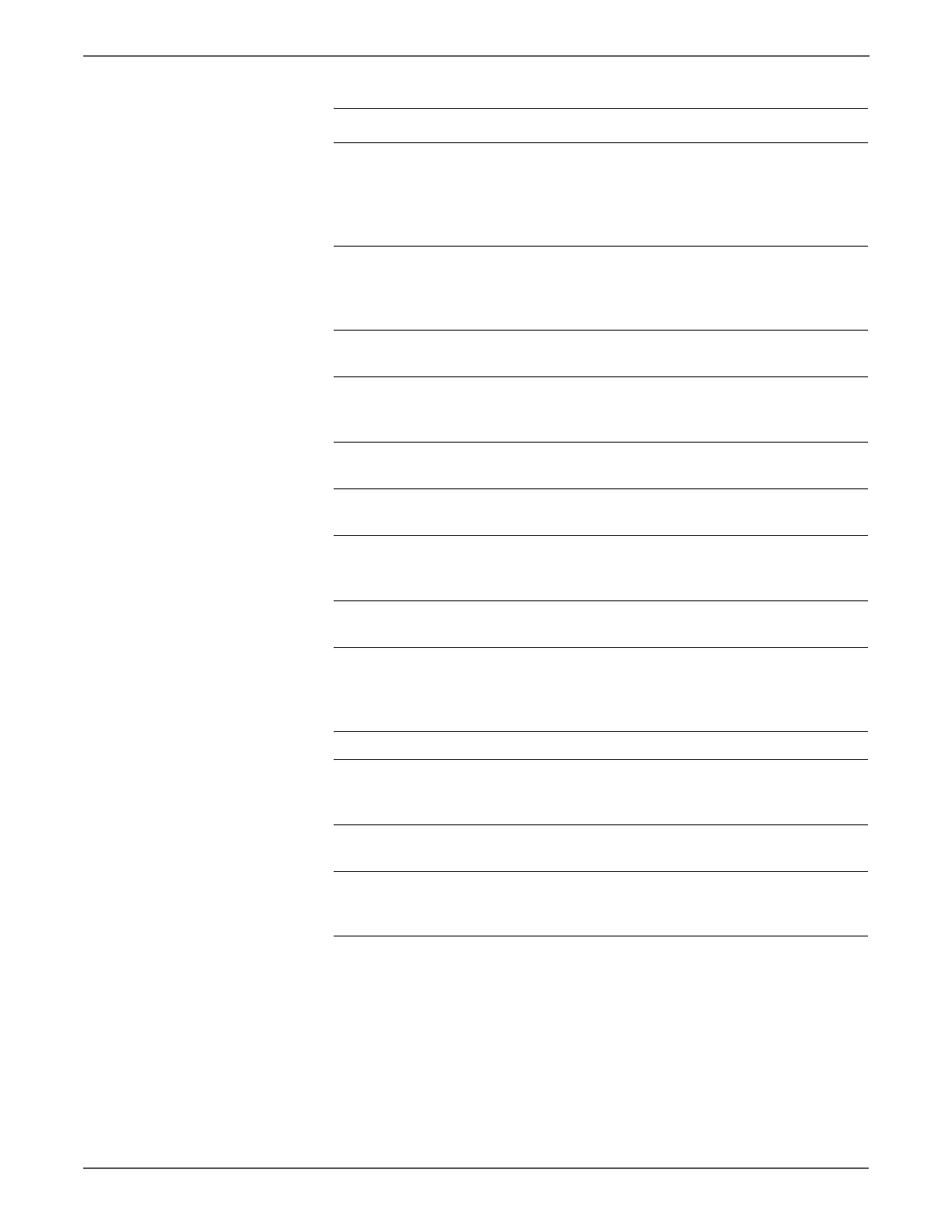5-24 Xerox Internal Use Only Phaser 6500/WorkCentre 6505 Service Manual
Print-Quality Troubleshooting
6 Check the Transfer Belt high-voltage
connections.
Are the contacts on the Transfer Belt
and springs damaged or dirty?
Clean or
replace the
Transfer Belt
contacts or
spring(s).
Go to step 7.
7 Check the Imaging Unit high-
voltage connections.
Are the contacts on the Imaging
Unit, and springs damaged or dirty?
Clean and/or
replace the
Imaging Unit
or spring(s).
Go to step 8.
8 Reseat the Imaging Unit.
Is the image printed correctly?
Complete Go to step 9.
9 Reseat and lock the Toner
Cartridges.
Is the image printed correctly?
Complete Go to step 10.
10 Reseat all MCU Board connectors.
Is the image printed correctly?
Complete Go to step 11.
11 Reseat all IP Board connectors.
Is the image printed correctly?
Complete Go to step 12.
12 Open and close the Front Cover to
reseat the Transfer Belt.
Is the image printed correctly?
Complete Go to step 13.
13 Reseat HVPS Board connections.
Is the image printed correctly?
Complete Go to step 14.
14 Check the connections between the
Laser Unit and MCU Board.
Are P/J40, P/J 41, P/J411 and P/J
412 connected correctly?
Go to step 16. Reconnect the
connectors
securely, then
go to step 15.
15 Is the image printed correctly? Complete Go to step 16.
16 Replace the Imaging Unit
(page 8-7).
Is the image printed correctly?
Complete Go to step 17.
17 Replace the IP Board (page 8-120).
Is the image printed correctly?
Complete Go to step 18.
18 Replace the Laser Unit (page 8-86).
Is the image printed correctly?
Complete Replace the
MCU Board
(page 8-138).
Troubleshooting Procedure (continued)
Step Actions and Questions Yes No
http://www.manuals4you.com