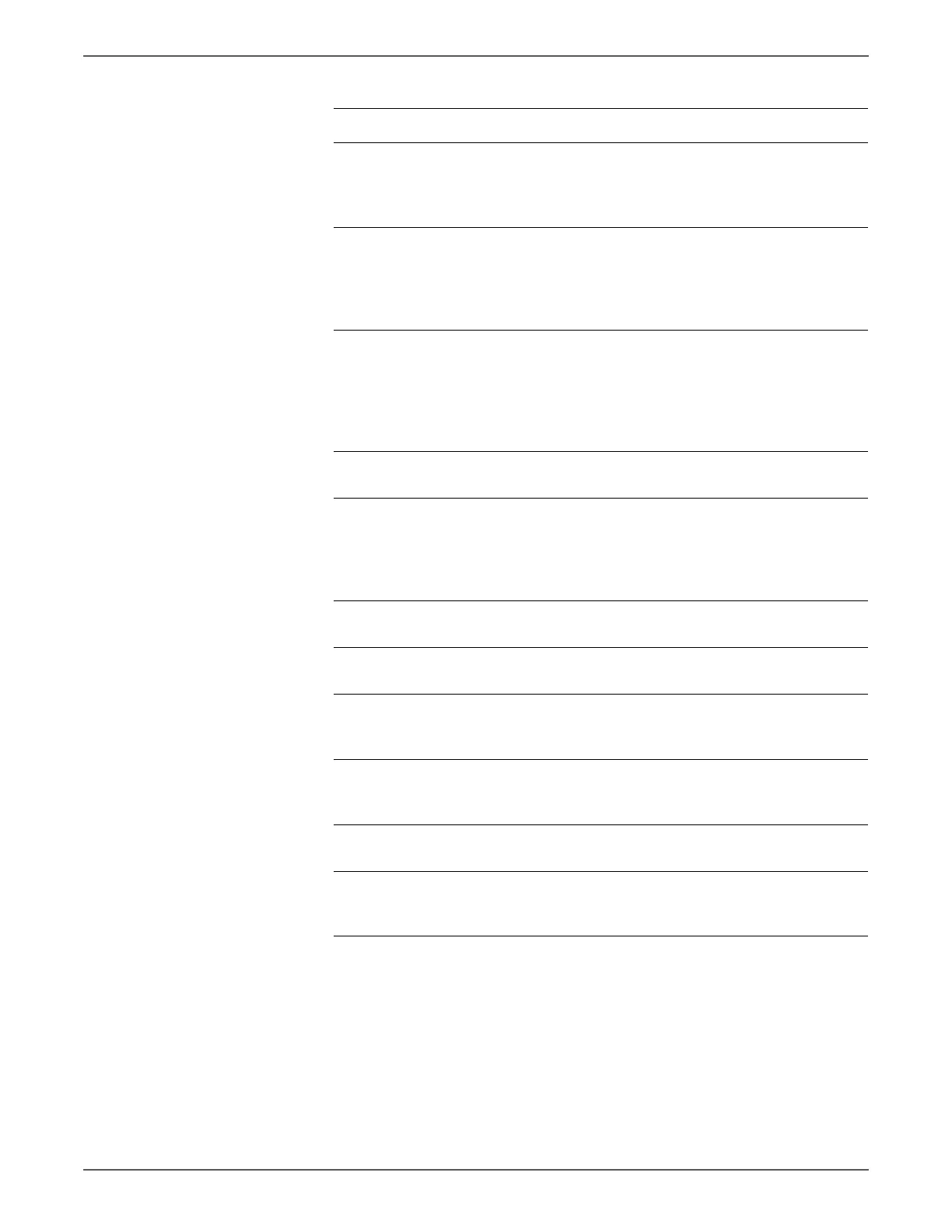Phaser 6500/WorkCentre 6505 Service Manual Xerox Internal Use Only 5-29
Print-Quality Troubleshooting
5 Inspect the connections between
the MCU Board and Erase LED Assy.
Are P/J141 and P/J14 connected
correctly?
Go to step 5. Reconnect the
connectors
securely, then
go to step 6.
6 Disconnect J14 from the Erase LED
Assy and measure the voltage across
P14-15 <=> ground on the MCU
Board.
Is +3.3 VDC present
Replace the
Erase LED Assy
(page 8-97).
Replace the
MCU Board
(page 8-138).
7 Check the Imaging Unit high-
voltage connections.
Are the contacts on the Imaging
Unit, and springs damaged or dirty?
Clean and/or
replace the
Imaging Unit
or spring(s),
then go to step
8.
Go to step 9.
8 Reseat the Imaging Unit.
Is the image printed correctly?
Complete Go to step 9.
9 Check the Transfer Belt high-voltage
connections.
Are the contacts on the Transfer Belt
and springs damaged or dirty?
Clean or
replace the
Transfer Belt
contacts or
spring(s).
Go to step 10.
10 Reseat all MCU Board connectors.
Is the image printed correctly?
Complete Go to step 11.
11 Reseat all IP Board connectors.
Is the image printed correctly?
Complete Go to step 12.
12 Open and close the Front Cover to
reseat the Transfer Belt.
Is the image printed correctly?
Complete Go to step 13.
13 Replace the Imaging Unit
(page 8-7).
Is the image printed correctly?
Complete Go to step 14.
14 Replace the Fuser (page 8-10).
Is the image printed correctly?
Complete Go to step 15.
15 Replace the MCU Board
(page 8-138).
Is the image printed correctly?
Complete Replace the IP
Board
(page 8-120).
Troubleshooting Procedure (continued)
Step Actions and Questions Yes No
