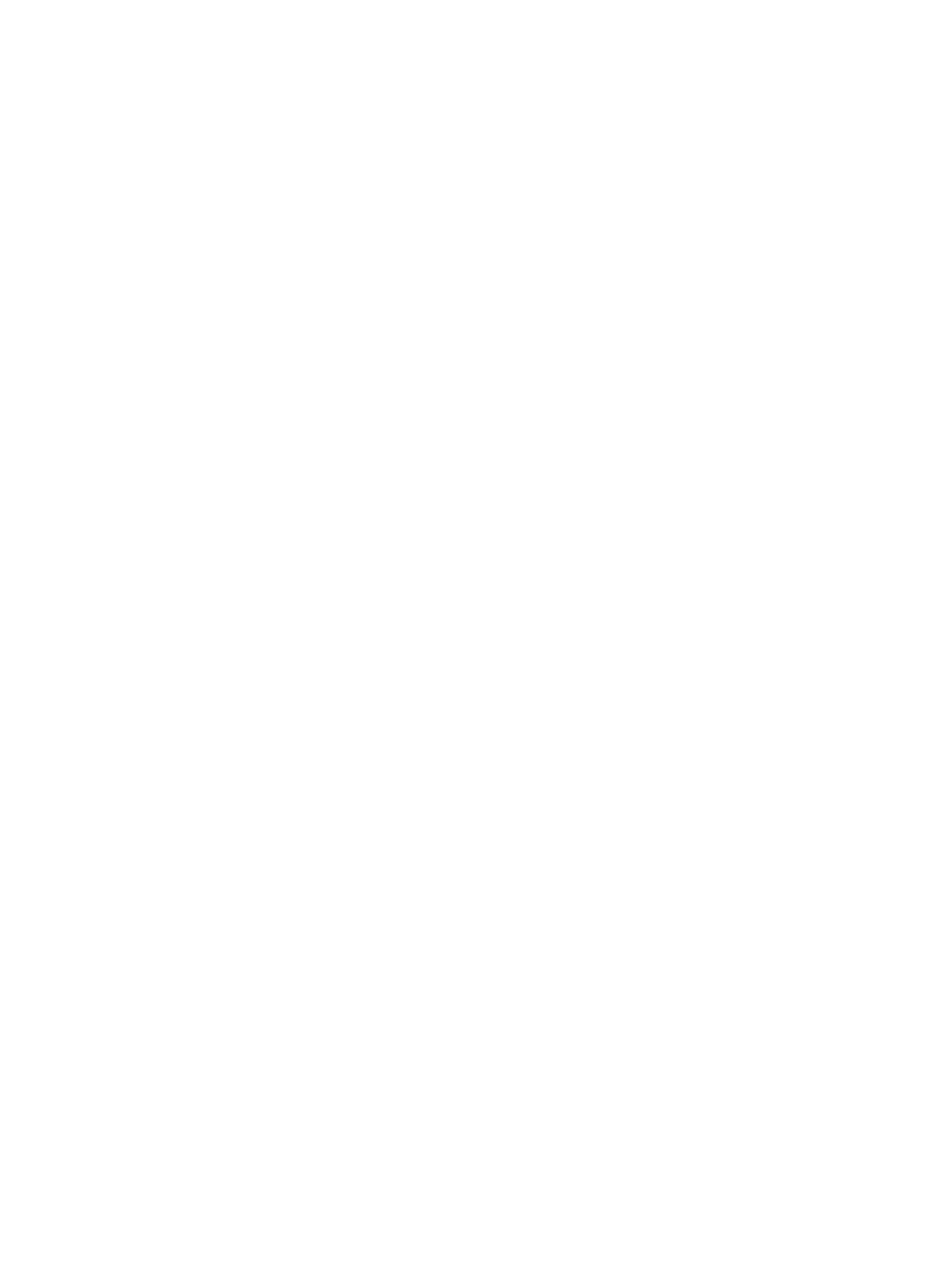Troubleshooting
Phaser 3610, WorkCentre 3615 Service Manual2-6
DADF Problems
If document misfeeds or multiple feeds occur in the Duplexing Automatic Document Feeder (DADF),
check and try the following actions.
1. Check whether the DADF roller assembly is installed properly.
2. Ensure the document's paper type meets the specifications for the printer.
3. Check whether the document is properly loaded in the DADF.
4. Ensure that the document guides are adjusted properly.
5. Ensure that the number of document sheets do not exceed the maximum capacity of the DADF.
6. Ensure that the document is not curled.
Fax Problems
If printer does not properly send or receive faxes, check the following:
1. Check your scan glass for marks and clean it.
2. The other fax machine may be turned off, out of paper, or cannot answer incoming calls. Speak
with the other machine operator and ask her/him to sort out the problem.
3. The FAX mode should be selected.
4. Ensure that there is paper in the paper tray.
5. Check to see if the display shows Memory Full.
6. Ensure that the document is loaded in the DADF or on the document glass.
7. Sending should show up on the display.
8. A noisy phone line can cause line errors.
9. Check your printer by making a copy.
10. The toner cartridge may be empty. Replace the toner cartridge.
11. The fax machine sending you the fax may be faulty.
Media-Based Problems
Check that the correct type of media is being used; for the correct media types and weights, refer to
the “Supplies” page on the Xerox web site. The customer should be using a quality laser printer paper.
The printer may have trouble picking glossy or overly smooth paper.
1. Inspect the paper for bent, torn, or folded corners.
2. Check the media path for obstructions or debris.
3. Ensure that the correct media type is set at the Control Panel.
4. Ensure that the media guides are set correctly.
5. Ensure that the media is a supported type for the tray.
6. Load a fresh ream of paper in the tray.
