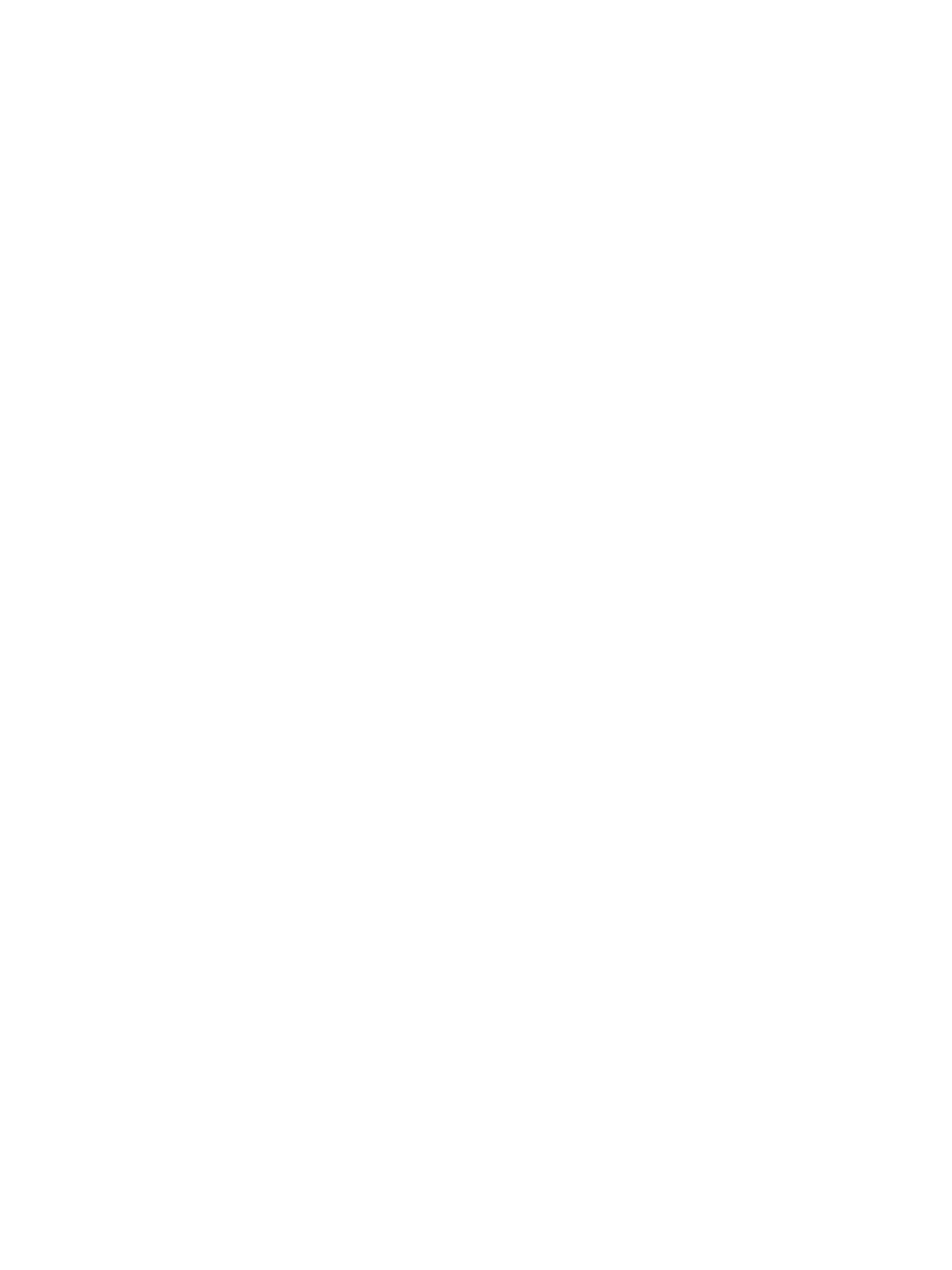Troubleshooting
Phaser 3610, WorkCentre 3615 Service Manual 2-7
Multiple-Sheet Pick or MisPick
1. Check the media. Is the media in good condition and listed as supported media? Quality office
laser printer paper works best.
2. Check that the printer is printing within its environmental specifications by printing and review the
environmental information on the Information page.
3. Remove, fan, and then reload the media. Ensure that the guides are securely against the media
and the tray has not been over filled.
4. Try loading paper from a fresh ream, fan the paper, and then insert into the tray or flip existing
paper over.
5. Check the tray’s Separator Roller for damage.
6. Clean the Feed Rollers with a clean, dry, lint-free wipe.
7. Replace the Feed Rollers.
Skewed Image
The image area is not parallel, skewed, with the sides of the page but the printer neither jams nor
displays an error code.
1. Remove the tray and ensure the paper guides are set correctly.
2. Check that the correct type of media for the tray is being used.
3. Ensure that the tray has not been over filled. (Skewed images are a common defect when the tray
is overfilled.)
4. Verify the Feed Rollers are installed correctly.
5. Clean the Feed and Separator Rollers with a clean, dry, lint-free wipe.
Damaged Prints
The printed page exits the printer either wrinkled, creased, or torn. The printer neither jams nor displays
an error code.
1. Stop the sheet at various points in the media path to determine where the media is damaged.
2. Try using the next heaviest type of paper.
3. Feed paper through the printer from each of the available trays. Is the paper damaged when fed
out of one tray but not when fed out of the others? If so, inspect the tray for damage, ensure that
the media guides are set correctly and verify that the proper media is being used.
4. If media shows damage from all trays, check the registration rollers.
5. Inspect the tray and media path for debris or broken components.
