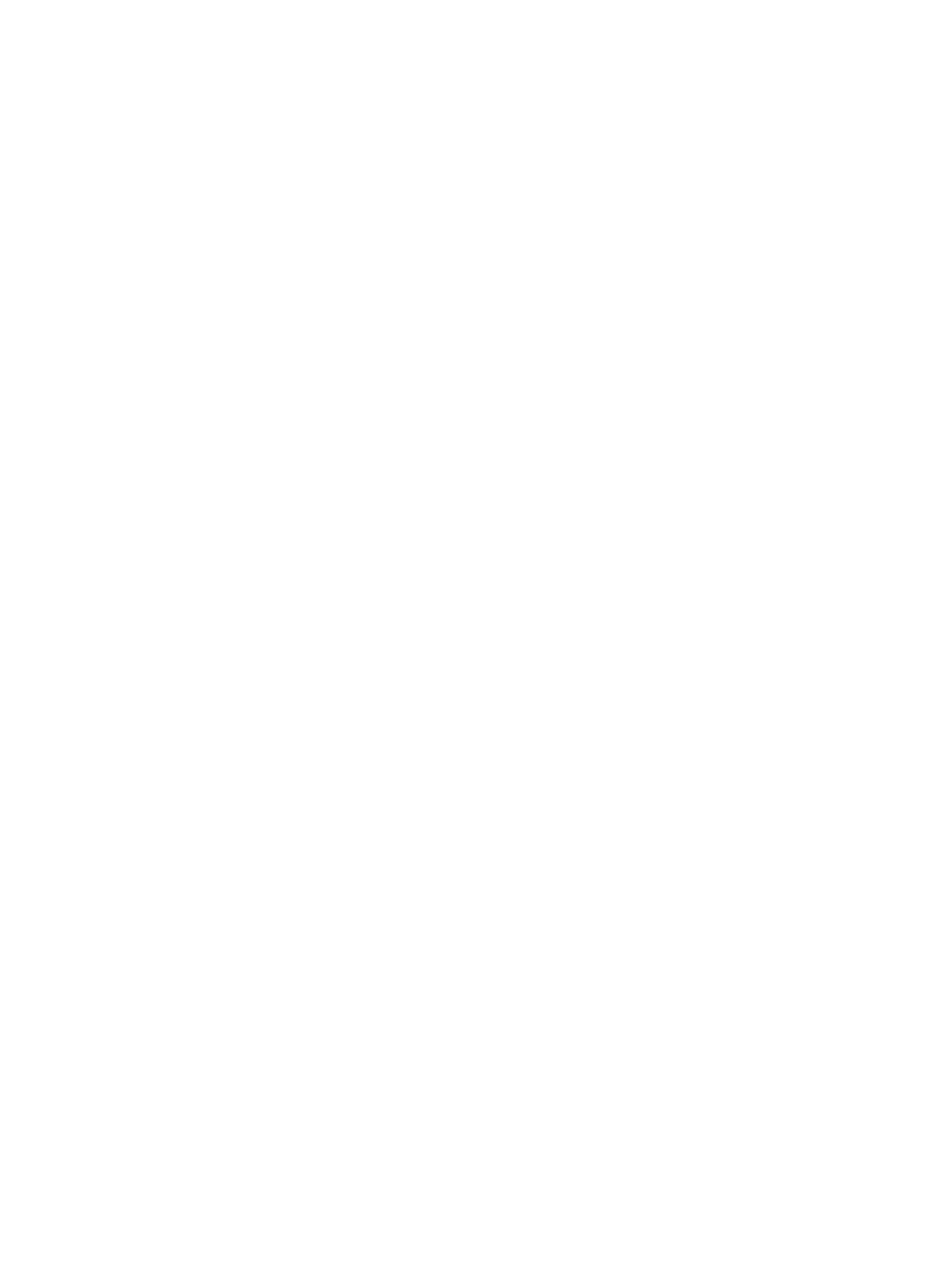Figure 1-525 Install two screws ....................................................................................................................................... 326
Figure 1-526 Install the left-front top cover cap (556) ................................................................................................... 326
Figure 1-527 Locate the ISA mounting bracket ............................................................................................................... 327
Figure 1-528 Install the ISA .............................................................................................................................................. 327
Figure 1-529 Pass the wire harnesses and cables through the opening ........................................................................ 328
Figure 1-530 Slide the ISA right ....................................................................................................................................... 328
Figure 1-531 Check the ISA and printer base alignment ................................................................................................. 329
Figure 1-532 Install the scanner base cover .................................................................................................................... 329
Figure 1-533 Install the cover .......................................................................................................................................... 330
Figure 1-534 Install two screws ....................................................................................................................................... 330
Figure 1-535 Install two plugs ......................................................................................................................................... 331
Figure 1-536 Connect two connectors ............................................................................................................................. 331
Figure 1-537 Align the tabs on the SCB cover .................................................................................................................. 332
Figure 1-538 Install the SCB cover ................................................................................................................................... 332
Figure 1-539 Install two screws ....................................................................................................................................... 333
Figure 1-540 Install two screws ....................................................................................................................................... 333
Figure 1-541 Install the USB port PCA ............................................................................................................................. 334
Figure 1-542 Install the USB port cover ........................................................................................................................... 334
Figure 1-543 Locate the control-panel mounting hooks and slots ................................................................................. 335
Figure 1-544 Install the control panel ............................................................................................................................. 335
Figure 1-545 Install thumbscrews and connect connectors ........................................................................................... 336
Figure 1-546 Install the keyboard (586z) ........................................................................................................................ 336
Figure 1-547 Pass the at cable through the opening .................................................................................................... 337
Figure 1-548 Connect the keyboard cable (586z) ............................................................................................................ 337
Figure 1-549 Install the cover .......................................................................................................................................... 338
Figure 1-550 Install the control-panel cover ................................................................................................................... 338
Figure 1-551 Install the cover .......................................................................................................................................... 339
Figure 1-552 Connect cables ............................................................................................................................................ 339
Figure 1-553 Install the control panel ............................................................................................................................. 340
Figure 1-554 Rotate the control-panel base down .......................................................................................................... 340
Figure 1-555 Install two screws ....................................................................................................................................... 341
Figure 1-556 Install the cover .......................................................................................................................................... 341
Figure 1-557 Open the tray .............................................................................................................................................. 344
Figure 1-558 Remove the tray ......................................................................................................................................... 345
Figure 1-559 Remove one screw ...................................................................................................................................... 345
Figure 1-560 Remove the separation roller assembly .................................................................................................... 346
Figure 1-561 Locate the pick roller assembly .................................................................................................................. 346
Figure 1-562 Rotate the pick roller and holder assembly ............................................................................................... 347
Figure 1-563 Locate the roller removal tool .................................................................................................................... 347
Figure 1-564 Place the roller removal tool on the holder ............................................................................................... 348
Figure 1-565 Release the roller tabs ................................................................................................................................ 348
xxiv ENWW
