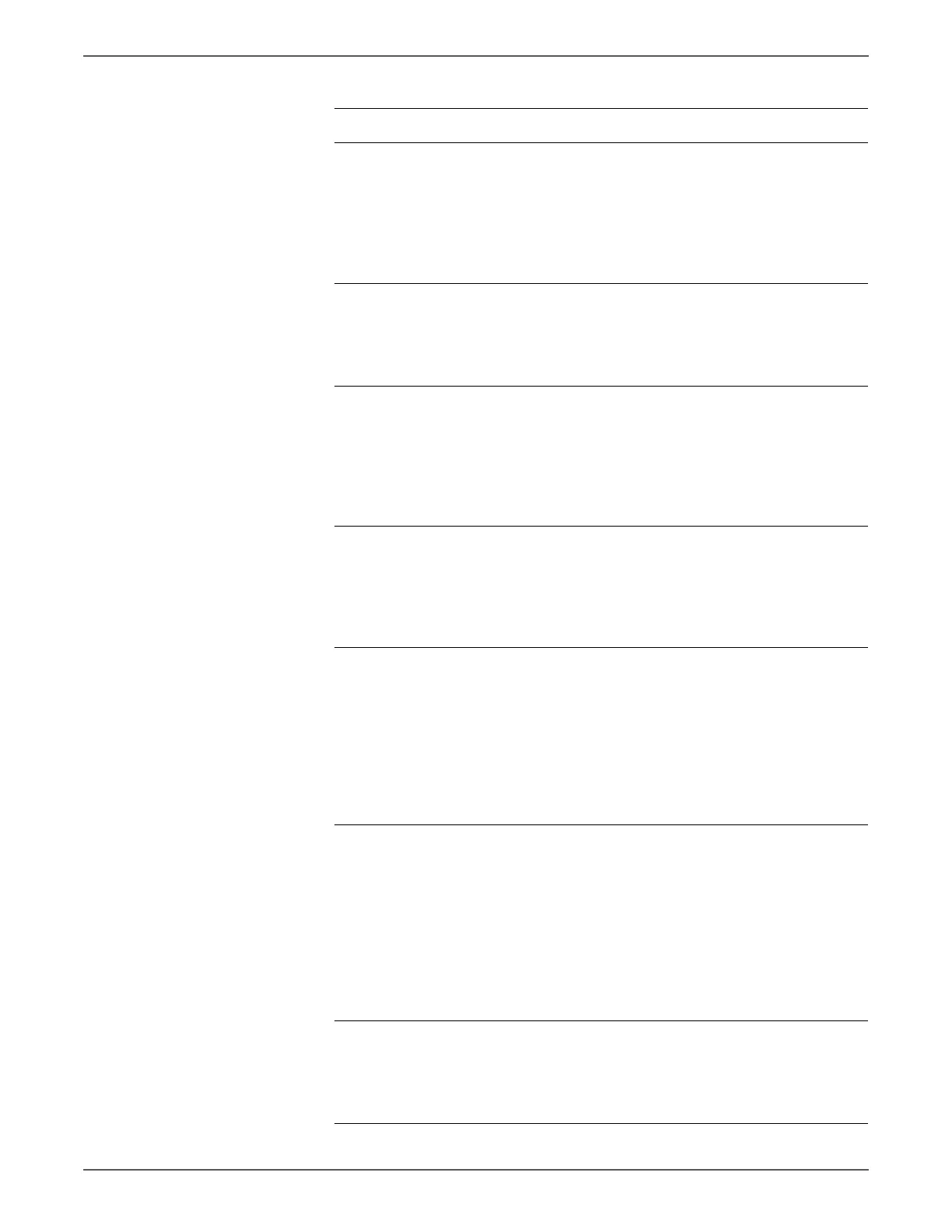Phaser 6500/WorkCentre 6505 Service Manual Xerox Internal Use Only 3-123
Error Messages and Codes
12 Check the paper lead edge staying
position.
Does the paper lead edge stay before
the Regi Roller Assy and Regi Metal
Roller?
Go to step 13. The paper lead
edge stays
after the Regi
Roller Assy and
Regi Metal
Roller, then go
to step 16.
13 Check the paper transfer path
between the Feed Roller Assy and Regi
Roller Assy.
Are there any obstacles on the paper
transfer path?
Remove the
obstacles or
stains from the
paper transfer
path.
Go to step 14.
14 Remove the Lower Chute Assembly
(page 8-84; PL3.2.27) to check the
shape and operation of the
Registration Input Actuator.
Are the shape and operation normal?
Go to step 15. Reseat the
Registration
Input Actuator.
(page 8-77)
If broken or
deformed,
replace it.
15 Perform the procedure “Registration
Sensor” on page 4-22 to check the
Registration Sensor for operation.
Does the number on the screen
increase by one when you operate the
Registration Input Actuator?
Go to step 16. Go to step 24.
16 Perform the procedure “Registration
Clutch” on page 4-33 to check the
Registration Clutch (Drive Clutch Assy)
for operation, and Regi Roller Assy and
Regi Metal Roller for rotation.
Does the Registration Clutch (Drive
Clutch Assy) operate properly, and the
Regi Roller Assy and Regi Metal Roller
rotate?
Go to step 17. Go to step 19.
17 Remove the Lower Chute Assembly
(page 8-84; PL3.2.27) to check the
shape and operation of the Regi Roller
Actuator.
Are the shape and operation normal?
Replace the
MCU Board.
(SFP,
page 8-138;
MFP,
page 8-160)
Reseat the Regi
Roller Actuator.
If broken or
deformed,
replace the
Feeder Assy
(SFP,
page 8-72;
MFP,
page 8-73).
18 Check the connections between the
MCU Board and Main Drive Assy
(Main Motor).
Are P/J21 and P/J211 connected
correctly?
Go to step 19. Reconnect the
connector(s) P/
J21 and/or P/
J211 correctly.
Troubleshooting Procedure (continued)
Step Actions and Questions Yes No
