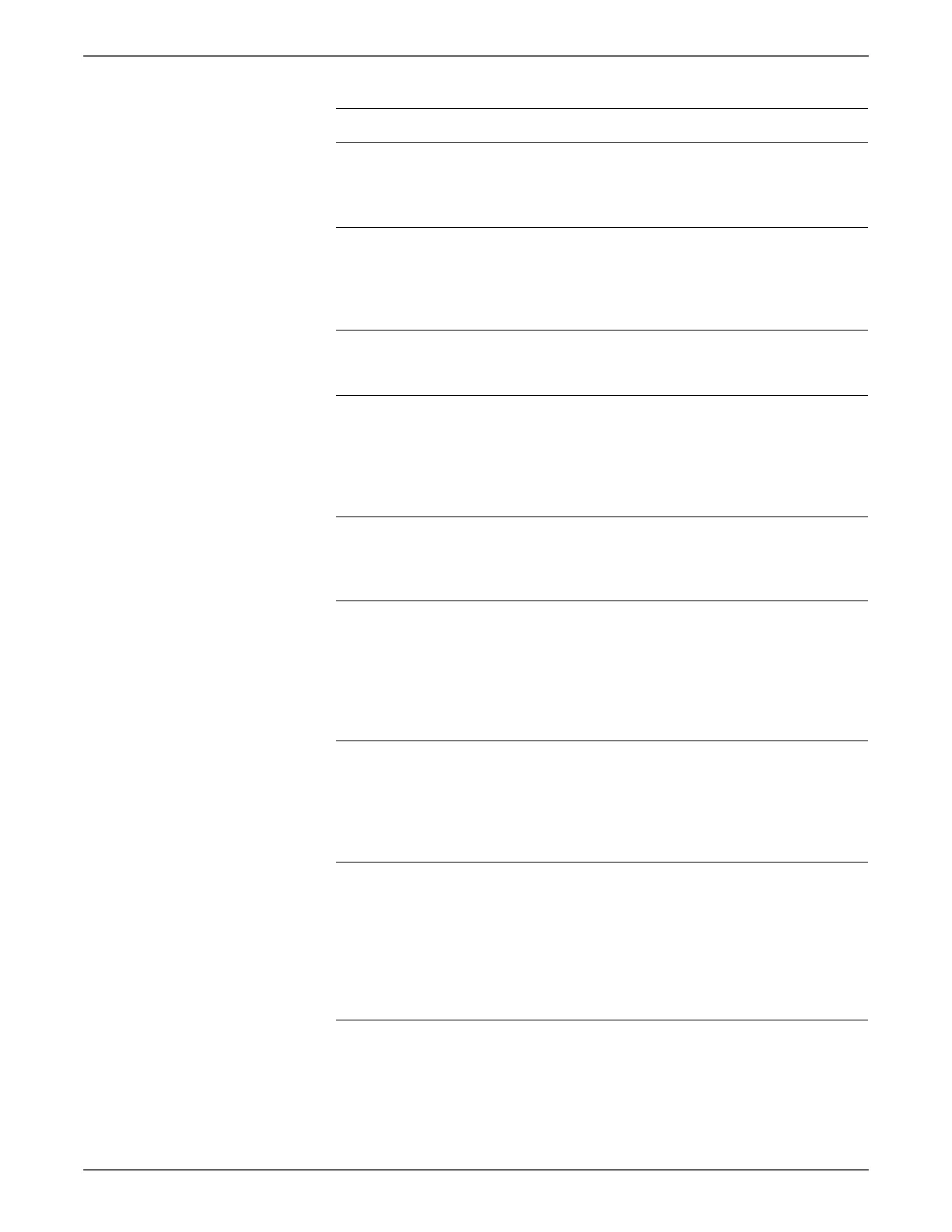Phaser 6500/WorkCentre 6505 Service Manual Xerox Internal Use Only 3-135
Error Messages and Codes
7 Open and close the Front Cover, and
then latch correctly.
Does the error still occur when
printing?
Go to step 8. Complete.
8 Check the Fuser Assy
Does any paper and/or foreign
substance remain in the Fuser Assy?
Remove the
paper and/or
substance,
then go to step
9.
Go to step 9.
9 Reseat the Fuser Assy.
Does the error still occur when
printing?
Go to step 10. Complete.
10 Perform the procedure “Exit Sensor” on
page 4-23 to check the Exit Sensor
operation.
Does the number on the screen
increase by one, when you operate the
Exit Sensor actuator in the Fuser Assy?
Replace the
MCU Board.
(SFP,
page 8-138;
MFP,
page 8-160)
Go to step 11.
11 Check the connections between the
MCU Board and Fuser Assy.
Are P/J17 and P/J171 connected
correctly?
Go to step 12. Reconnect the
connector(s) P/
J17 and/or P/
J171 correctly.
12 Check the Fuser Harness Assy
continuity.
Remove the Fuser Assy.
Disconnect J17 from the MCU Board.
Is each cable of J17 <=> P171
continuous?
NOTE: P171 is attached to the frame.
Go to step 13. Replace the
Fuser Harness
Assy.
13 Check the power to the Exit Sensor in
the Fuser Assy.
Disconnect the connector of J17 on
the MCU Board.
Is the voltage across J17-1 <=> ground
on the MCU Board, about +3.3 VDC?
Go to step 14. Replace the
MCU Board.
(SFP,
page 8-138;
MFP,
page 8-160)
14 Check the Exit Sensor operation.
Check the voltage across J17-3 <=>
ground on the MCU Board.
Does the voltage change, when the
actuator of the Exit Sensor is
operated?
Replace the
MCU Board.
(SFP,
page 8-138;
MFP,
page 8-160)
Replace the
Fuser Assy.
(page 8-10)
After replacing
the Fuser, be
sure to reset
the Fuser
counter.
Troubleshooting Procedure (continued)
Step Actions and Questions Yes No
