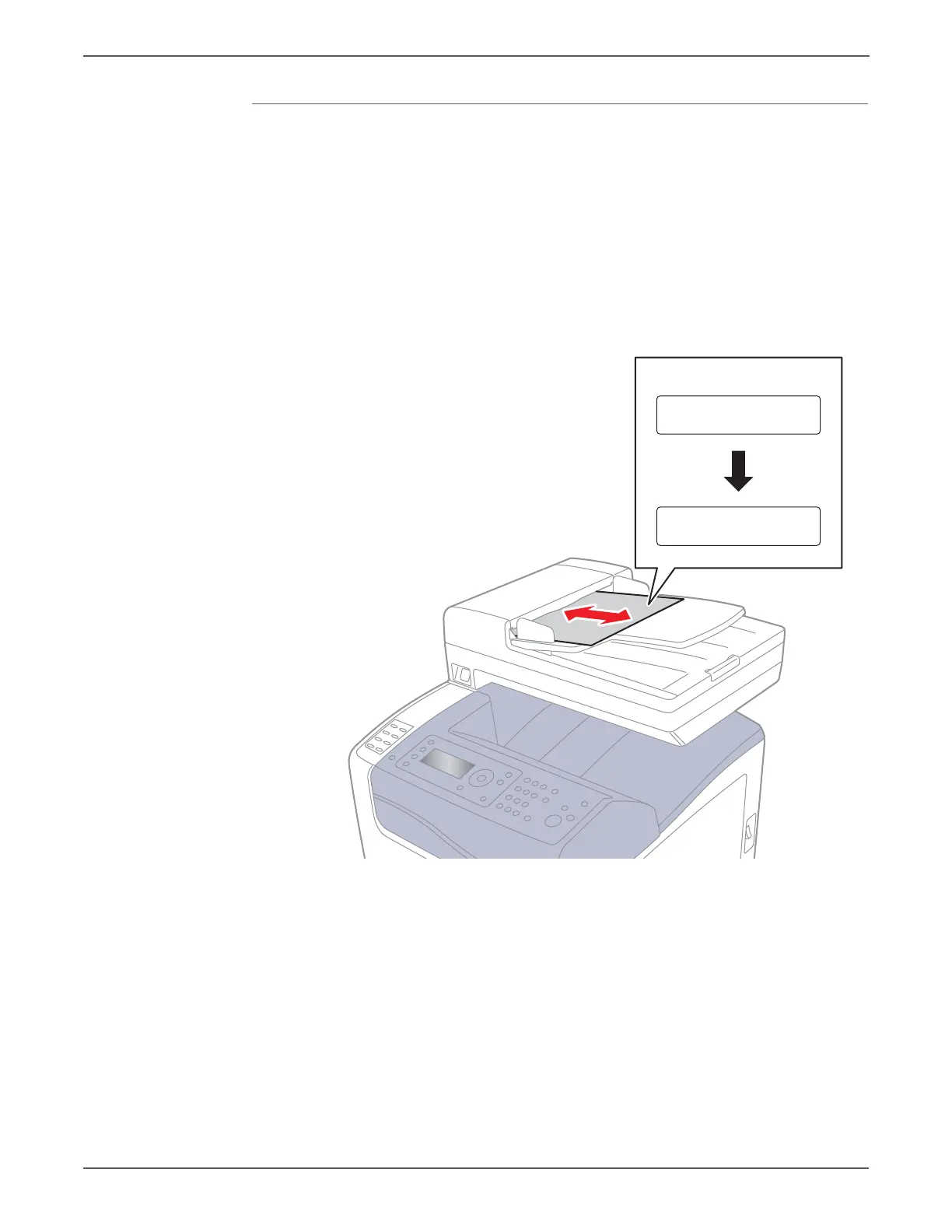4-60 Xerox Internal Use Only Phaser 6500/WorkCentre 6505 Service Manual
General Troubleshooting
ADF Tray Sensor
1. Enter Service Diagnostics (page 4-8).
2. Place a sheet of media in the ADF Tray.
3. Perform the Fax/Scanner Diag > Scanner Maintenance > IIT I/O Check
>Tray Sensor test.
4. Check the Control panel display for Status ON.
5. Press Stop to return one step higher menu.
6. Remove the media from the ADF Tray.
7. Perform the Fax/Scanner Diag > Scanner Maintenance > IIT I/O Check
>Tray Sensor test.
8. Check the sensor “Status OFF”
9. Press the Stop button to stop the ADF Tray Sensor test.
s6500-099
Control Panel
Normal
Tray Sensor
Status OFF
Tray Sensor
Status OFF
http://www.manuals4you.com
