J
Jessica OlsonSep 1, 2025
How to clear 'Jam at Exit' error on Xerox Printer?
- XXavier BarrySep 1, 2025
If your Xerox Printer displays 'Jam at Exit', it means paper is jammed inside the printer. Open the front cover and remove the paper.

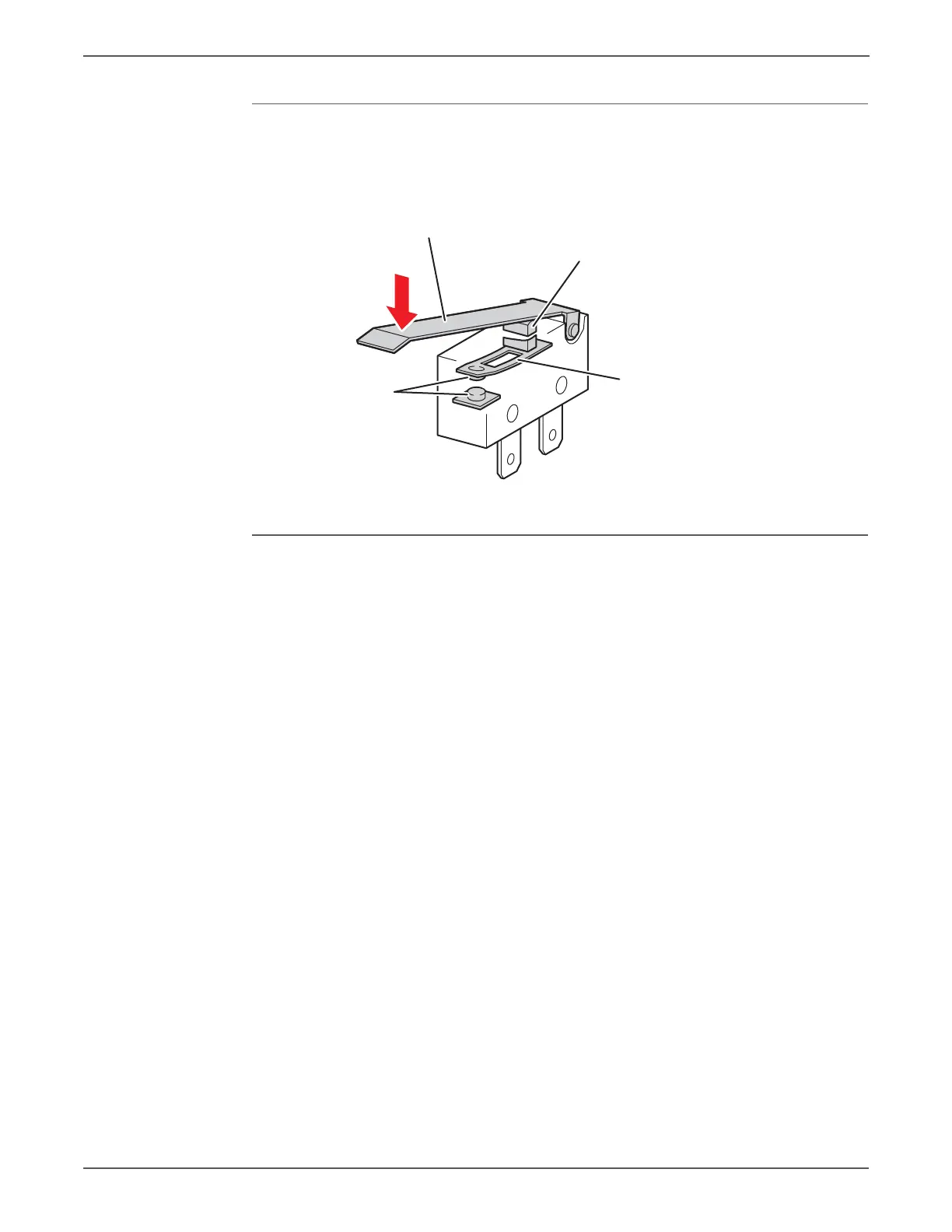 Loading...
Loading...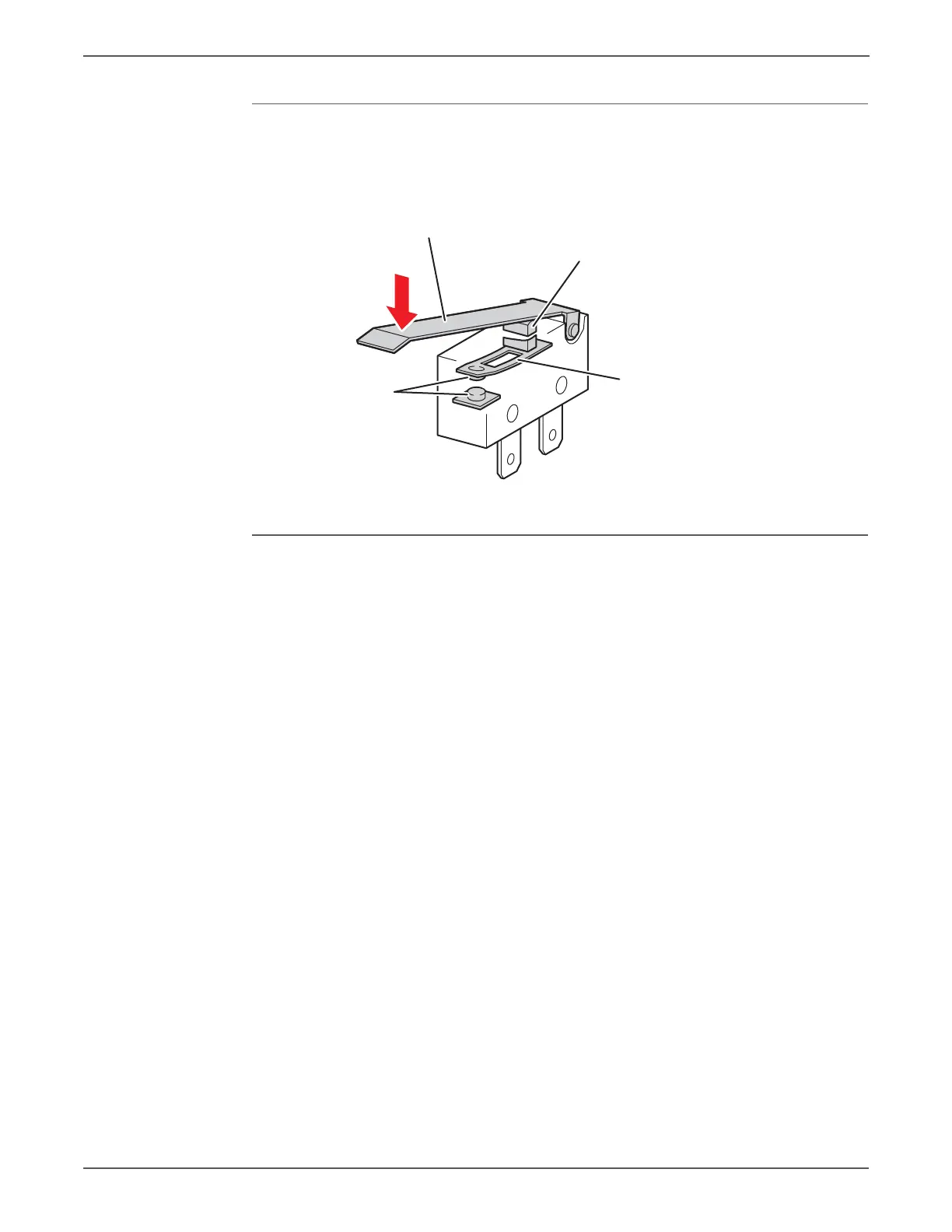
How to clear 'Jam at Exit' error on Xerox Printer?
If your Xerox Printer displays 'Jam at Exit', it means paper is jammed inside the printer. Open the front cover and remove the paper.
Why is my Xerox Phaser 6500 Printer making unusual noises?
If your Xerox Printer is making unusual noises, reposition the printer on a flat, stable surface to ensure it is level. Check that the paper tray is inserted properly; push it completely into the printer. Also, check for any foreign objects inside the printer; if found, turn off the printer and remove the object.
Why does the toner smear when rubbed on printouts from my Xerox Phaser 6500?
If the toner smears when rubbed on printouts from your Xerox Printer, replace the paper if it is damp. If the paper is outside the recommended specification range, or the paper type setting is not correct, replace the paper with a recommended size and type and then confirm that your print driver settings are correct. Also, verify that the toner cartridges are Xerox toner cartridges and meet specifications, replacing if necessary. Finally, the fuser may be old or damaged and need replacement.
How do I fix 'Jam at Tray 1' error on my Xerox Phaser 6500 Printer?
If your Xerox Printer displays 'Jam at Tray 1', it means paper is jammed inside the paper tray. Remove the jammed paper and then open and close the front cover.
Why is my Xerox Phaser 6500 producing recurring smudges?
If your Xerox Printer is producing recurring smudges, try printing several blank sheets until the smudges disappear to clear any dirt in the paper path. Replace the paper with a recommended size and type and confirm that your control panel settings are correct if the paper is outside the recommended specification range. Check the condition of the transfer belt unit and the fuser and replace if necessary, as they may be old or damaged.
Why is the top section of my printed document missing from Xerox Phaser 6500 Printer?
If the top section of your printed document is missing or the top and side margins are incorrect on your Xerox Printer, ensure the paper tray guides are in the correct positions. Set the length guide and the width guides to the correct positions.
| Monthly Duty Cycle | Up to 40, 000 pages |
|---|---|
| Duplex Printing | Manual |
| Print Technology | Laser |
| Maximum Print Resolution | 600 x 600 x 4 dpi |
| First Page Out Time | As fast as 12 seconds |
| Connectivity | USB 2.0, Ethernet |
| Paper Capacity | 250 sheets + 1 sheet bypass tray |
| Supported Operating Systems | Windows, Mac OS, Linux |
| Print Speed | Up to 24 ppm (color) / Up to 24 ppm (black) |











