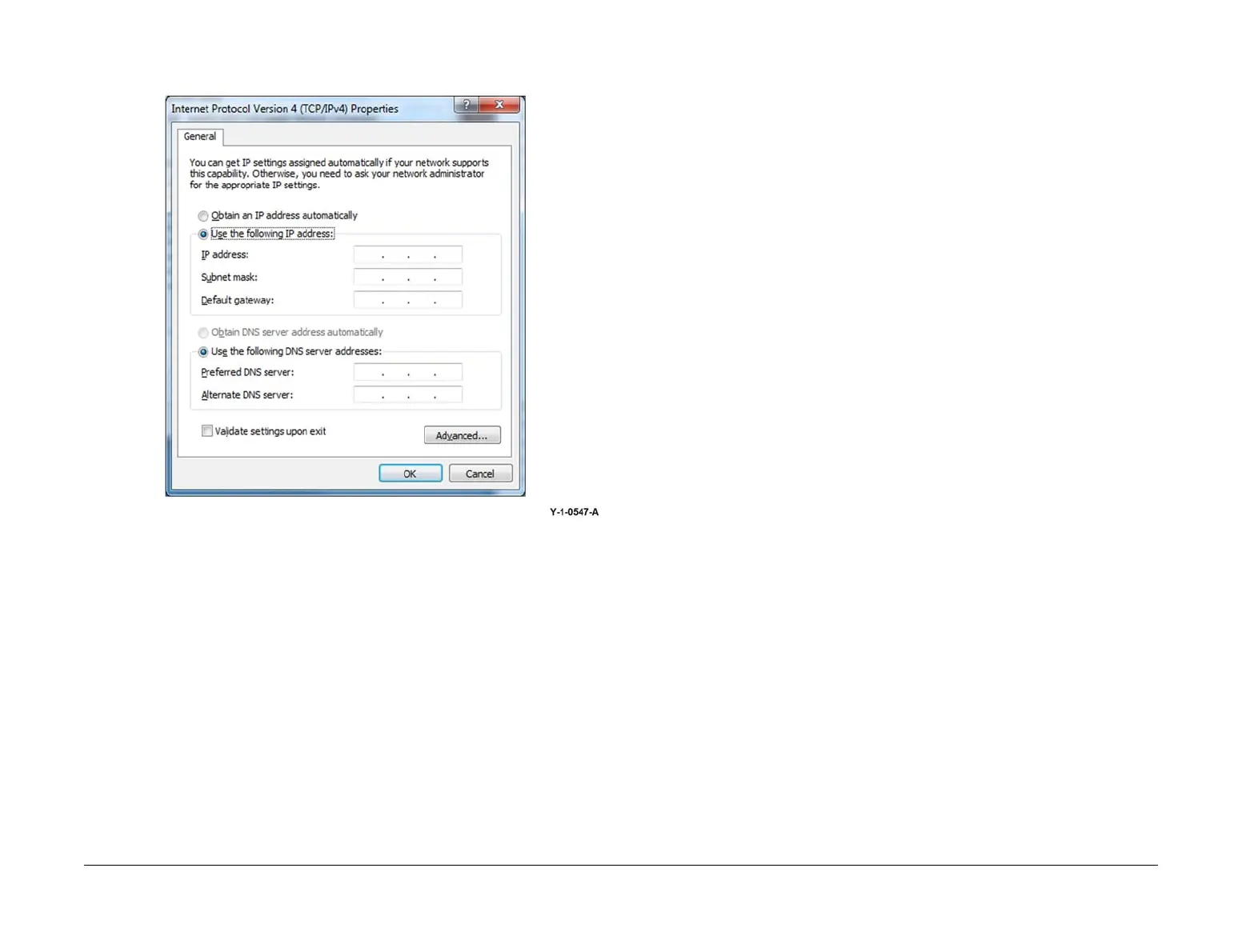April 2017
6-29
Xerox® VersaLink® B7025/B7030/B7035 Multifunction Printer
GP 25, GP 26
General Procedures and Information
Launch Issue
6. Select Use the following IP address. Enter the IP address and subnet mask, Figure 2.
Figure 2 Properties window
7. Refer to the configuration report. Set the IP address of the PWS to one number higher
than the device. For example, if the IP address of the device is 192.168.196.112, set the
IP address of the PWS to 192.168.196.113.
8. Refer to the configuration report. Set the Subnet mask of the PWS to the same as the
Subnet mask of the device.
9. Click on OK to close the properties dialog box, then OK to close the second properties
dialog box.
10. Close the Local Area Connection Status dialog box.
11. Connect the ethernet crossover cable to the device, then continue with your procedure.
GP 26 Replacement Dongle Process
Purpose
To provide information about the process to follow when a customer requires a replacement
configuration dongle.
NOTE: The dongle is supplied as part of the initialization kit. The dongle sets the machine
speed, billing plan and billing impression mode (BIM).
NOTE: The dongle should be stored in tray 1, beneath the RAI cover, PL 70.05 Item 10.
Procedure
Refer to Table 1 for the initialization kit part numbers. Refer to the directions for the relevant
OPCO:
• DMOE
• DMOW
• GIS
• USCU
• USEU
• XCL
• XE
DMOE
Log a request for a new initialization kit in the PNP system. The Integrated Supply Chain Ser-
vice Team East (ISC STE) will arrange shipment of a new initialization kit.
DMOW
Log a request for a new initialization kit in the PNP system. The Integrated Supply Chain Ser-
vice Team West (ISC STW) will arrange shipment of a new initialization kit.
GIS
Order the relevant initialization kit via the standard Returned Goods Equipment Spares Con-
sumables GIS Process Guide (Version 2011.05.16).
USCU
For US authorised service providers, go to https://www.office.xerox.com/partners/productre-
placementform/index.cfm. Be aware of the following:
• In the box ‘Description of technical problem and any steps taken to resolve’, enter ‘Initial-
ization kit request’.
• In the box ‘Options’, enter ‘Initialization kit’.
• Beneath Reason for Return, select ‘Other’, then enter ‘Initialization kit’ in the comments
section.
USEU
The initialization kit and must be ordered using the Dead on Arrival (DOA) or Identical Replace-
ment (IDR) process:
• If a replacement dongle is required at the time of install and the machine has not yet been
recorded as installed, use the DOA process to order the initialization kit. Request the ini
-
tialization kit be shipped via air to ensure timely delivery.
