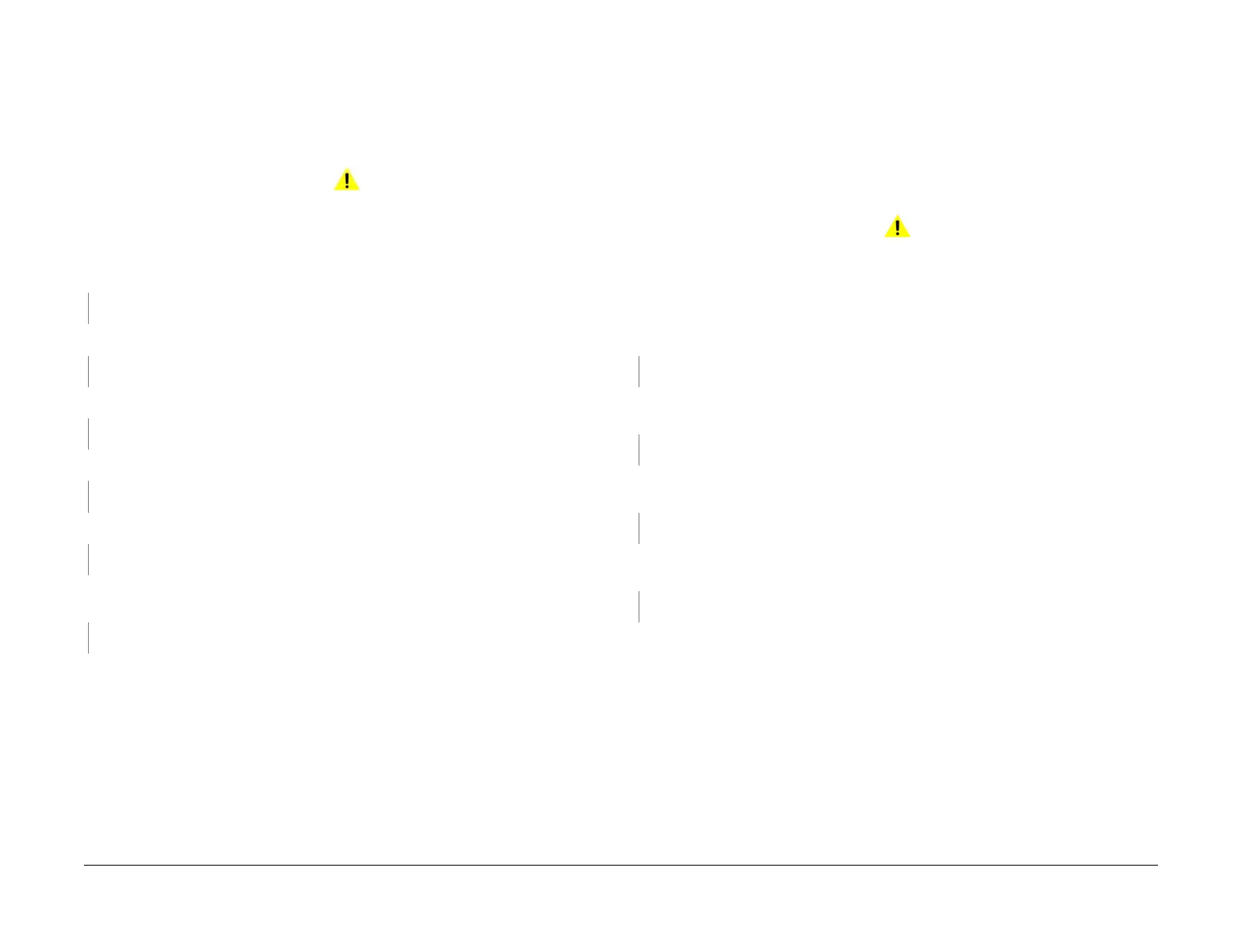April 2017
3-19
Xerox® VersaLink® B7025/B7030/B7035 Multifunction Printer
IQ21, IQ22
Imaqe Quality
Launch Issue
IQ21 Unfused Copy/Toner Offset RAP
Printed images are not correctly fused onto the paper. When rubbed, the image comes off eas-
ily.
Ensure IQ1 Image Quality Entry RAP is performed before starting this RAP.
Procedure
WARNING
Ensure that the electricity to the machine is switched off while performing tasks that do
not need electricity. Refer to GP 10. Disconnect the power cord. Electricity can cause
death or injury. Moving parts can cause injury.
Check the paper type, refer to GP 15. Paper used is within specifications.
YN
Use paper within specifications.
Use paper stored under room conditions. The image quality defect persists.
YN
Perform SCP 5 Final Actions.
Check the paper settings for the tray being used. The settings are correct.
YN
Correct the tray settings.
Check the fuser rolls for contamination. The rolls are clean.
YN
Clean the fuser rolls. If necessary, install a new fuser, PL 10.05 Item 2.
Check the power supply voltage. The voltage is within the specified range.
YN
Connect a power supply with voltage within the specified range.
Enter dC140, codes 010-200, 010-201, 010-202 and 010-203. Check the fusing temperature.
Normal fusing temperatures are detected.
YN
Adjust the fusing temperatures as necessary.
Install a new fuser, PL 10.05 Item 2.
IQ22 Black Prints RAP
Paper is printed completely black.
Ensure IQ1 Image Quality Entry RAP is performed before starting this RAP.
BSD-Reference: BSD 6.4 Laser Control
BSD-Reference: BSD 9.2 Charging and Exposure
Procedure
WARNING
Ensure that the electricity to the machine is switched off while performing tasks that do
not need electricity. Refer to GP 10. Disconnect the power cord. Electricity can cause
death or injury. Moving parts can cause injury.
Remove, then reinstall the drum cartridge, PL 90.20 Item 1. Switch off, then switch on the
machine, GP 10. Make a print.
The image quality defect persists.
YN
Perform SCP 5 Final Actions.
Install a new drum cartridge, PL 90.20 Item 1. Switch off, then switch on the machine, GP 10.
Make a print.
The image quality defect persists.
YN
Perform SCP 5 Final Actions.
Check the wiring and connectors between PJ520 on the HVPS and PJ425 on the drive PWB.
The wiring and connectors are good.
YN
Correct the connections or repair the wiring as necessary.
Check the ribbon cable and connectors between the print head assembly and PJ1363 on the
ESS PWB.
The ribbon cable and connectors are good.
YN
Correct the connections. If necessary, install a new FFC cable, PL 60.35 Item 9.
Check the connections to the components that follow, install new components as necessary:
• HVPS, PL 1.10 Item 2.
• Print head assembly, PL 60.35 Item 1.
• Drive PWB, PL 1.10 Item 3.
• ESS PWB, PL 3.10 Item 6.
