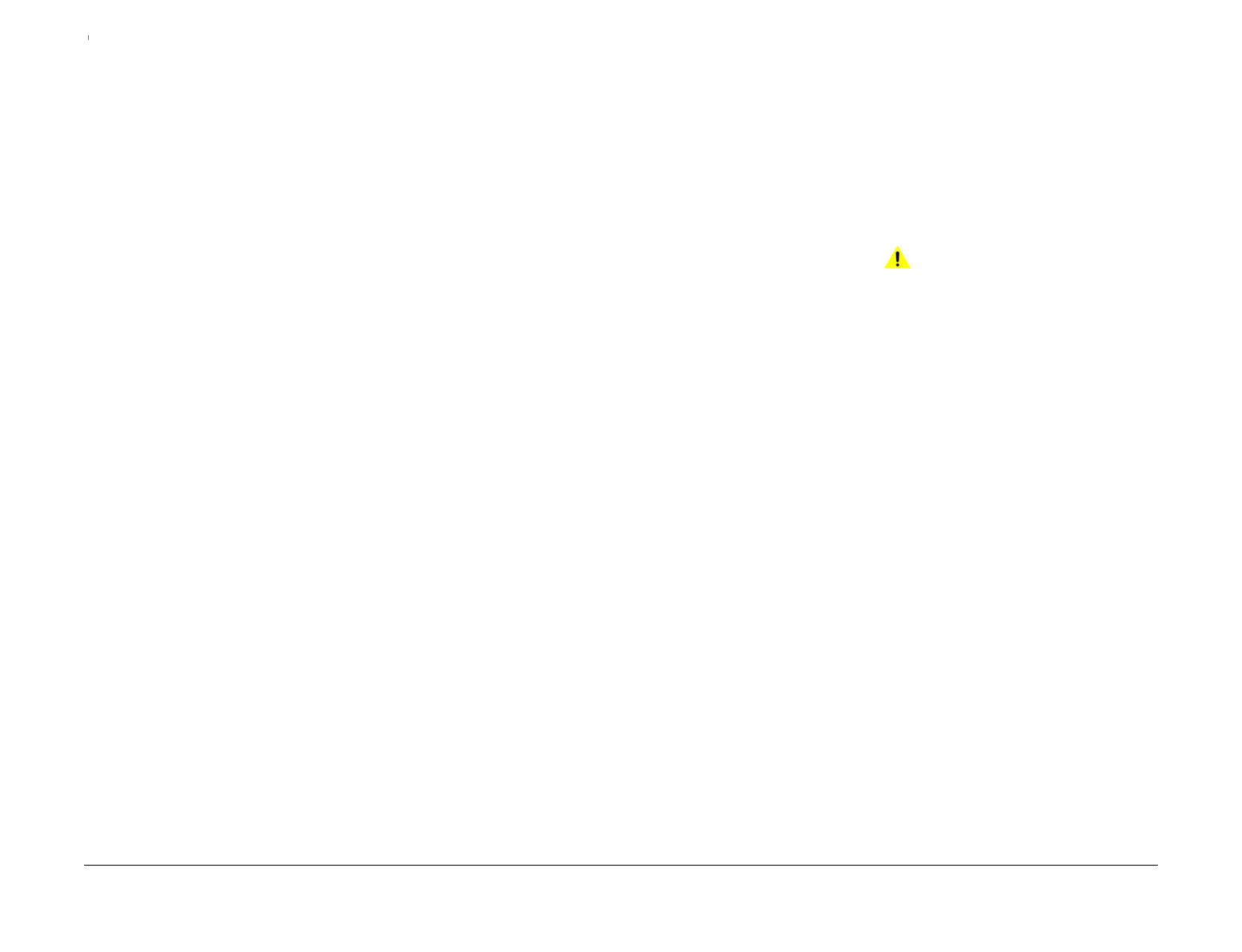April 2017
2-284
Xerox® VersaLink® B7025/B7030/B7035 Multifunction Printer
020D, 020E
Launch Issue
Status Indicator RAPs
Perform the steps that follow:
• Confirm the fax line is a standard PSTN/PBX analogue line.
• The fax line quality is too poor for Super G3 or G3 to function correctly. There is possibly
mains interference on the line. The DSL line may not be correctly filtered.
• Ask the customer to request a fax capable service from telephone company.
• If mains noise is apparent, install a new line 1 fax PWB, PL 20.05 Item 10 or line 2 or 3 fax
PWB, PL 20.05 Item 15 as necessary.
• From the Embedded Web Server Home screen, select Log In, then Admin. Enter the
password ‘1111’ (default setting). Select Log In. Select Apps. From the Installed Apps
list, select Fax. Disable Super G3.
• Send a 3 page test fax from a known good fax machine.
020E Fax Will Not Print RAP
Use this RAP to solve fax printing problems.
Initial Actions
• Check the condition of the paper in all trays.
• Check that the paper trays are loaded with the appropriate paper sizes for printing the fax.
Refer to GP 15.
• Enter Customer Administration Tools, GP 23. Touch Device, then Apps. Touch Fax, then
ensure Secure Fax Receive is off.
Procedure
WARNING
Ensure that the electricity to the machine is switched off while performing tasks that do
not need electricity. Refer to GP 10. Disconnect the power cord. Electricity can cause
death or injury. Moving parts can cause injury.
From the Embedded Web Server Home screen, select Log In, then Admin. Enter the pass-
word ‘1111’ (default setting). Select Log In. Select Apps. From the Installed Apps list, select
Fax. Check that:
• Auto Tray Switching is set to Use Same or Larger Paper Size.
• Auto Reduce on Receipt is set to On.
• Fax Receive Tray is set to all available trays.
A
