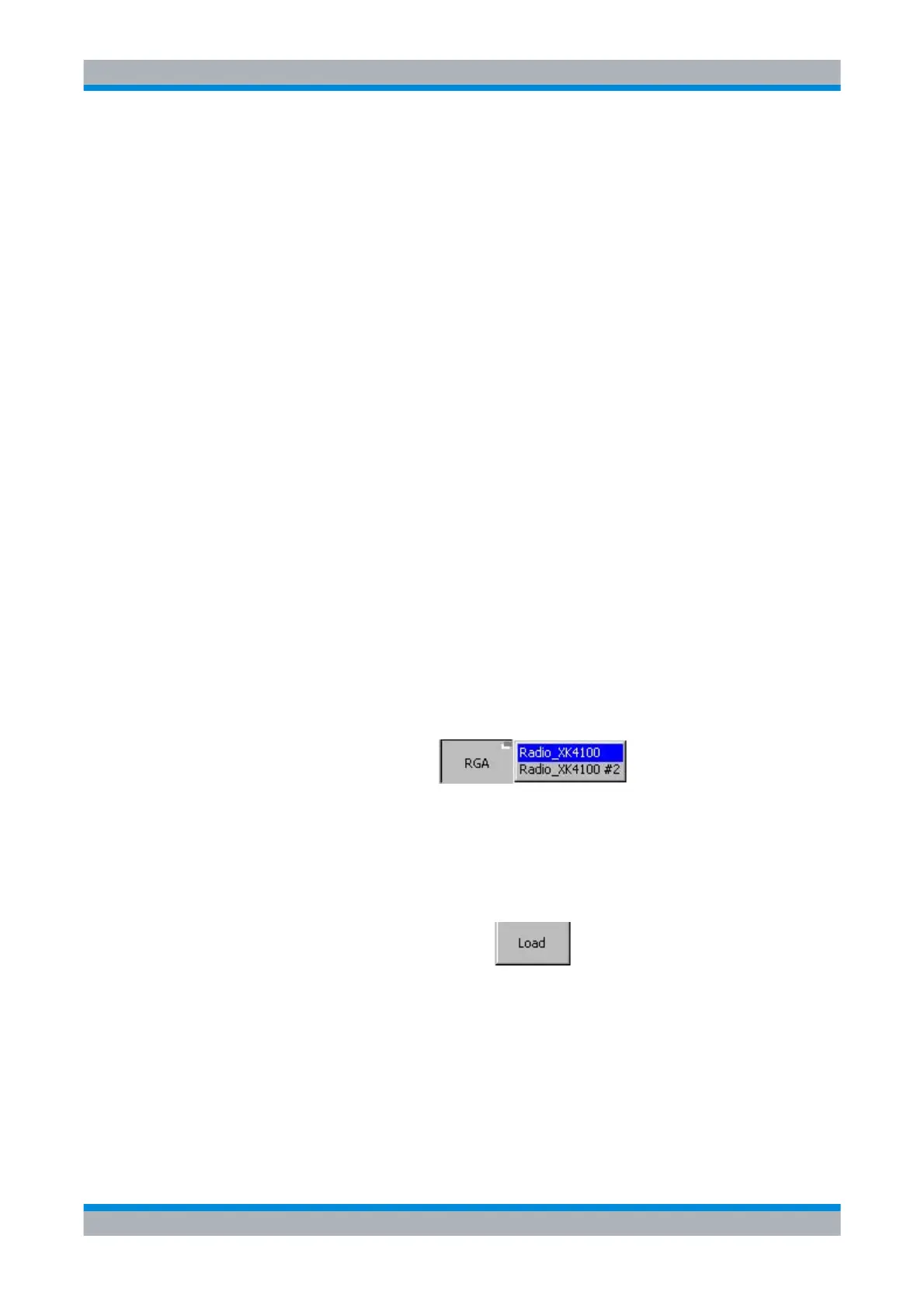M3SR Series 4100 Download from PC into Radio via Serial Cable
3.188 Operating Manual 6175.4760.02 – 01
The following steps are required to download the configuration:
1. Connect fillgun connector on radio front panel via serial cable to the PC (RS-232-C in-
terface, Figure 3.76).
2. Switch PC and radio on (make sure that the radio is on Preset Page 0).
3. Start the R&S RNMS3000 Mission Planner (MPlan) software on the PC. For further in-
formation refer to R&S RNMS3000 documentation.
4. Create a new mission with the R&S RNMS3000.
5. Generate the radio configurations of the mission with the R&S RNMS 3000.
6. Start the R&S RNMS3000 Remote Device Loader (RDL) software. For further informa-
tion refer to R&S RNMS3000 documentation.
7. In RDL switch to the tab "RS232 M3TR/S4100". All available RS-232-C ports of the PC
are displayed.
8. Select the desired radio configurations in the left window of RDL.
9. Copy the configurations to the desired RS-232-C port using drag and drop.
10. Perform the following actions on a control unit connected to the radio (see
sect. 3.3 Control and Monitoring of Radio and Control Unit) with a session with opera-
tional access rights (see sect. 3.3 Control and Monitoring of Radio and Control Unit).
- From Home menu navigate to fillgun submenu (see sect. 3.3 Control and Monitoring
of Radio and Control Unit)
- In the Fill Gun menu press softkey 'RGA'. The radio now searches for available con-
figurations from the PC and displays them in a listbox identified by the Radio Global
Address (RGA).
- Select the desired radio configuration to be loaded to the radio with the knob and
press 'ENT'.
- Press softkey
to start the download.
- The download progress is displayed in the central area of the Fill Gun menu (see
Figure 3.77).
- After the download has been finished (100 %) a message box comes up indicating
successful completion.
