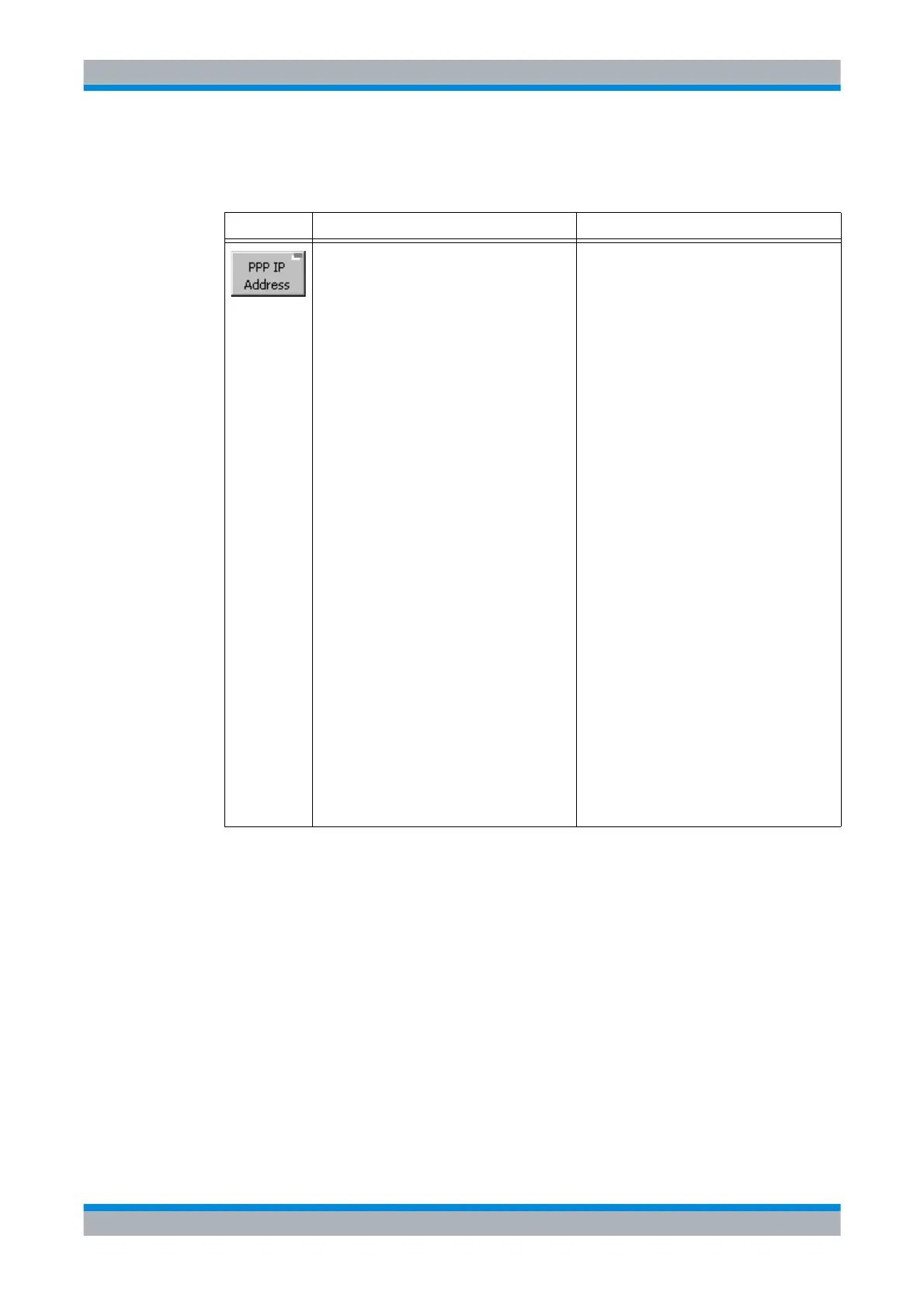Operating Manual 6175.4760.02 – 01 5.73
M3SR Series 4100 Changing the PPP IP Interface Address
5.3.3.3 Changing the PPP IP Interface Address
Softkey Type Description
Editor 1. Press softkey to open the editor for the
PPP IP address.
2. Use the knob or the numeric keypad to
edit each of the four numbers of the ad-
dress separately.
3. To select the next number press the ‘point’
key.
4. Press 'ENT' to confirm.
A message box appears: 'Please reboot the
radio to make this change take effect.'
Changing the PPP IP Interface Address
Apart from the Ethernet and air IP interface the
radio offers a third IP interface, the PPP IP in-
terface (point-to-point protocol). It allows a se-
rial connection from a computer to the radio by
means of the point-to-point protocol (PPP).
The PPP IP interface has a fixed network
mask of 255.255.255.0, but its IP address can
be configured here. A computer establishing a
PPP connection receives its IP address from
the radio, which is always "PPP IP address of
Radio" + 1.
The radio must have PPP enabled in its IP port
configuration, and the following settings apply
for the remote endpoint:
• The baudrate must be set to the same val-
ue as configured in the radio. Possible set-
tings are: 2400 bit/s, 9600 bit/s, 19200 bit/
s and 115200 bit/s.
• No hardware flow control
• IP header compression may be enabled
• Supported authentication protocols are
PAP and CHAP
• User name/password: vxPPPClient/vxPP-
PClient
