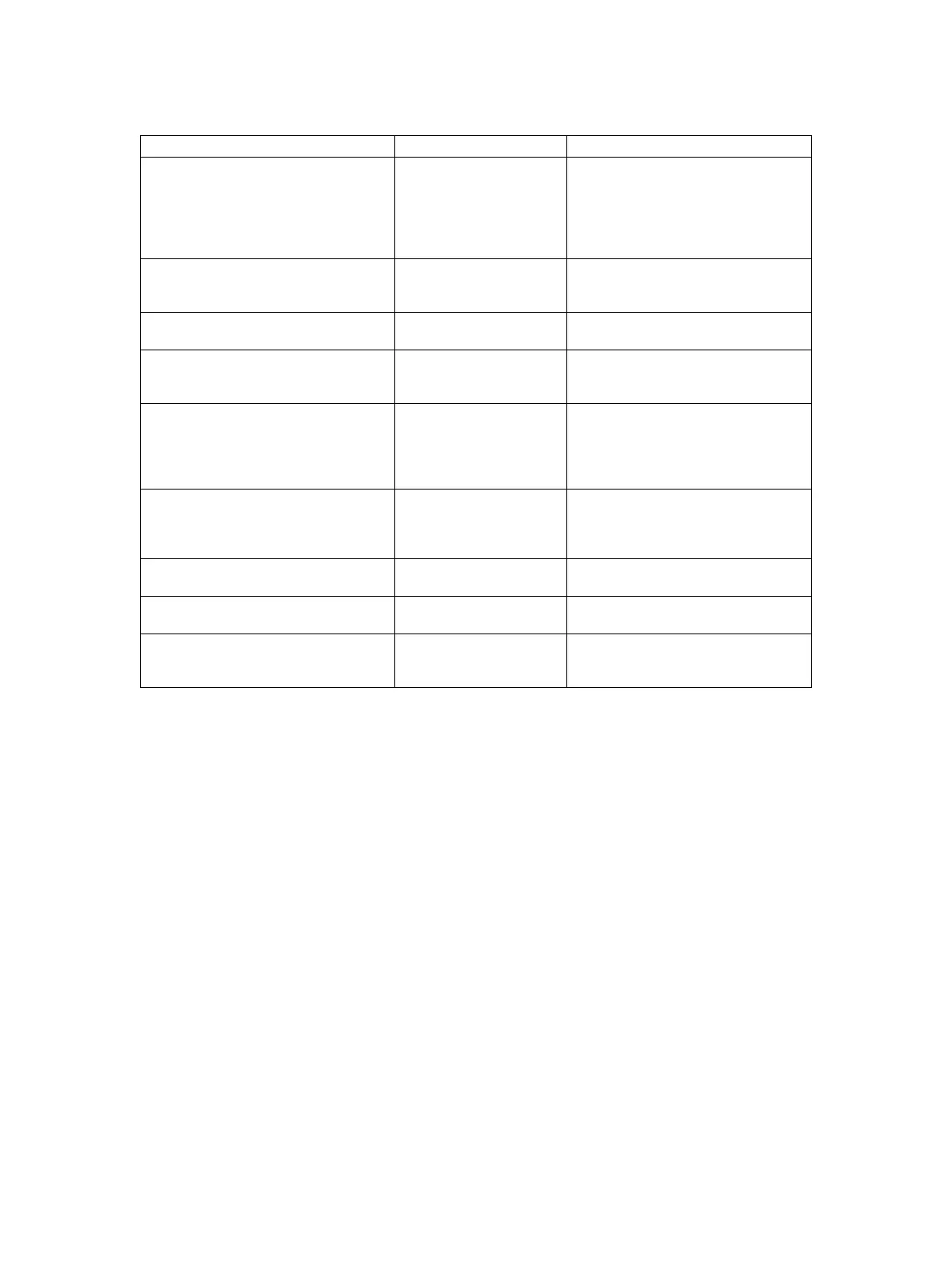e-STUDIO5540C/6540C/6550C/5560C/6560C/6570C © 2011 - 2015 TOSHIBA TEC CORPORATION All rights reserved
REPLACEMENT OF PC BOARDS/HDD
9 - 26
[A] Back up in HDD
Ask the user (machine administrator) to back up the data in the HDD. Refer to the table below for the
type of data, availability and method of backup.
[B] Print out “FUNCTION LIST FOR MAINTENANCE”
(1) Enter the Service Mode.
P. 5-5"5.2 Service UI"
(2) Select “FAX LIST PRINT MODE” and then press [NEXT].
(3) Select “Function list for Maintenance” and then press [PRINT].
[C] Print out “FUNCTION” list
(1) Press the [USER FUNCTIONS] button.
(2) Press the [ADMIN] button, enter the password, and then press the [ENTER] button.
Notes:
Explain the procedure to the user (machine administrator) and ask him/her to enter his/her
password.
(3) Press the [LIST/REPORT] button and then the [LIST] button.
(4) Press the [FUNCTION] button. The “FUNCTION” list is printed out.
Type of data in HDD Availability Backup method
Image data in the e-Filing Available
Archive them in the “e-Filing” of
TopAccess. As for the backup in Box
data, all data (selectable by the box)
can be backed up / restored in one
go by using “e-Filing Backup/
Restore Utility”.
F-code information, Template
registration information, Address book
data
Available
Back them up in the “Administrator”
menu of TopAccess.
Department management data Available
Export them in “Administrator” menu
of TopAccess.
Log data (Print, Scan, FAX
(Transmission/Reception)
Available
Export them in the “Administrator”
menu of TopAccess. (Import cannot
be performed.)
Data in the shared folder (Scanned
data, Saved data of copy / FAX
transmission)
Available
Copy them to the client computer via
the network. (The data which have
been copied to
the client computer cannot be
copied to the shared folder.)
Print waiting data (Copying data and
FAX reception data that are waiting to
be printed due to
the paper run-out and jam, etc.)
Not available
Finish printing them after supplying
paper or releasing the jam, etc. (The
data cannot be left.)
Print job (Private print data, Schedule
print data)
Not available
If any jobs are left, print them. (The
data cannot be backed up.)
FAX saved data (Confidential /
Bulletin board data)
Not available
Print them. (The data cannot be
backed up.)
Registration data for FAX
transmission (Delayed transmission /
Recovery transmission)
Not available
Print them. (The data cannot be
backed up.)
