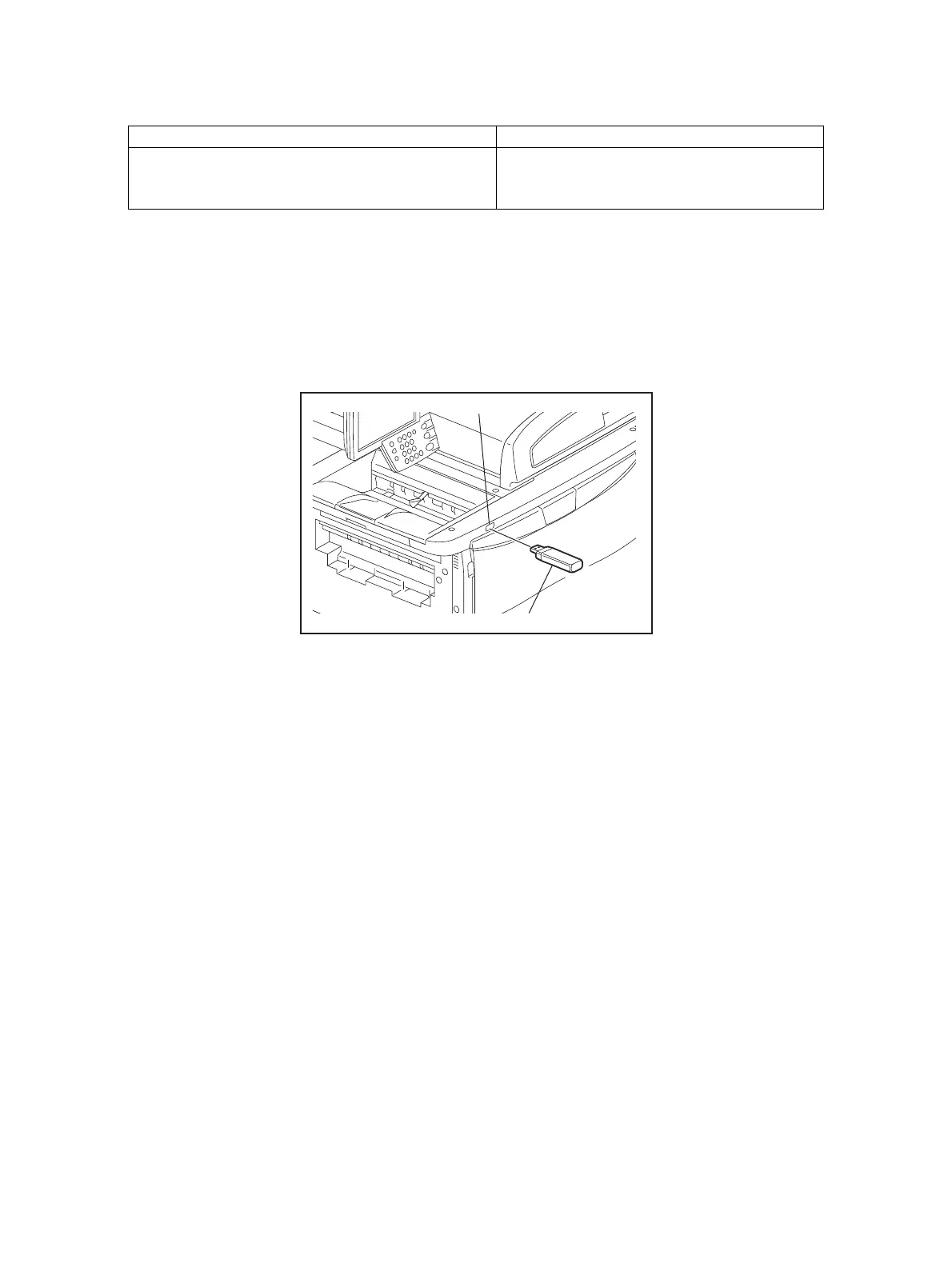e-STUDIO5540C/6540C/6550C/5560C/6560C/6570C © 2011 - 2015 TOSHIBA TEC CORPORATION All rights reserved
BACKUP FUNCTION
12 - 2
12.1.3 Backup files
The following files are saved in the root directory of the USB media by backing up.
12.1.4 Cloning procedure
[A] Backup procedure
(1) Shut down the equipment.
(2) Connect the USB media [1] to the USB port [2] on the right upper cover.
Fig.12-1
Notes:
Backing up cannot be performed with multiple USB media connected at the same time.
(3) Turn the power ON while pressing the [5] and [9] buttons simultaneously.
(4) Enter the password, and then press the [OK] button.
(If the password is not set for Service, press the [ENTER] button without entering anything.)
(5) Select “1. Backup SRAM Data to USB”, and then press the [START] button.
(6) Enter a password (max. 15 characters) set for the backup data.
(7) “Backup Successfully done” is displayed on the LCD screen when the backup has been properly
completed.
(8) Turn the power OFF after the backup is completed.
Filename Remark
Modelname_MFPSerialNo_yyyy-MM-dd_hh-mm
E.g.: When backup was performed at 13:59
on October 1st, 2010.
T130_CUK911379_2010-10-01_13-59
