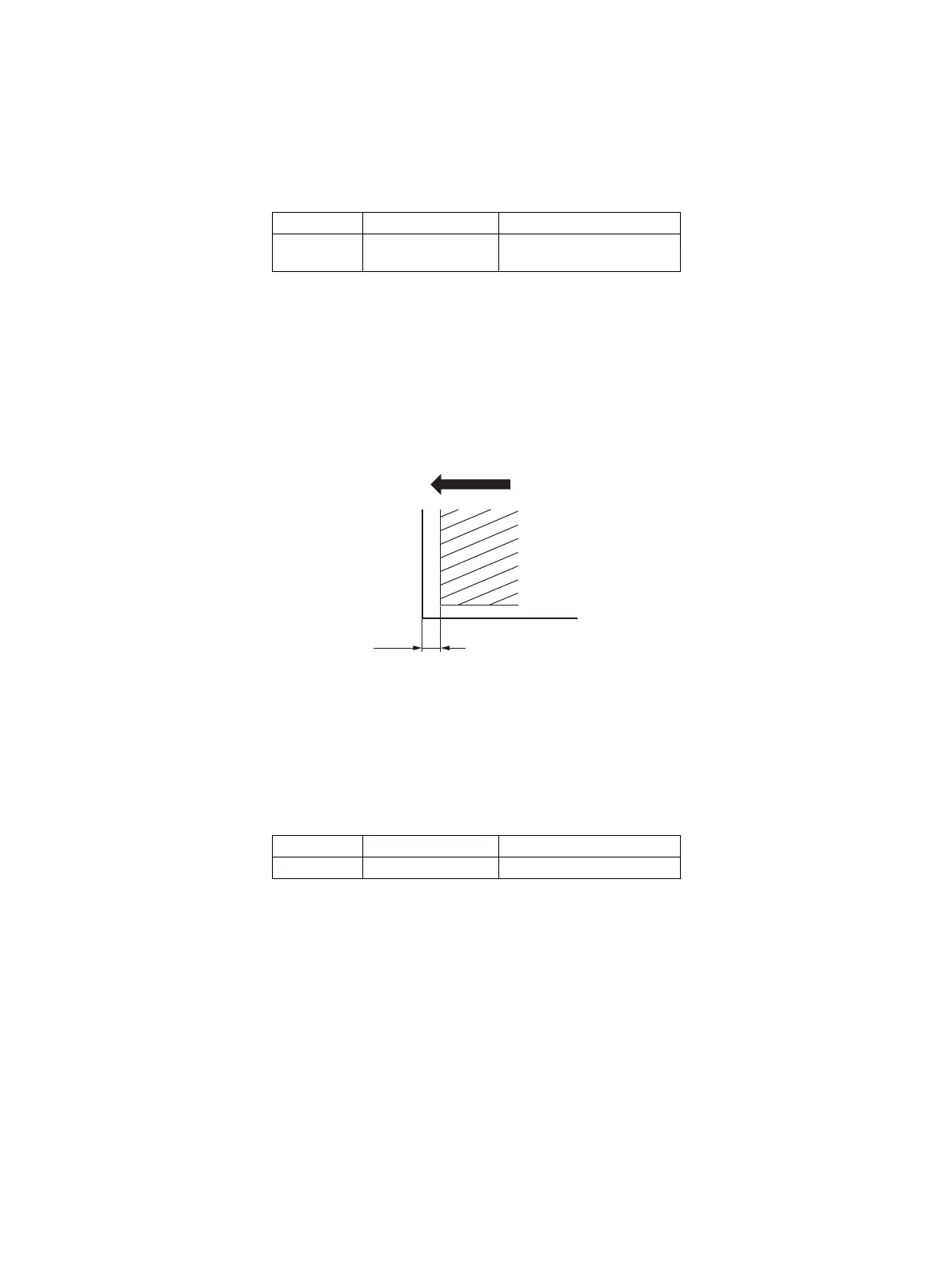e-STUDIO5540C/6540C/6550C/5560C/6560C/6570C © 2011 - 2015 TOSHIBA TEC CORPORATION All rights reserved
SETTING ADJUSTMENT
6 - 26
[F] Top margin
1. While pressing [0] and [5] simultaneously, turn the power ON. (Adjustment Mode)
2. Open the RADF.
3. Press [FAX] [START] to make a copy at the mode of A3/LD, 100%, Full color, Text/Photo
and 2nd drawer.
4. Measure the blank area E at the leading edge of the copied image.
5. Check if the blank area E is within the range.
6. If not, use the following procedure to change values and repeat the steps 3. to 5. above.
<Procedure>
(Adjustment Mode) (Key in the code [4050]) [START]
(Key in a value (acceptable values: 0 to 255))
[OK] or [INTERRUPT] (Stored in memory)
(“100% A” is displayed.)
* The larger the adjustment value is, the wider the blank area becomes (approx. 0.04 mm/
step).
Fig.6-18
Remarks:
Paper jams tend to occur in equipment in which thin paper such as 64g/m
2
(17lb. Bond) paper is
used or a large amount of high density images such as pictures are output. For this equipment,
we recommend that you adjust the top margin “in the plus direction” in order to prevent paper
jamming.
Range of top margin adjustment (e.g.)
Function Black Color
Copy
4.2 +2.8/ -1.2mm
5-1.0 mm, 5+2.0 mm
(4.0 to 7.0 mm)
Function Black Color
Copy 4.2 - 7.0 mm 5.0 - 7.0 mm
E
Feeding direction
