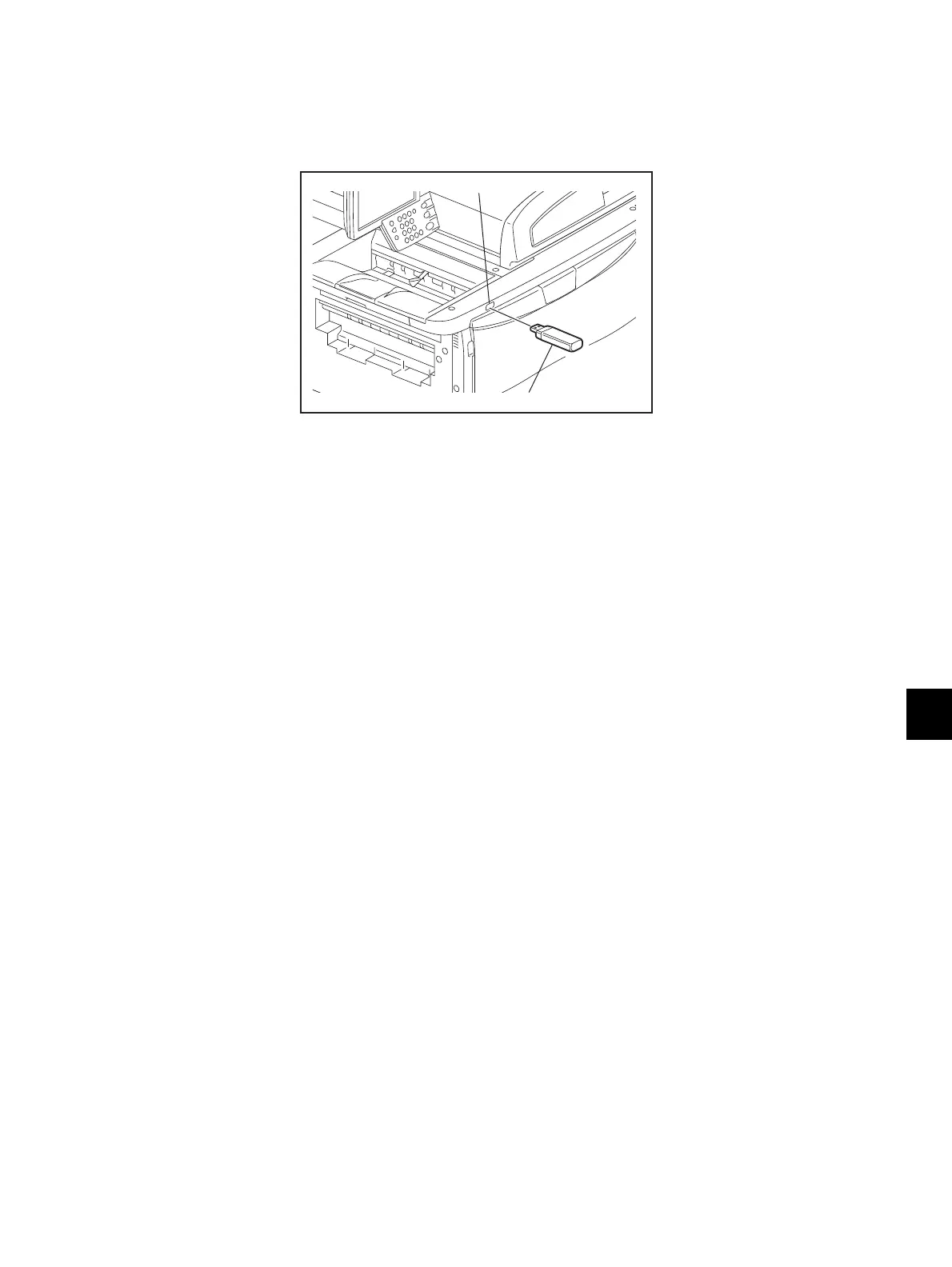12
© 2011 - 2015 TOSHIBA TEC CORPORATION All rights reserved e-STUDIO5540C/6540C/6550C/5560C/6560C/6570C
BACKUP FUNCTION
12 - 3
[B] Restore procedure
(1) Shut down the equipment.
(2) Connect the USB media [1] to the USB port [2] on the right upper cover.
Fig.12-2
Notes:
Restoring cannot be performed with multiple USB media connected at the same time.
(3) Turn the power ON while pressing the [5] and [9] buttons simultaneously.
(4) If “3” is set for 08-8911, enter the password.
(5) Select “2. Restore SRAM Data from USB”, and then press the [START] button.
(6) Enter a password (max. 15 characters) set for the backup data.
(7) Enter the serial number of the backup file.
(8) “Restore successfully done” is displayed on the LCD screen when the restoring has been
properly completed.
(9) Turn the power OFF after the restoring is completed.
Notes:
When the back-up file is restored, do not perform HDD partition creation (Format HDD) before
the normal start-up.
